Windows 10 quick tips for online privacy protection
By Renee | 24/Nov/2024

ISPs, advertisers, and governments around the world are increasingly interested in tracking every single movement you make online. And now even Microsoft steps in, especially Windows 10, which has lots of functions available to pry on your online traffic.
In this post, we are going to highlight some quick tips to improve your online privacy protection on Windows 10. If you try to save more time, you should try Privacy Protector in Neptune SystemCare Ultimate, which is designed to take back much of online privacy control Windows users may have yield by installing Windows 10. Privacy Protector’s easy-to-use wizard allows you to disable Windows 10 services that collect information regarding your browsing habits, program usage, and more. If you are not in that hurry, you can act on the quick tips for your online privacy protection.
Revise Default Configuration
Windows 10 introduces several data collection and sharing settings that Microsoft claims are necessary for the system to run effectively—but that could compromise your privacy. In addition, all of these services default to ON. Here are some settings you really should turn off:
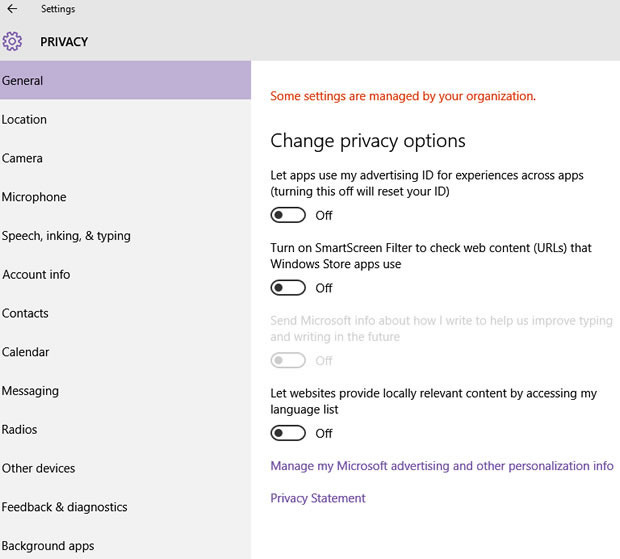
Settings>Privacy>General/Location/Camera/Microphone/Speech, inking and typing/Account Info/Calendar/Messaging/Other devices
Turn off all these options unless you really want targeted ads, be tracked and watched by attackers, and easy access to your name, your messages and other sensitive information for the apps.
Cortana>Settings>Off
On Windows 10, you can simply say "Hey, Cortana" to have the service immediately answer questions about weather forecasts, search the web, find virtually anything on your PC, and a lot more—even tell you joke if you need a distraction from tired brain laboring. However, the issue of privacy Cortana inevitably has—to collect various pieces of information and personal data to learn to assist you accordingly, which means you get a secretary knowing everything you have done online and predicting what you are trying to do.
Check out Internet using habits
Create very strong and complex passwords and change them often, and never, ever reuse a password on another site or account. You can use password generator of Neptune SystemCare Ultimate to help you check the password safety and create strong passwords.
Think twice before clicking on links found in emails, especially if you don’t know the sender. Cyber criminals often create convincing emails that appear to come from bank and other popular websites that hold sensitive data. Contained within will be links to copycat sites under the bad guys’ control which will steal your personal data – and maybe your money too – should you visit them and enter your username and password.
Update your programs and applications. Patch your software whenever new security or bugs patches are released.
Run Windows Defender or other antivirus solutions. An up to date security solution will keep your PC infection free, provided you follow a minimum of best practices for online browsing and file downloading.
Hopefully, these quick tips shared in this post will inspire your better online privacy protection. Share with your friend and family and find some time to apply them.