If you see any error when you download your Neptuneutilities product, or if your download did not complete, try to redownload your product from your confirm email or just click in the relative web page to download again. We are sorry for the bothering.
You can download your Neptuneutilities product here.
1. Select your Neptuneutilities.
Neptune SystemCare 2017 Free Download
Neptune SystemCare Ultimate Download
2. Download your Neptuneutilities product.
3. In the Setup Window, click I accept the agreement.
4. Click Install to continue with the installation.
5. A few seconds your Neptuneutilities is installed. Click Finish to exit Setup, and the programs will be launched.
6. The paid product will ask you to fill in your User Name, Email Account and License Key to activate the paid features.
The incompatibility may happen if your computer does not have the latest service pack installed or when you to try to install an older version of the Neptuneutilities product.
If you receive the error on Windows 10, you need to download the latest version of your Neptuneutilities product.
Neptuneutilities product will run on any PC running Microsoft Windows XP or later.
Microsoft® Windows® 10 (32-bit and 64-bit) Home/Pro
Microsoft® Windows® 8 (32-bit and 64-bit) Professional/Enterprise
Microsoft® Windows® 7 (32-bit and 64-bit) Starter/Home Basic/Home Premium/Professional/Ultimate
Microsoft® Windows® Vista (32-bit and 64-bit) Starter/Home Basic/Home Premium/Business/Ultimate
Microsoft® Windows® XP (32-bit and 64-bit) with SP2/SP3 or Home/Professional/Media Center
P.S. Neptuneutilities product does not currently support Windows RT or Mac OS or Linux.
If the update is minor update, like v2.10 update to v2.13, you don’t need to uninstall the old version, just cover the old one.
If it is the major update, like v2.0 update to v3.0, we strongly recommend you to uninstall the old version first, then install the latest version, to make sure some new features can work well.
Generally, when you open Neptuneutilities product, it will check updates automatically.
Or, you can check updates manually by clicking Custom icon on the top right->click Check for updates in the drop-down menu.
We accept several payment types: Credit Card, iDeal, GiroPay, IBP, Purchase Order, BPAY, Mail Payment, American Express, We also accept Bank/Wire Transfer, Check/Money Order, Fax - Credit Card, Invoice and PayPal, etc.
It's 100% SAFE! Our website is scanned by McAfee security daily. We cooperate with 3rd-party - MyCommerce.com to receive payment. During the order process, SSL encryption is applied to protect all the data and information you provided for the order.
The reasons might be:
1. Due to your email setting, the letter with license code went to Trash directly. Please check the folder there.
2. You may provide invalid email address (shipping address) when you filled the order page.
3. Your email service provider may reject emails from un-confirmed senders.
Please contact our support and we will help you find the order.
The reasons might be:
1. You entered a wrong license code. We highly recommended to Copy & Paste the license code instead of entering it directly. Please make sure there is no blank space before and after the license code.
2. You used a license code for another program to register the program you want. Please make sure you use the right license code to register the correct program.
Or please contact our support for help.
If you lost your license key, you can contact our support to help you get it back. Please provide us with detailed information about your purchase, such as order ID, email address, etc.
To keep your account or computer security, you have to create strong passwords and make your passwords uncrackable. There is a Password Generator built in Neptune SystemCare to help you create strong passwords easily.
The stronger your password, the more protected your computer or account will be from hackers and malicious software. Using stronger passwords won’t keep you secure from all the threats out there, but it’s a good first step. Here’s how to create a strong password.
The following is some advice from Google:
- Use a unique password for each of your important accounts
- Use a mix of letters, numbers, and symbols in your password
- Don’t use personal information or common words as a password
- Make sure your backup password options are up-to-date and secure
- Keep your passwords secure
If you don't trust yourself to create an unbreakable password, there is a Password Generator, a built-in feature in Neptune SystemCare that will make one for you in a few seconds.
The Password Generator is one function of Privacy Protector.

Select the password length and the types of characters, and then it will generate a strong password.
Such a strong password is maybe not easy to remember. So you must keep it properly in case you lost it.
You can cancel the automatic renewal plan associated with your product at any time using the following instructions:
1. Look up your order using your order number and email address. If you do not have this information, you can also find your order with the credit card used to make your purchase and transaction date.
2. Click on the most recent “Order ID” of the product whose auto-renewal plan you would like to cancel.
3. Click on the name of the product.
4. Click on “cancel subscription”.
Or, you can contact our support to cancel your auto-renewal subscription.
PC Checkup will help you find the potential security problems and optimizable items, and then fix them with just one click. You can customize the checkup items.
Open Neptune SystemCare->click Custom icon on the top right->click Settings in the drop-down menu, click Custom Checkup tab, expand and deselect your unwanted items. Then click Save button to save settings and close window.
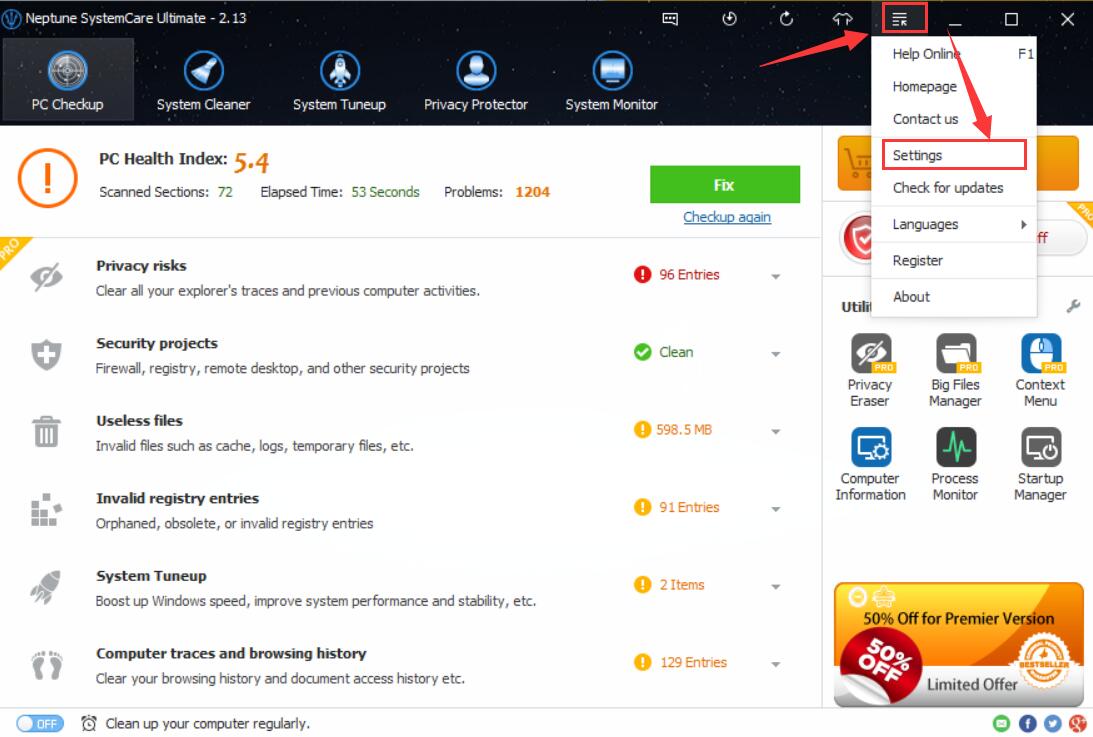
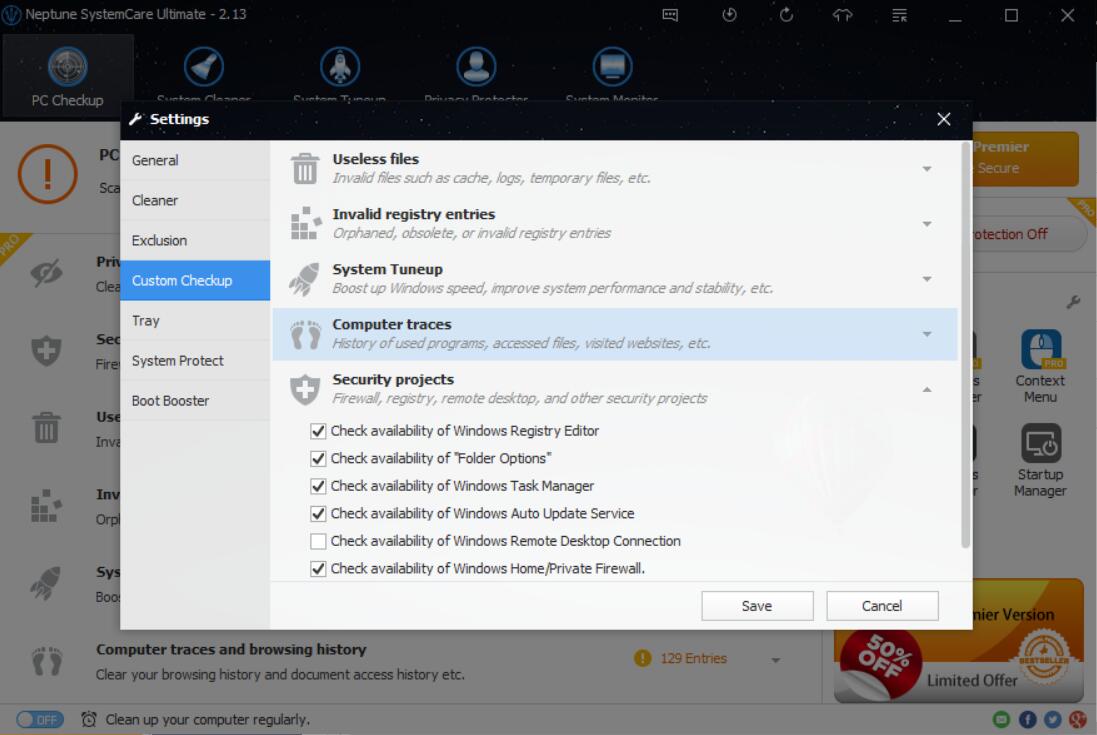
Though it only takes 0.1 seconds to start the Neptune SystemCare when you boot up your PC, you can disable the function and open the program whenever you like.
Open Neptune SystemCare->click Custom icon on the top right->click Settings in the drop-down menu, uncheck the boxes related to the items you do not desire.
Then click Save button to save settings and close window.