Windows 10 quick tips: 8 ways to speed up your PC
By Renee | 23/Nov/2024
Many users have already updated the Windows system to Windows 10. Some of them bought a new PC, while others just updated in their old PCs. So, here are some tips for those who do not upgrade the new hardware, but the new operation system, to speed up Windows 10.
1. Disable HomeGroup Listener and HomeGroup Provider
These two functions might cause the giant burden on hardware and CPU.
->Press Ctrl+Alt+Delete to open Task Manager, tab Service and find Open Service at the bottom and click.
->Right-click on HomeGroup Listener and HomeGroup Provider, and choose to stop.
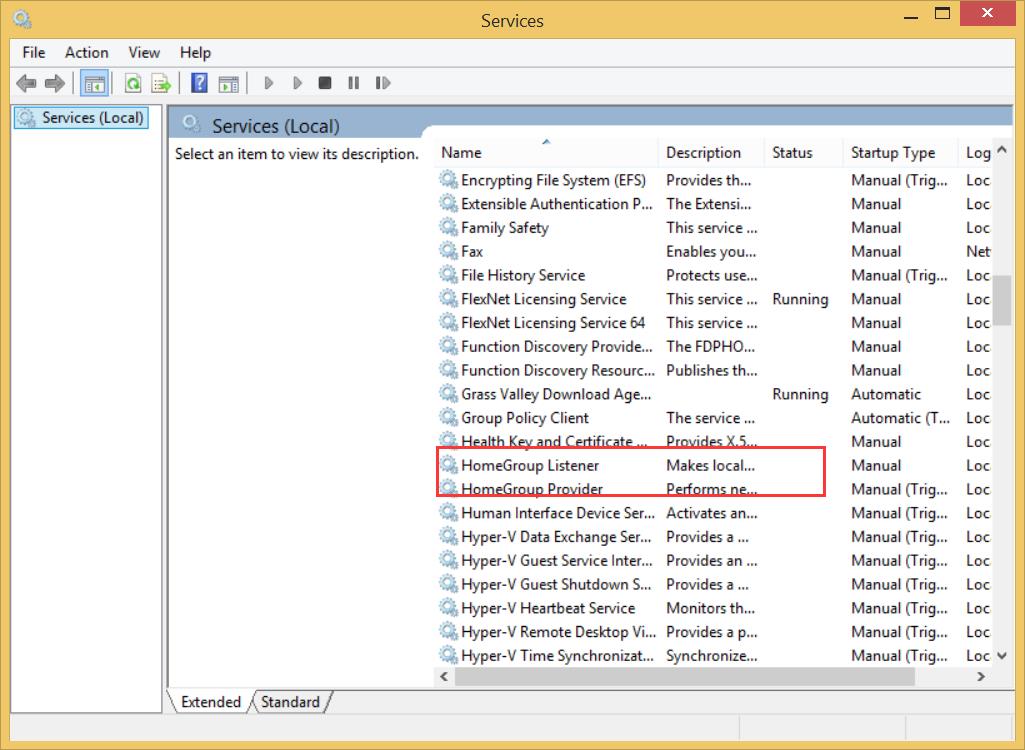
2. Use Windows Defender to Update
This can help the system defend the virus and spyware.
->Open Control Panel to find Windows Defender, and update the definition if necessary.
3. Turn off Scheduled Optimization
Optimizing and defragment drive can improve disk performance, but we do not need scheduled optimization to speed up Window 10.
->Open This PC and find Drive C:, right-click on the icon and choose Tools, and Optimize.
->A window pop out, find Scheduled optimization and Change Settings.
->Uncheck Run on a schedule and click OK.
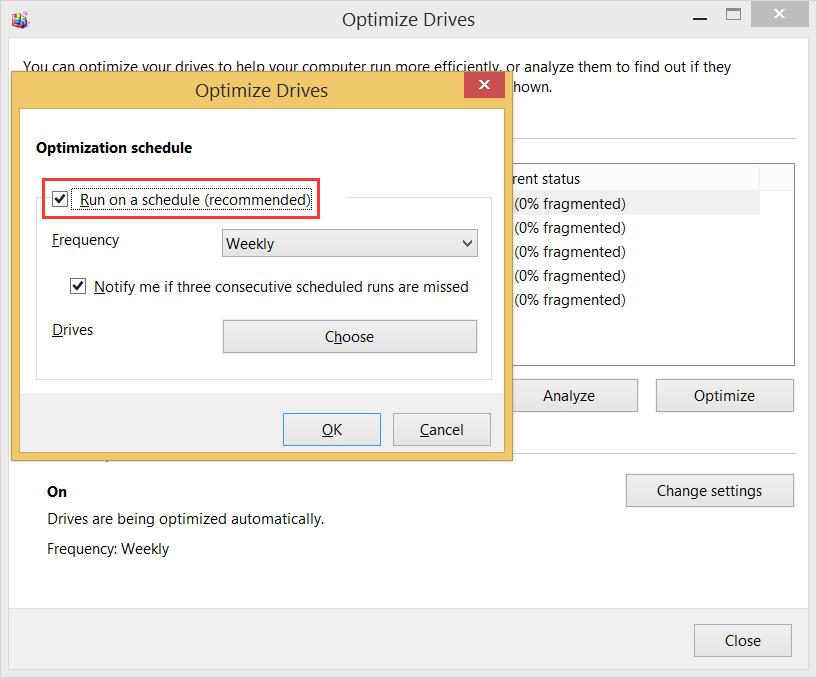
4. Disable SuperFetch.
Disable SuperFetch can reduce the frequent accesses to the hardware of Windows 10.
-> Click Start and go to Control Panel.
->Find Administrative Tools, and then Services. Scroll down to find SuperFetch, double-click on it, and choose Disabled.
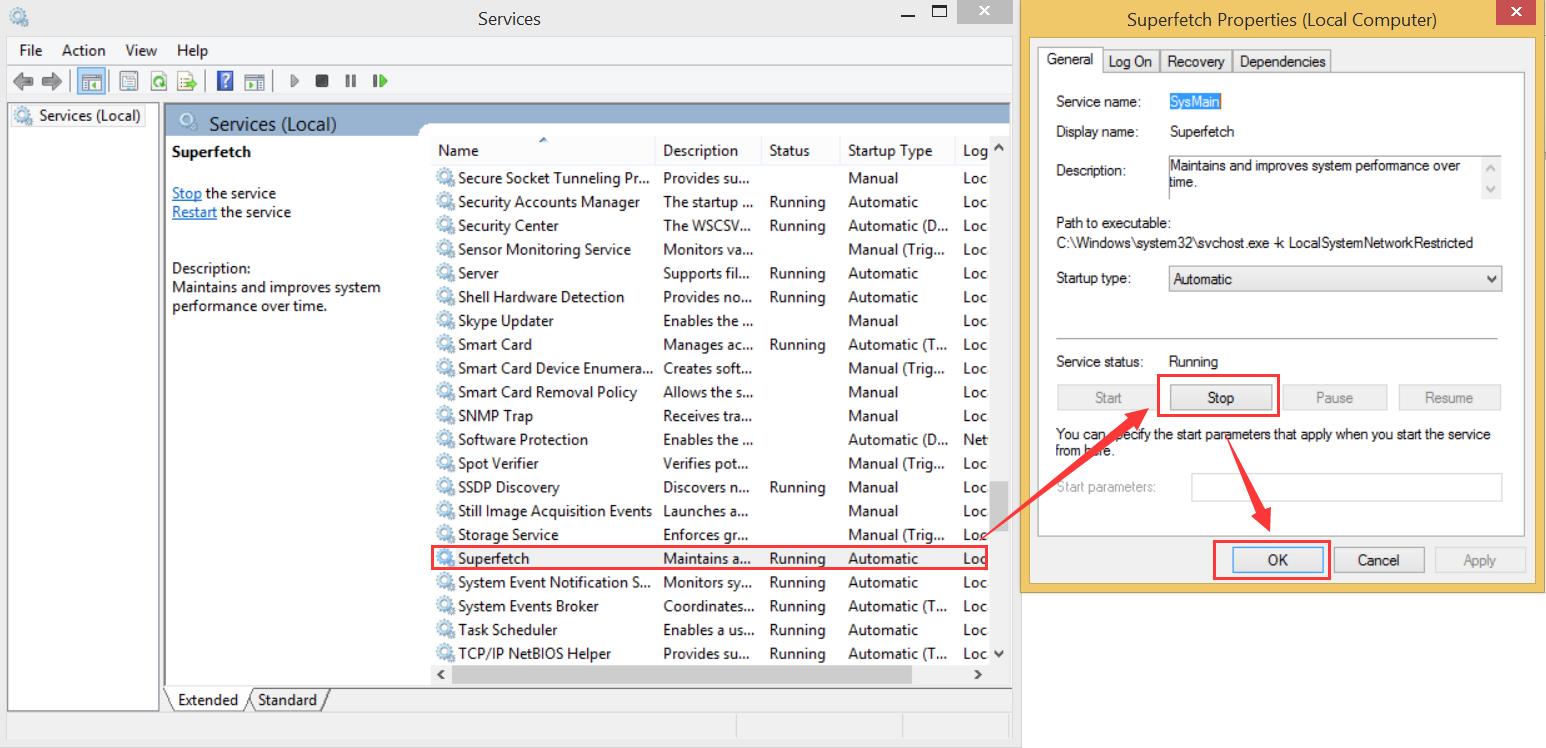
5. Remove Windows.old folder.(for the Windows 10 upgrade from old version)
->Open This PC and find Drive C:, right-click on the icon and choose Properties.
->Check the box and choose Disk Cleanup.
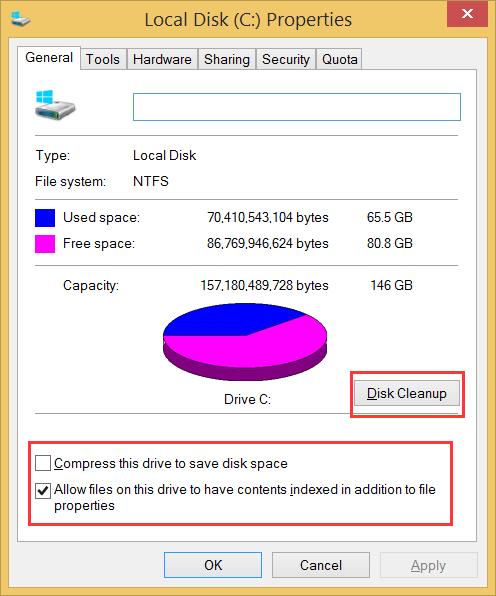
6. Disable Ipv6.
Some NIC driver with Ipv6 open would freeze the Windows 10 system, the fake death.
->Search Network with Cortana, and open Network and Sharing Center.
->Click on Connection, open Status and choose Properties.
->Uncheck Internet Protocol Version 6(Ipv6), and click OK.
7. Speed up Windows 10 Boot time
Reducing the wait time for booting up is definitely part of speeding up Windows 10.
->Press Win+R, type msconfig in the box and enter OK.
->Tab Boot and click on Advanced options.
->Check Number of processors and choose the number over 1.
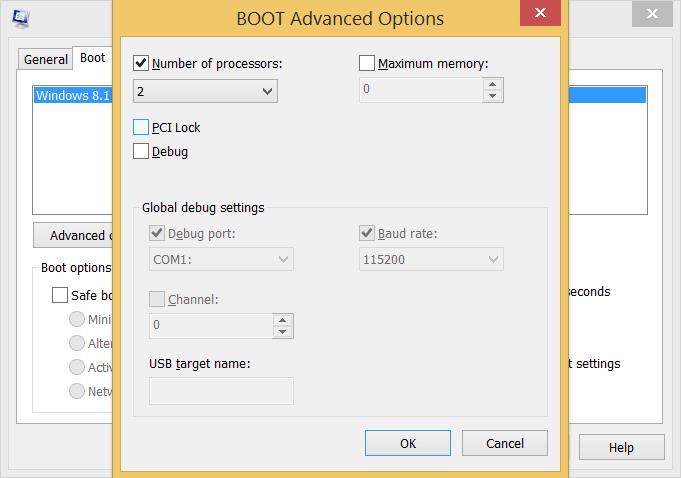
8. Use An Advanced PC Utility
If the steps above cannot be borne in your schedule, use an advanced PC utility, like Neptune Systemcare 2017. It is free and safe, and with one click, Windows 10 speed up. This is the smartest quick tip to speed up your Windows 10 PC.