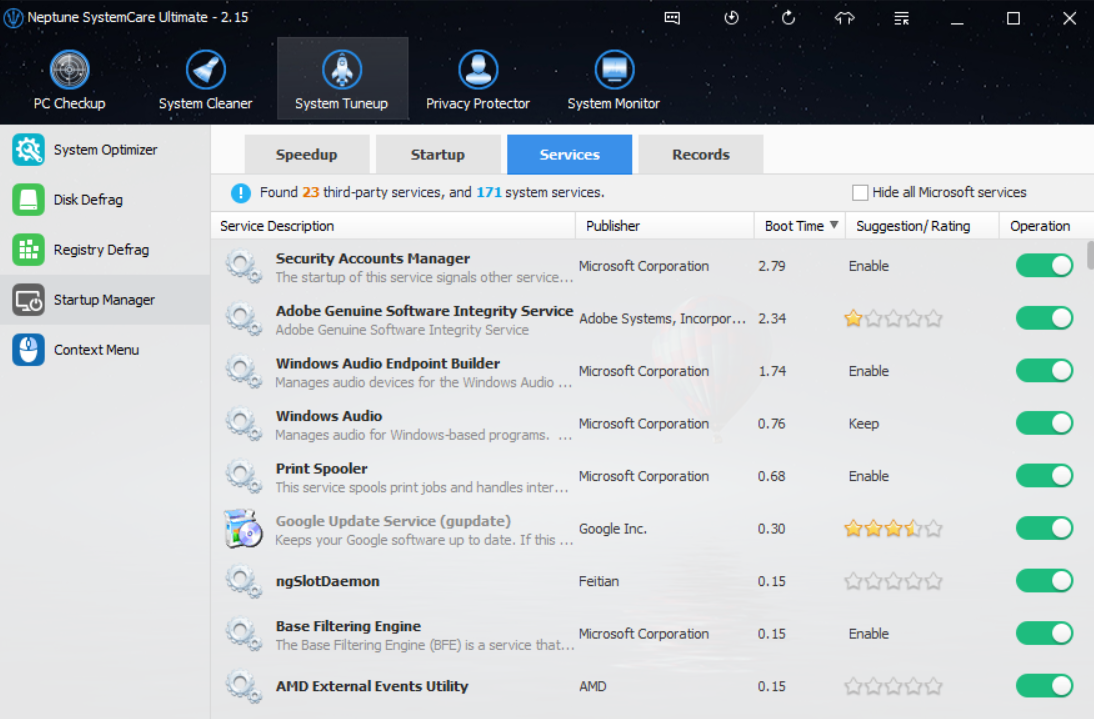What to do to speed up laptop boot time
By Renee | 21/Nov/2024
Busy life these days make everyone try to get things done as soon as possible, then you must have identification with the importance of speeding up Windows startup. It is just the worst to tolerate 3 minutes to see the Windows signal and another 5 minutes loading time until the laptop is fully loaded. You won’t want to waste any of your valuable time only waiting for a computer to start.
To figure out what’s causing your laptop to boot up slowly, there are two ways. First one is a bit complicated: use a built-in Windows tool called Event Viewer, which records all those apps who add to your computer’s boot time. You can then turn off the unnecessary programs and services using the Windows startup manager or Task Manager. You need to jump between these two to get what you want.
The second way is far easier: use a more powerful Startup Manager, like the one in Neptune SystemCare Ultimate. It shows the impact of all automatically running startup programs and services and allows you to turn off these resource hogs with a simple click.
Here’s the guide to manually speed up laptop startup.
First, you need to figure out which app takes up startup time for how long, by using Event Viewer.
-Press Win+R on the keyboard to open Run box.
-Type Eventvwr.msc in and click OK.
-Open the folders: Applications and Services Logs>Microsoft, Windows>Diagnostics-Performance >Operational
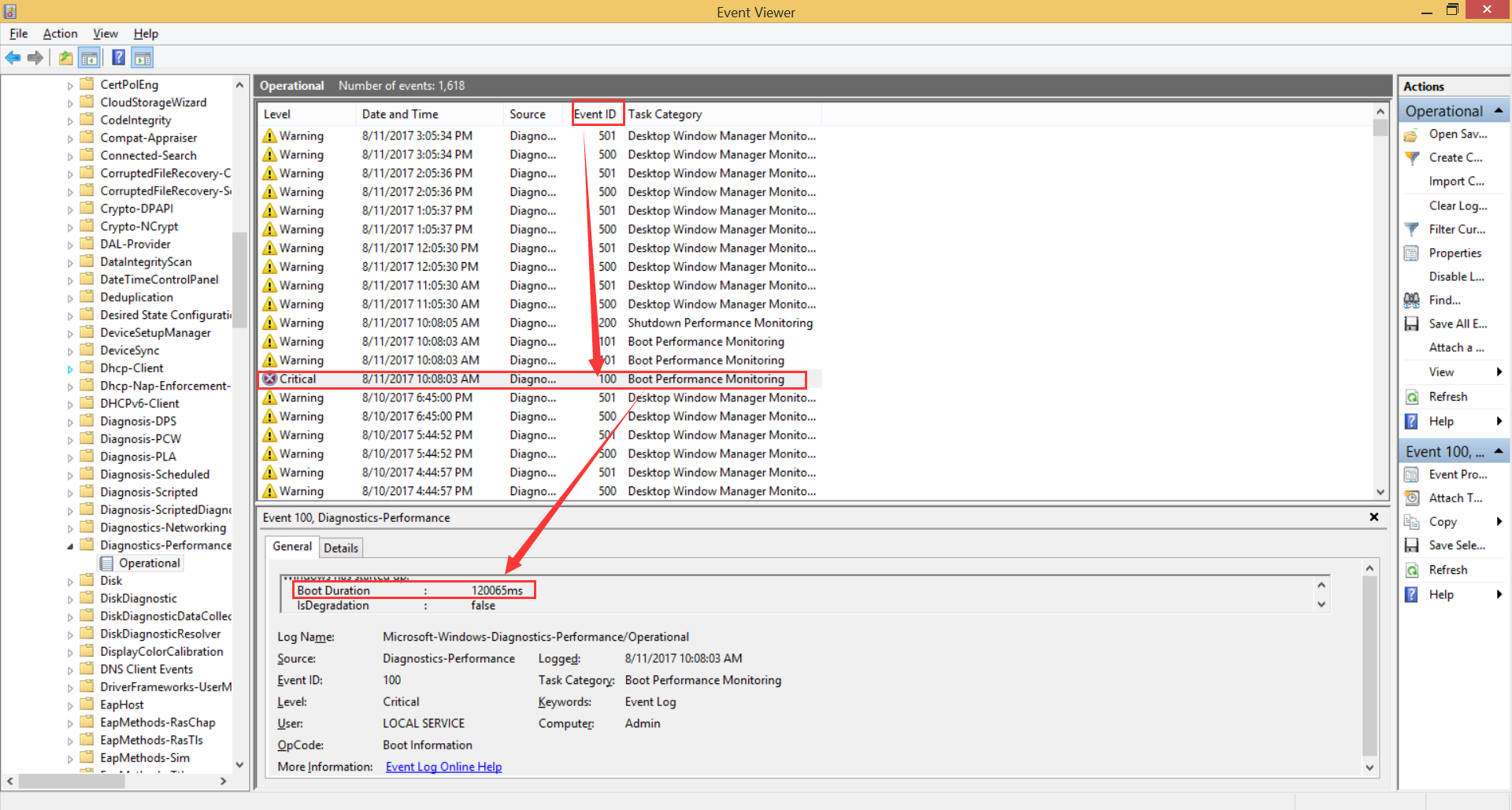
Look for an event ID named 100, which shows how long your laptop takes to start up. In this example, it is 2 minutes. The 101 IDs then show you which applications slow down your computer. For example:
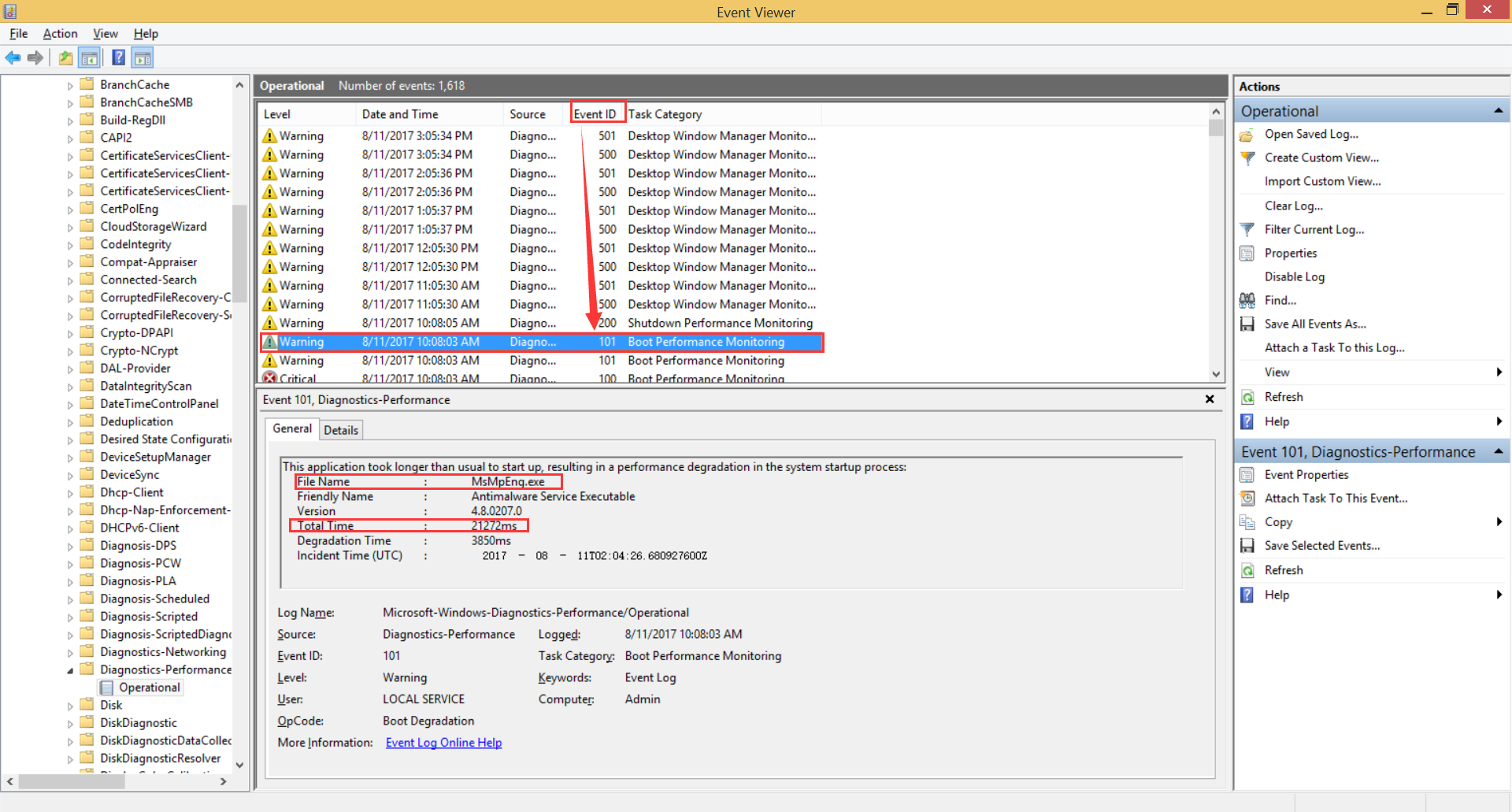
Here we can see that this software took 21 seconds to load.
Then you should go to Task Manager and then Startup tab to uncheck the program you do not want in the laptop startup.
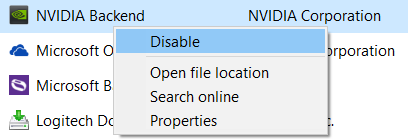
It takes the time to remove all the startup programs and service, not mention if it is a mistaken removal and it has the bad impact of laptop system running.
Therefore, using the second easier way is the best way. Once you are running Neptune SystemCare Ultimate, head to System Tuneup and then Startup Manager section.
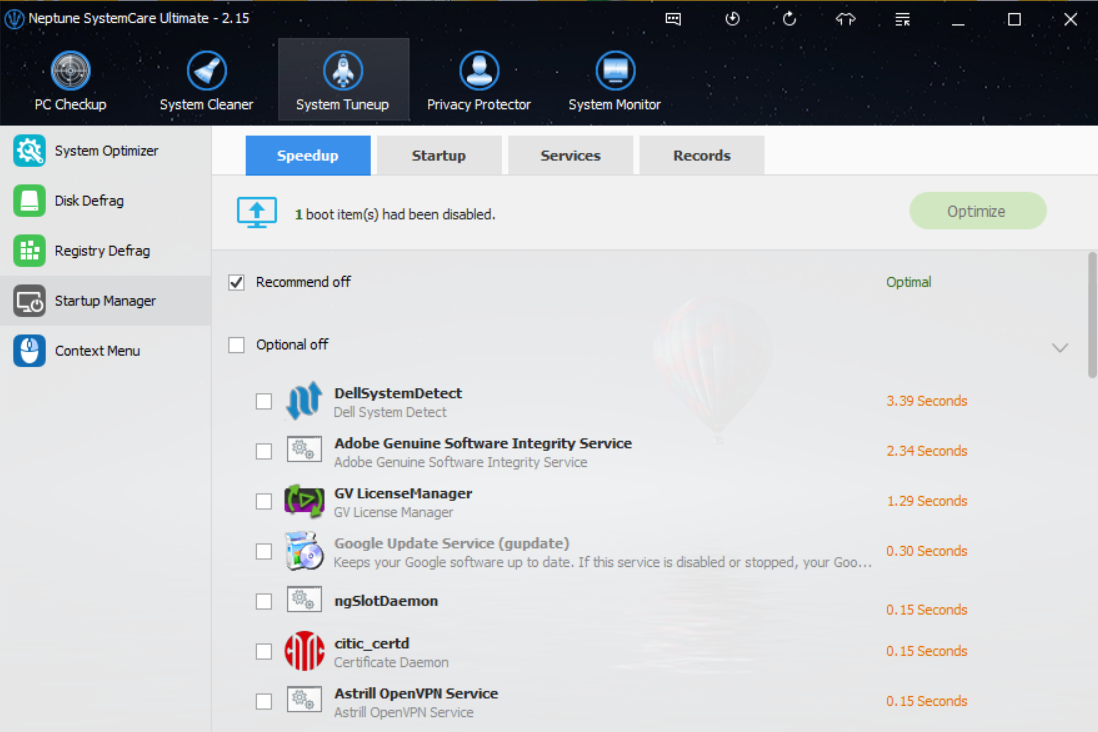
Click on Scan will give you an overview of all startup applications that slow down your computer, including whether they’re actually necessary or optional. Tick the Optional off, easy and done.
You can see other tabs including Startup and Services, too. If you are an advanced user who tries to dig more about your laptop startup, here’s your panel.
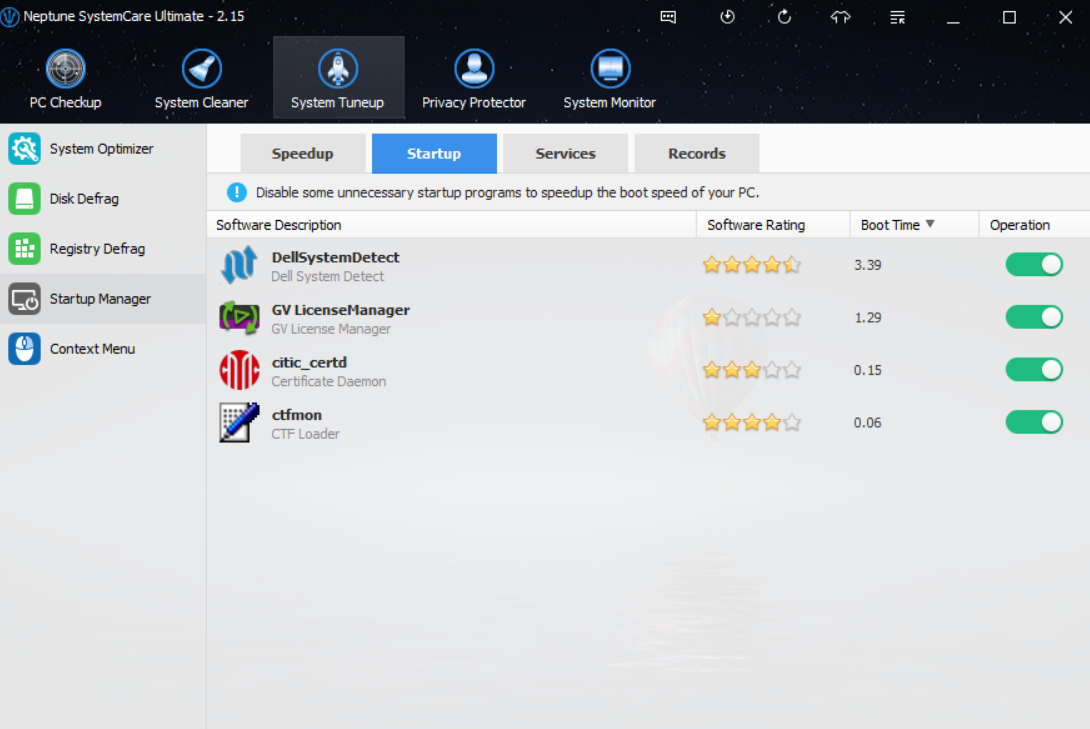
Delay some services is also an effective way to speed startup, but often, this is like the minefield you should never touch. Because you never know whichever might close the sound effect or network connection. That’s another sound reason you should use Neptune SystemCare Ultimate to help you which to disable by the boot time notice and suggestion.