What are some basic steps to speed up my laptop performance on Windows 10?
By Renee | 21/Nov/2024

Whether your laptop is a few’ years old or a little underpowered, Windows 10 could always perform its magic to make the computer faster. However, not for so long, your laptop may not be running quite as fast as it used to. The good news is that some basic tweaks can speed up your laptop and make it last longer. This article will simplify the procedure, so if you need the detail step-by-step guide, please read the previous posts.
PS: Download and Install Neptune SystemCare Ultimate will make it much easier and more convenient for the daily maintenance.
Basic Steps to speed up Windows 10 laptop
1. Speed up Windows 10 starting up
Startup is one of the most obvious parts to decide a Windows PC speed. It is easier to disable the startup items in Windows 10. Just open Task Manager and find Startup tab; you can disable the programs that automatically start during the PC boot up.
However, you should watch out the programs that cannot be disabled, which might also disable the usual function of your laptop. If you have no idea about that, you really should use Startup Manager in Neptune SystemCare Ultimate. With the specific time costing and star ratings, you can easily slide the unnecessary programs off.

2. Make shutting down Windows 10 faster
Close down every program before you shut down the laptop. Using Task Manager could avoid the careless omission. If you have downloaded Neptune SystemCare, you can also make it through System Monitor.
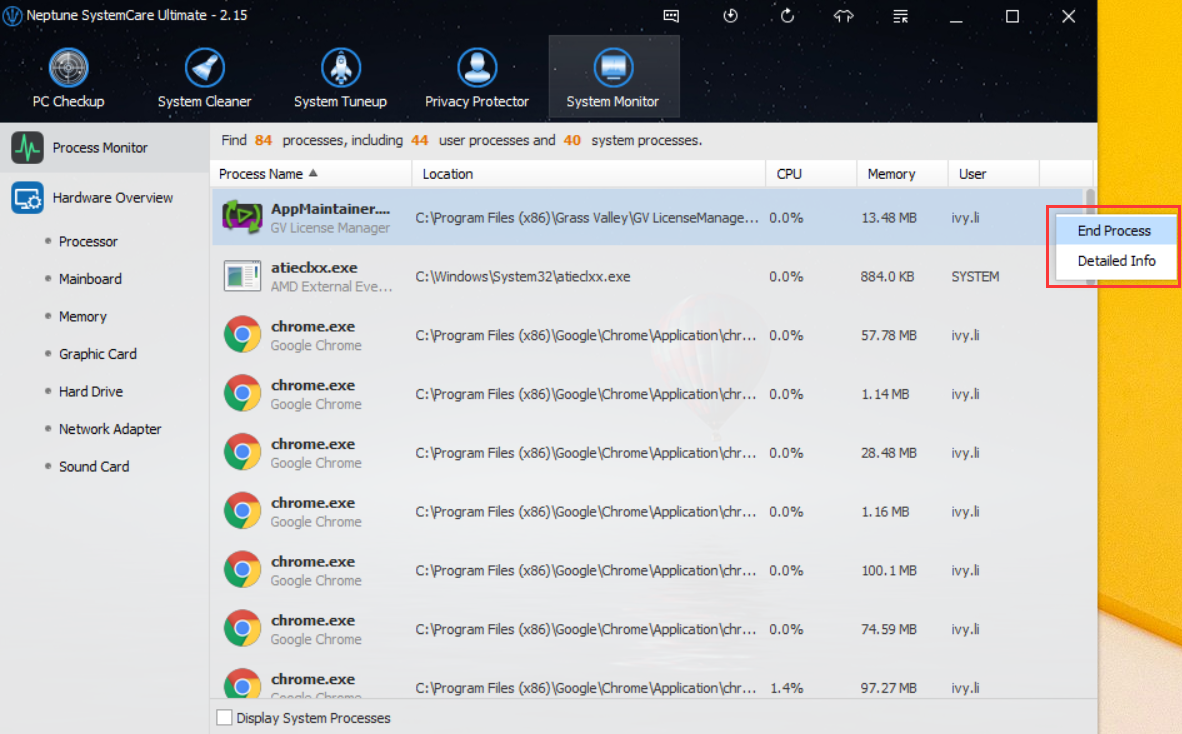
3. Make the Windows 10 Context menu fresh
Some programs and application sneak on the right-click menu without any notice or choice to you. Context Menu manage function in SystemCare helps you fast disable and enable the random application shortcuts from your right-click menu.
4. Clean up your Windows 10 disk
This is like the clutch shot for free up more memory space. 10% left space of hard drive is far away enough for Windows 7’s smooth running. Two-thirds of non-used memory space is a cleverer choice. Therefore, you should have a complete clean on your hard drive.
Sorting out your files by size can easily filter out the big files, and then pick the old and unwanted ones and delete.
5. Defragment the hard drive on Windows 10
Defragging hard drive reorganizes the data on your hard drive's partitions to erase the vacant space. This allows the programs and data to run more efficiently and faster as the operating system does not have to read from multiple locations.
Open Disk Defragmenter on your Windows 10 laptop and the procedure could take a long time, depending on the volume of the data.
In conclusion, these five basic steps could speed up your laptop on Windows 10, as long as it does not get infected with the viruses or malware.