Use Windows optimizer to avoid crashes when gaming
By Renee | 03/Dec/2024
It is extremely depressing when you arrive in the city, you are holding adequate dynamite, and you are about to launch your tank attack and arrange your partner for the final battle, the computer crashes. A few seconds later, you got filled with holes and out of games. Why? How come this happens with the newest video card drivers, expensive graphic card, and RAM?
If it is not the hardware’s fault, then you should consider about your computer’s software environment, which includes the operating system, database, and specific development tools. They can be the reasons why the game crashes happen:
- the game is using up too much of your system’s resource
- you have little hard disk space to support system
- other programs or software is not compatible with the game
So it is the time for you to get a Windows optimizer to reduce and stop the crashes when gaming, otherwise you do not even bother playing at all. This article will share some tips about how to use Windows optimizer to avoid system crashes in gaming. You can google out many Windows optimizers, but Neptune SystemCare Ultimate is definitely your best choice, which has passed the tests of the best antivirus engines available today: Avast, Avira, Kaspersky, McAfee, NOD32. The important is, it is free!
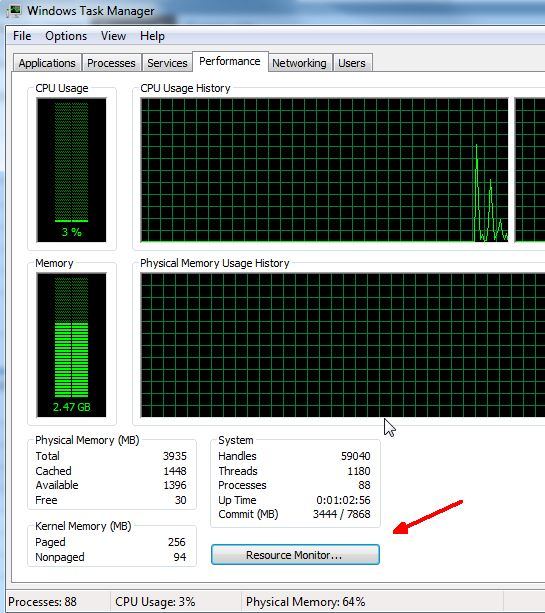
Reduce the Burden on Processor
To reduce the load on your main processor, it would be better to shut down as many unnecessary processes, services and programs that are running on your PC during the time that you are playing games. You have a lot of choices to do that. Press Ctrl+Alt+delete on your keyboard and then open Task Manager. After ending non-essential processes, click on the Performance tab and click on Resource Button then. If you cannot decide which one to disable, use Process Monitor in Neptune SystemCare Ultimate. Check the box under the window and it displays clearly if it is connected to the system service which cannot be turned down.
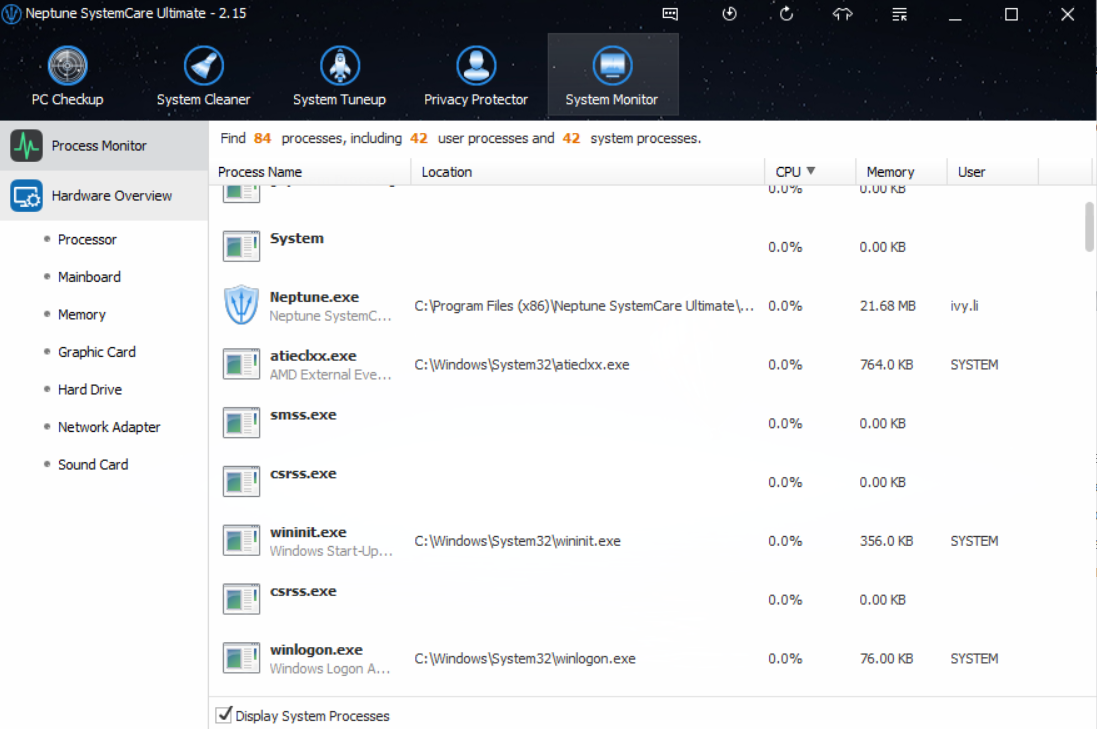
Free up Disk Space
If the game is using up too much of your disk space, the memory cannot support other programs and service even for your system, then it will crash. Therefore, you should have at least three times the size of your RAM available on your hard disk at all times. Sometimes there is enough hard disk space available, but it might be fragmented. In these cases, the best resolution is to clean and defrag the hard disk and try running again.
That is the key where Windows optimizer functions. You can launch Neptune SystemCare Ultimate and click on System Cleaner and System Tuneup tab, find Disk Cleaner and Disk Defrag to help you fix this problem.
Incompatible Issues
Because different games have different specific settings, so we can only give a general solution. You can try trying the compatibility mode of the game launcher. Right-click the game executable, go to properties and go to the Compatibility tab. Check the Run this program in... and try different modes, such as XP SP2 Compatibility mode.
To Sum Up
If you have good hardware preparation for your games, then you have to consider about its software, too. A good Windows optimizer can be a really good help for system crash when gaming. To wrap up again, end unnecessary processes and open the Windows optimizer before gaming will give a surprising experience.