Use free PC cleaner to revive an Old PC
By Renee | 21/Nov/2024
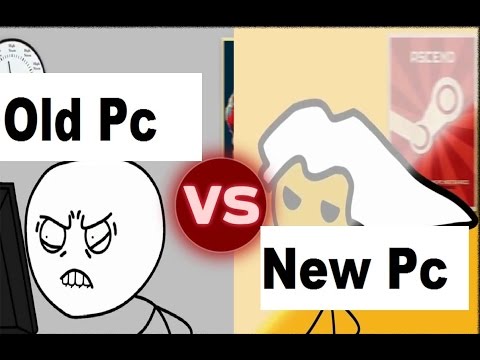
You do not have to buy a new PC.
If you are stuck with an old, slow, crappy PC which does not support gaming anymore, you can try to use a free PC cleaner first before you send the money to Amazon. A PC cleaner usually helps your PC get rid of the digital dumps that have been accumulated for years. In this article, you will be told how to revive an old PC with a free PC cleaner. You can rest assured that this trick won’t cost you any and try to see if you also save the money of the new PC.
Step 1 Download and Install the Free PC Cleaner
Click into Neptune SystemCare Ultimate and download the 7-day trial version.
- This version is free with all the function within 7days.
Step 2 Have a One-Click PC Checkup
The fast way to scan the PC is hot. It usually checks the potential security problems and optimizable items like junk-files-stuffed hard disks, browsing history, and invalid registry entries. The screen after scanning is a report listing your problematic issues. Just click Fix in the top right in this panel.
- One-click Checkup to scan and one-click Fix to repair the problem
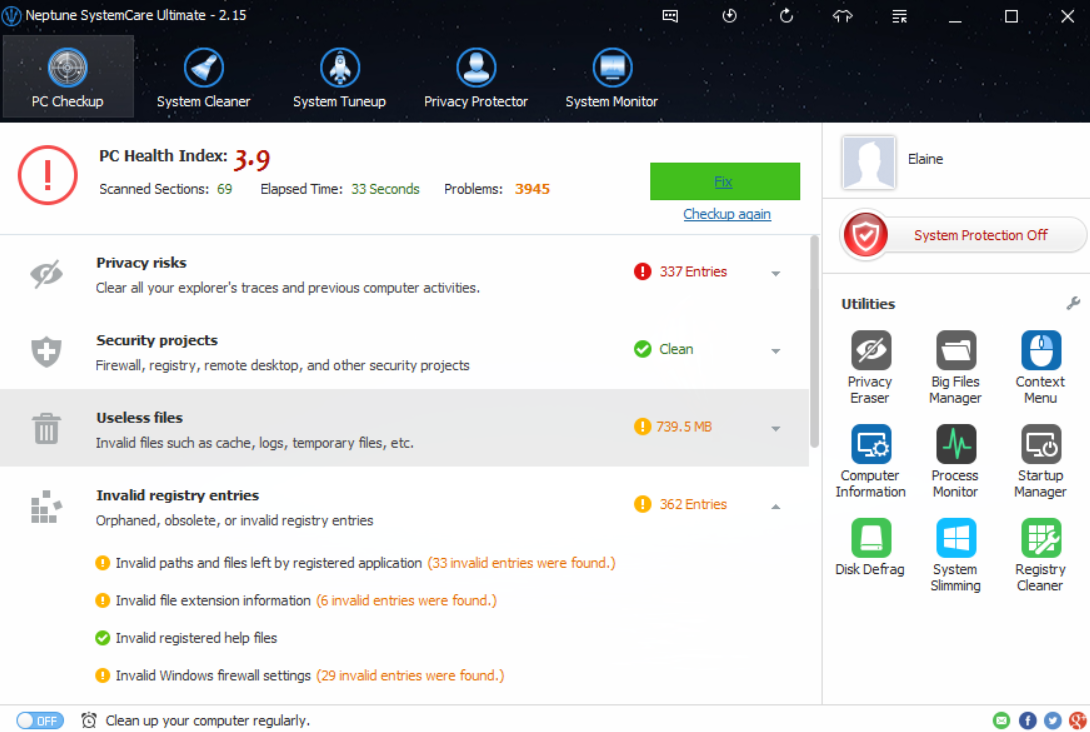
Step 3 Clean and Defrag System Registry
The registry is often the culprit of the crashes, freezes, and errors on PCs. A small tip here: every time you fail to open a program or a browser, clean the registry first. If you are attacked by virus or malware before, clean the registry first after you reboot the PC. This is because there might be some leftover malicious entries in the registry, which could be the last grenade of the malware.
Defragging the registry will compact the registry by eliminating structural defects, helping to improve PC performance.
- Get Registry Cleaner in System Cleaner and Registry Defrag in System Tuneup.
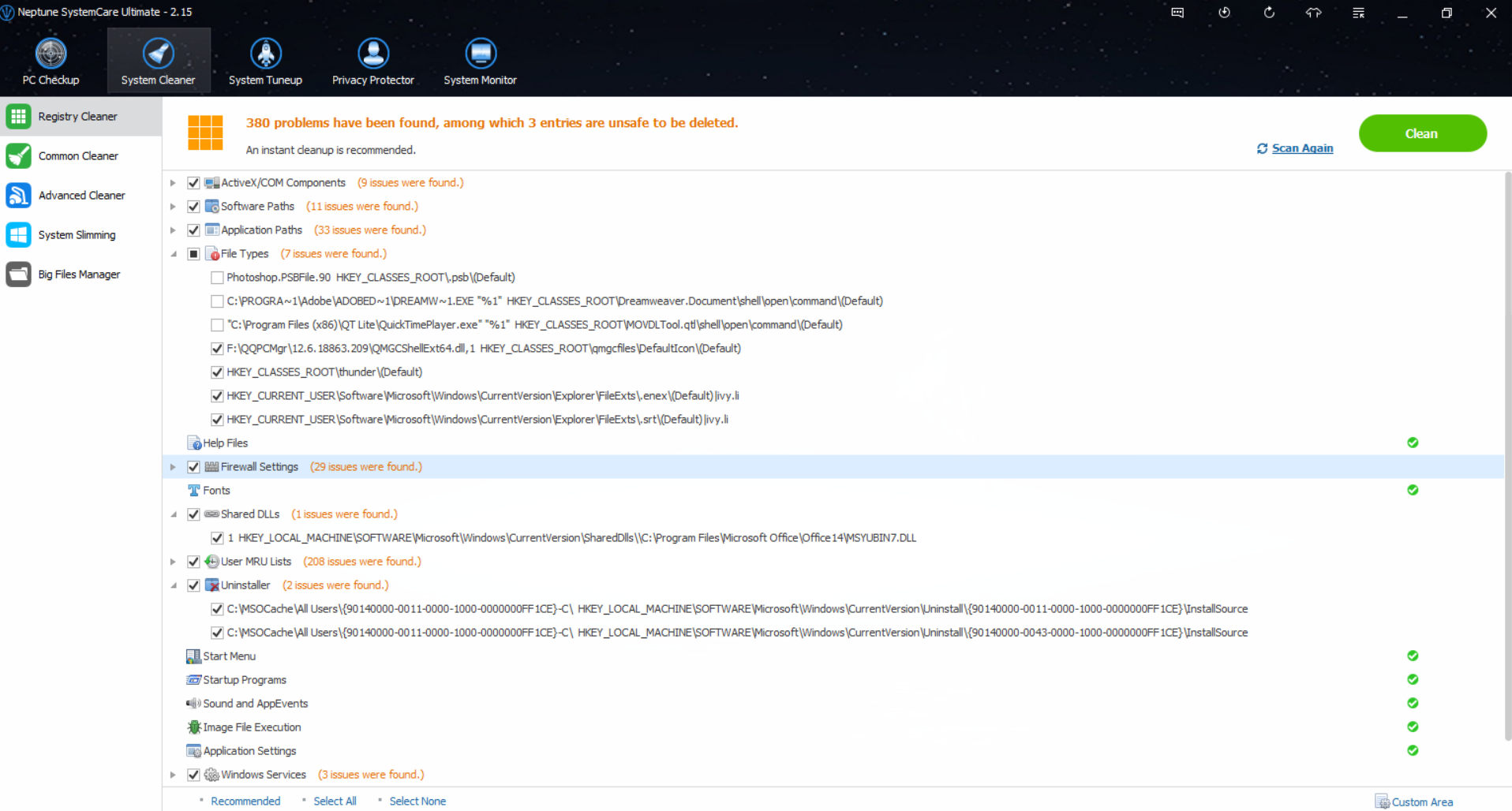
Step 4 Free up Memory Space
Actually, the memory space is one of the greatest culprits for PC slowness. Though the music, movies, and documents piles up the hard disk, lots of GBs leave in the disk. Why your PC gets stuck? This is because the programs need the room to run. With this free PC cleaner, you can free up the memory space by:
-Big Files Manager. The built-in search engine would scan out the big files and let you decide which one should no longer stay.
-Advanced Cleaner to pick out the useless files.
Step 5 Keep an eye on the CPU
You should be careful if more than 50% of CPU is taken of your PC. That means, your computer is overloaded and you need to end some useless programs and services in the background. But it is unlikely to open the Task Manager to observe it all the time, like the stock market. Here you can take advantage of the free PC cleaner.
-Go to Settings and find Tray tab. Choose to open the display function and you can see the taken rate and by clicking on the icon, you can free up the CPU resources.
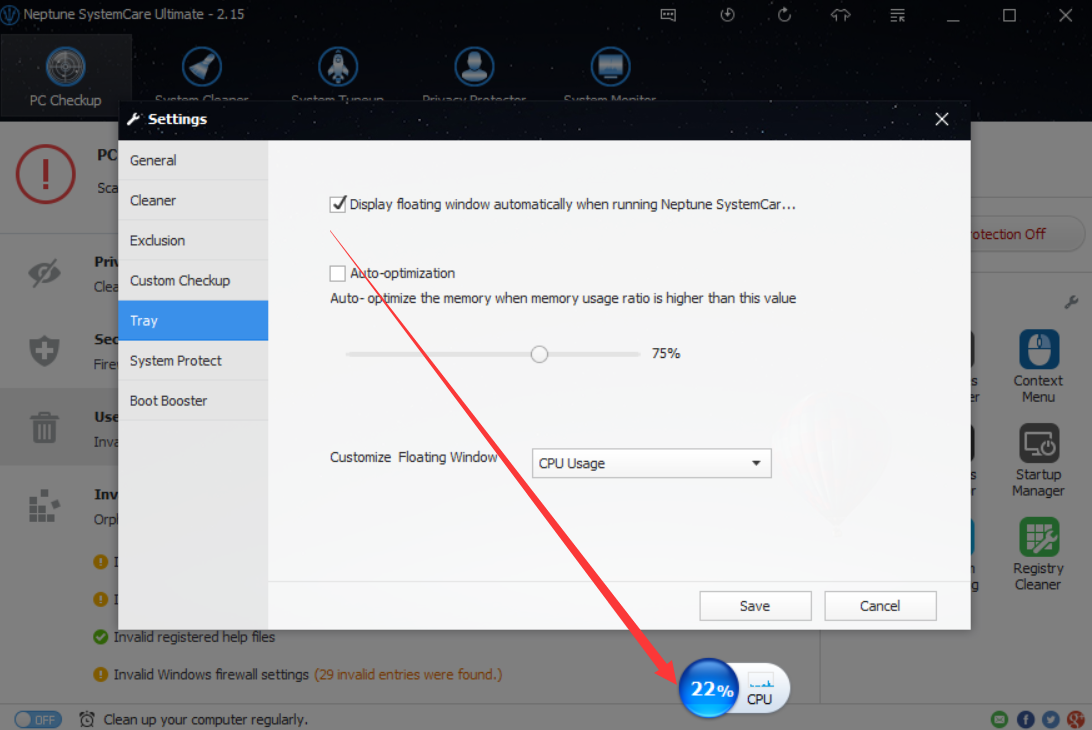
To Sum up
This covers the basics. We hope you can try to use the trial free PC cleaner and keep your old PC around a bit longer.
By the way, even if you have bought a high-end PC with the fanciest hardware, you should maintain it with a PC cleaner.