Use the best registry cleaner for Windows 10
By Renee | 21/Nov/2024
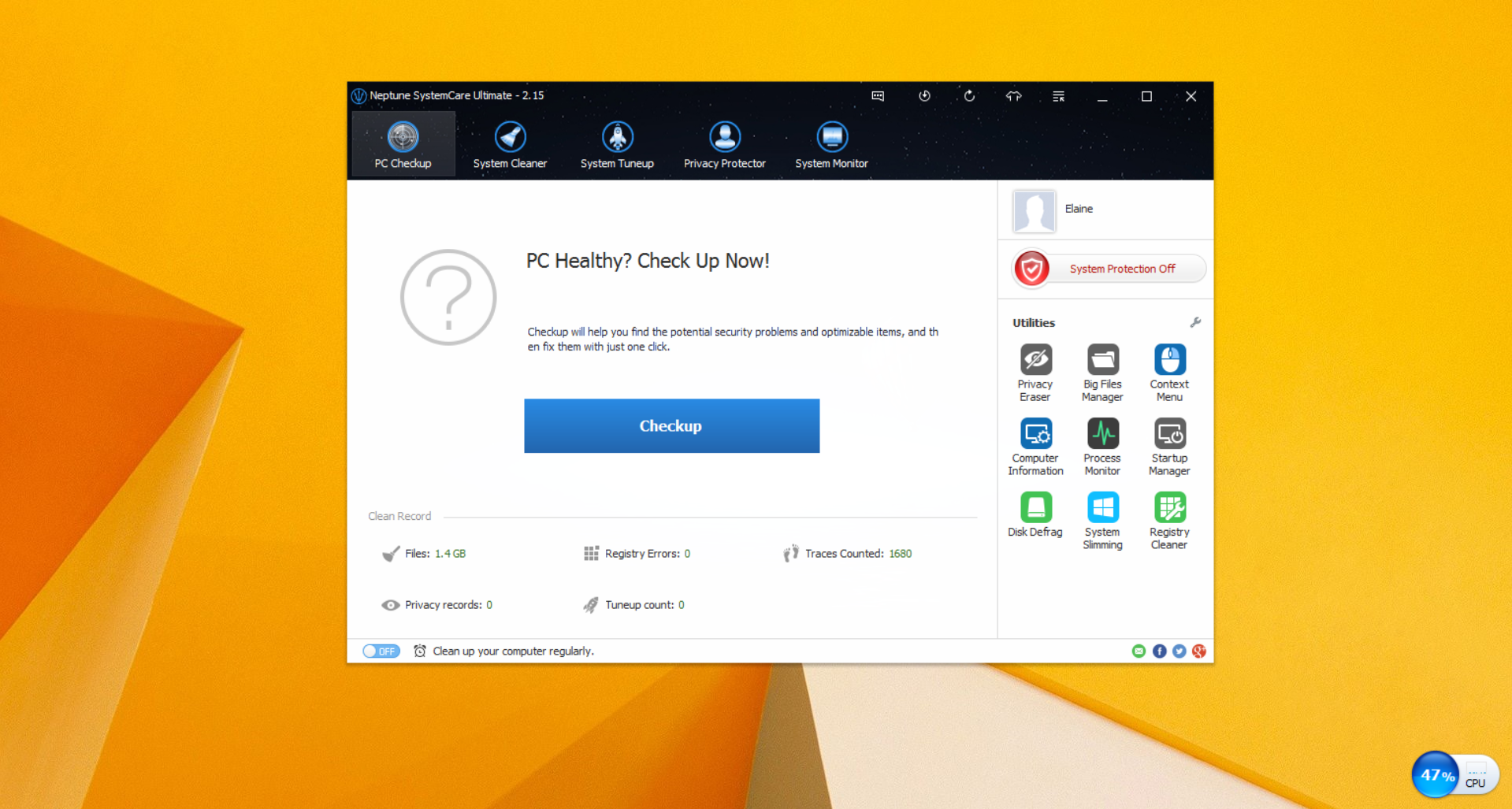
In order to speed up the two-year-old Windows 10 computer which actually holds short lifespan instead of the claimed amazing persistence in good performance, you must wonder what you do to it is wrong. Sure, you have already updated everything to prevent the bugs and errors; delete the unwanted programs as many as possible to leave more space; clean out the temporary files every week. Maybe you think you have done enough, but you ignore one important thing — the system registry.
Windows Registry is the database of settings for the operating system and the software. And because Windows system forgets to remove outdated and errored entries, the clutters and junks on the registry cause the freezes and crashes. Over time, the injuries accumulated and accelerated the death of your Windows 10. To fix this kind of problem, you can opt for the best registry cleaner for Windows 10.
Neptune SystemCare Ultimate is your first choice. It provides the most powerful registry cleaner that safely and effectively scans and clears invalid entries of Windows 10. You can see every problematic entry, and if you click on it, you can see the reason why you should clean it out.
Let’s see how it works:
1. Download and install Neptune SystemCare Ultimate, it supports all the basic Windows system.
2. Open the program and find System Cleaner and then registry cleaner. Click on the green Scan button and wait until the report displays. Click on Clean button and finish the cleaning.
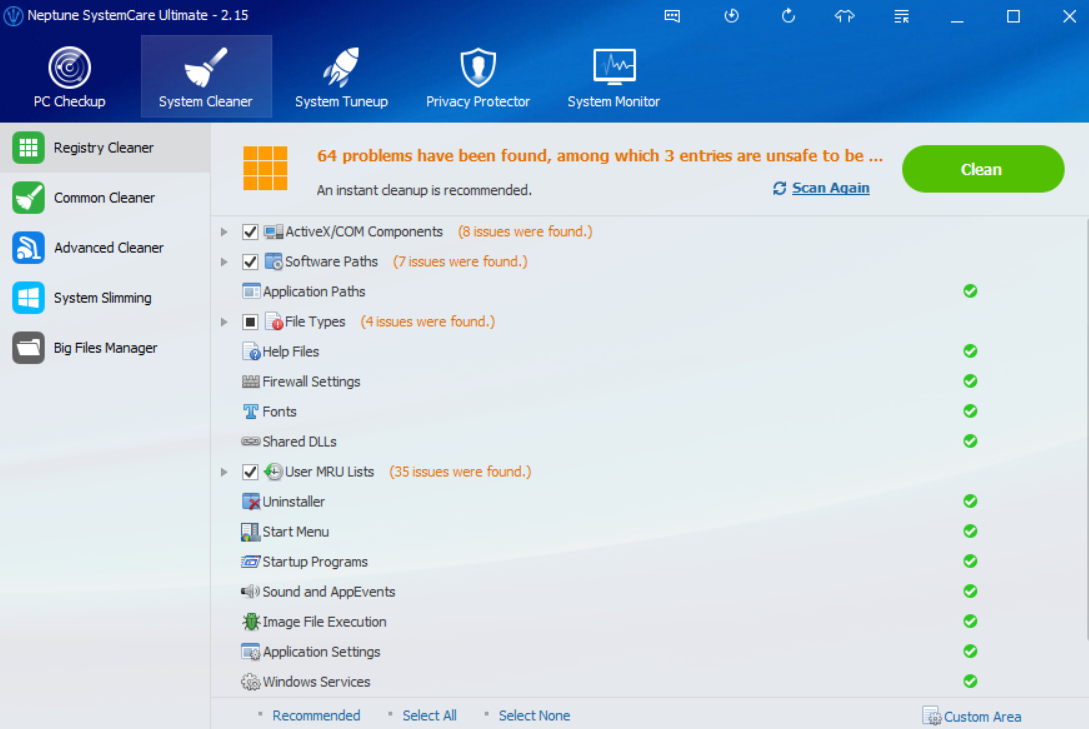
3. Find System Tuneup next and registry defrag. Click on the green Analyze button. Wait for a few seconds. This is normally that fast. If you want to defrag after the analyzation, you should save your unfinished work and the PC will reboot after the defragment.
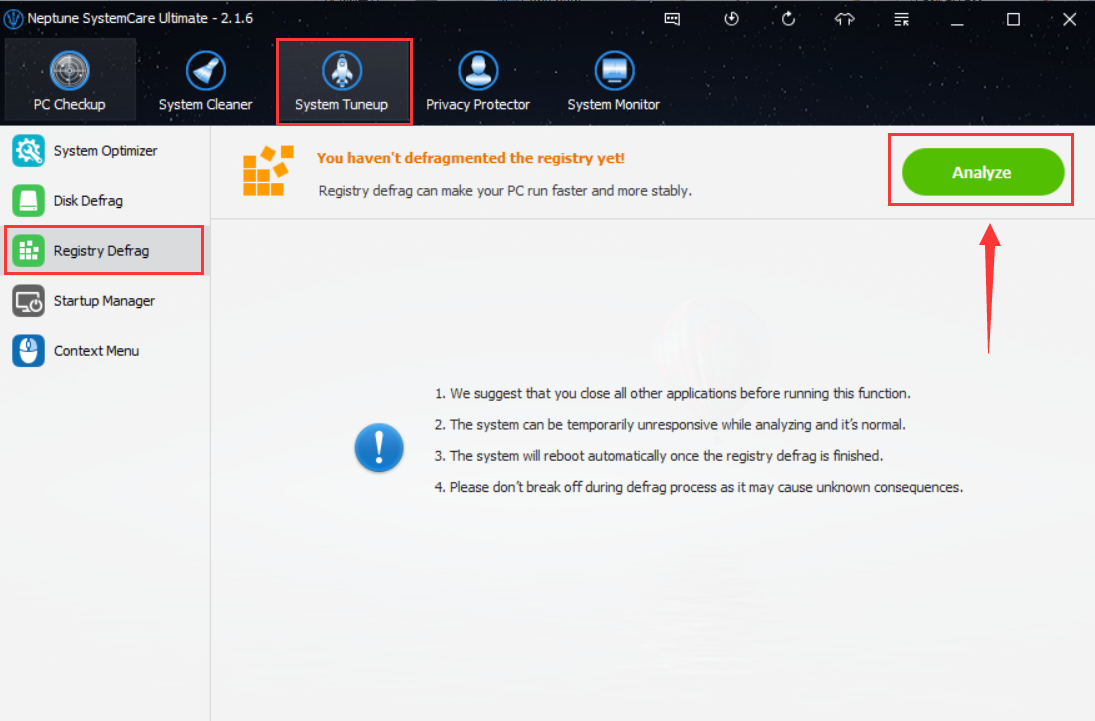
4. Create a restore point.
Even if you do not go through like this, you can find out how to use this registry cleaner, because one of its best features is easy-to-use. Now you can download it and save your Windows 10.