Three tips for registry analysis and optimization
By Renee | 21/Nov/2024
The significance of registry cannot be stressed more. Everything we do on the computer would be restored in the registry, including the newly-set browser home page and the leftover file of uninstalled applications. With all the important and dump information, it is quite necessary for us to analyze and optimize the registry.
If you know how to open registry editor, locate the exact folder and create new value, the following tips are definitely easy for you to get the registry analyzed and optimized.
1. Extra Service Provided When System Installed
Analysis: In other words, Windows provides too much customized service for you to pick out which suits you best, like time zones, languages and keyboard layouts. Do you ever think where the rest ones go? Removing them might speed up the startups.
Optimization:
A. Time Zones:
->Locate HKEY_LOCAL_MACHINE\Software\Microsoft\WindowsNT\CurrentVersion\Time Zones
->Right-click on the one you do not need and choose Delete.
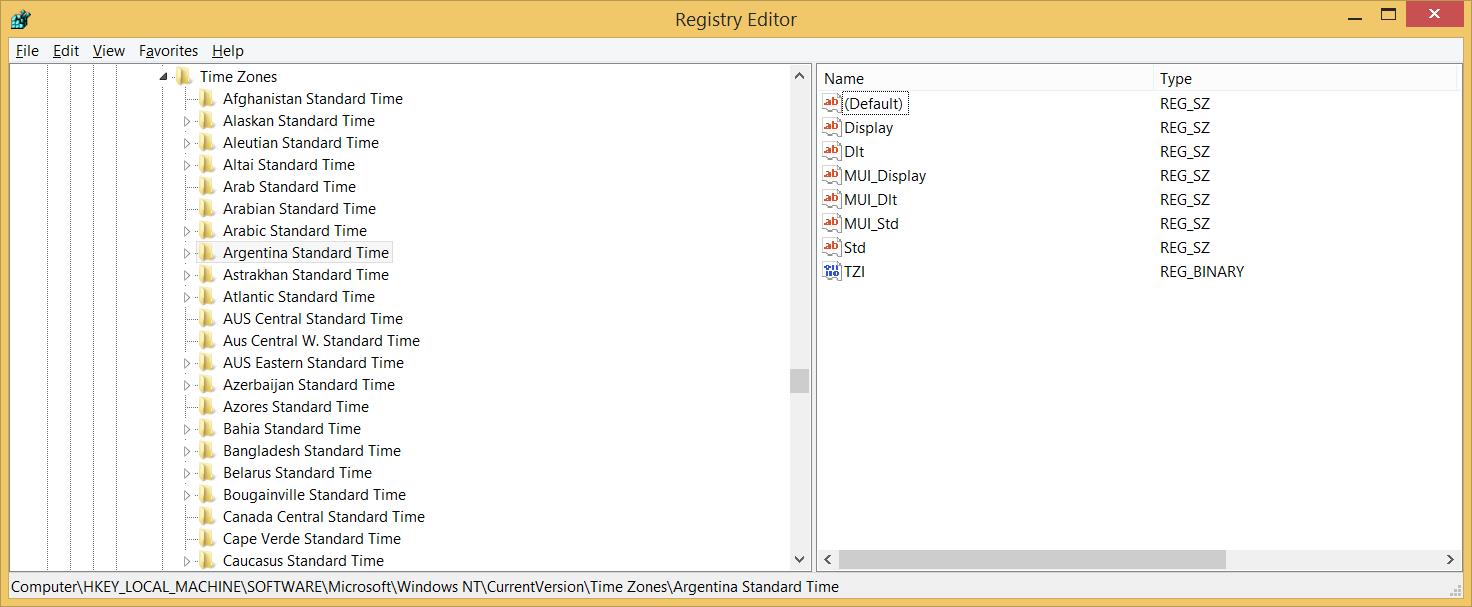
B. Language
->Locate HKEY_LOCAL_MACHINE\SYSTEM\CurrnetControlSet\Control\Nls\Locale
->Delete the value that stands for the language you do not want to use in the right panel.
C. Keyboard Layouts
->Locate HKEY_LOCAL_MACHINE\SYSTEM\CurrnetControlSet\Control\Keyboard Layouts
->Open every single value to check and delete the ones you do not need.
Actually, there are many places of the registry that could be optimized, like fonts and colors. We can use pc optimize tool to get the registry tidy. Neptune SystemCare 2017 is recommended to the average users or the users who are too busy to have the trifling but important things done. It is convenient and easy.
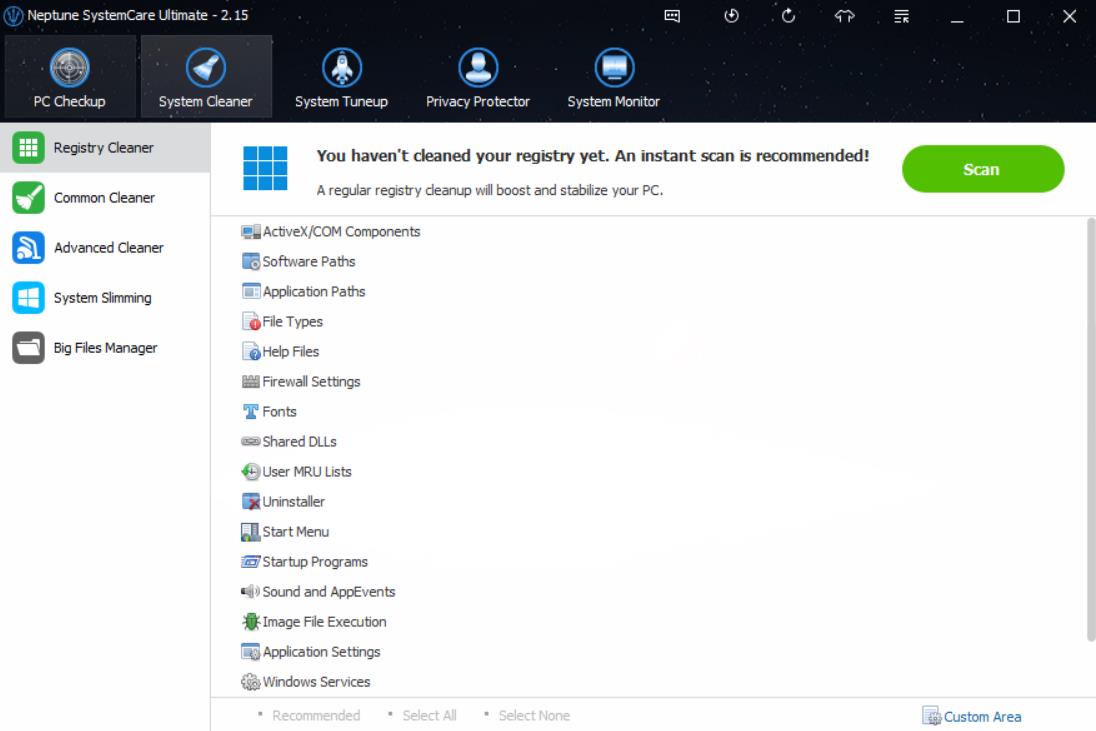
2. Redundant DLL File
Analysis: DLL file contains instructions that other programs could call on to do certain things. A program can be separated into components, and the separated components load only when needed. When the programs update, some DLL files became useless and should be discarded to improve PC performance.
Optimization: Delete the one with Zero Value
->Locate HKEY_LOCAL_MACHINE\SOFTWARE\Microsoft\Windows\CurrentVersion\ShareDLLs
->Remove the ones with 0 value in the Data list.
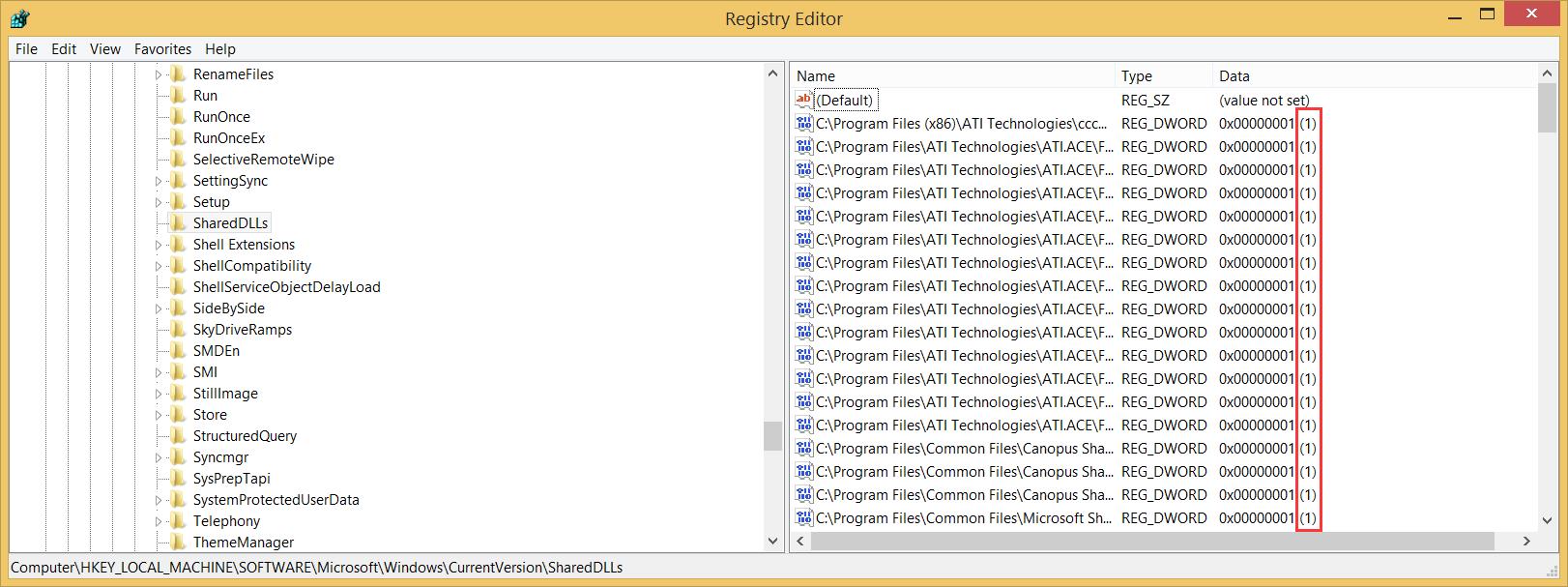
3. Dump Entries From Program Installation and Uninstallation
Analysis: This may be caused by mistaken installation and uninstallations. You can tell by distinguishing the one you do not use any more, but still stays at the registry.
Optimization:
->Locate HKEY_LOCAL_MACHINE\Software and HKEY_CURRENT_USER\Software
->Right-click on the uninstalled software and Delete.