Slack and Unsecured computer? You need to clean invalid registry
By Renee | 04/Dec/2024

When you encounter these problems, sluggish performance, constant freezing, blue screens of death, and frequent crashes, you do not be panic and worried about the possibility of being attacked by the malware. The piled useless registry might be the culprit. In this article, you can read and understand how could the registry slow down the computer and harm the security.
Causes
Sometimes parts of these keys are left behind or leave vacant space in the registry after we uninstall an application or stop a program. A large number of invalid entries and registry holes pile up in the registry, which might end up with damages and fragments of the registry that cause the problems you confronted.
Viruses, Trojans, and spyware are also known to cause registry errors because they install registry entries which are very difficult to remove manually. Registry errors are also caused by a vast number of unnecessary files on your computer system that use system resources without any benefit.
How to clean invalid registry entries
As it mentioned before, it is difficult for most used to clean the registry manually. Therefore, employing a reliable and easy registry cleaner is an absolute cleverer choice. Neptune SystemCare Ultimate is on the top of the list. Registry cleaner in Neptune SystemCare Ultimate is a safe and free registry cleaner for Windows, which is dedicated to scanning and fixing errored and residual entries and keys. By removing the invalid entries and repairing the corrupted items in Windows Registry, your system will run faster and more secure.
Here’s the guide to use this powerful tool to clean invalid registry
Step 1 Launch the software and Find System Cleaner
Find System Cleaner in the interface and then go to the left sidebar menu and select Registry Cleaner. Click Scan to check up the registry on your computer.
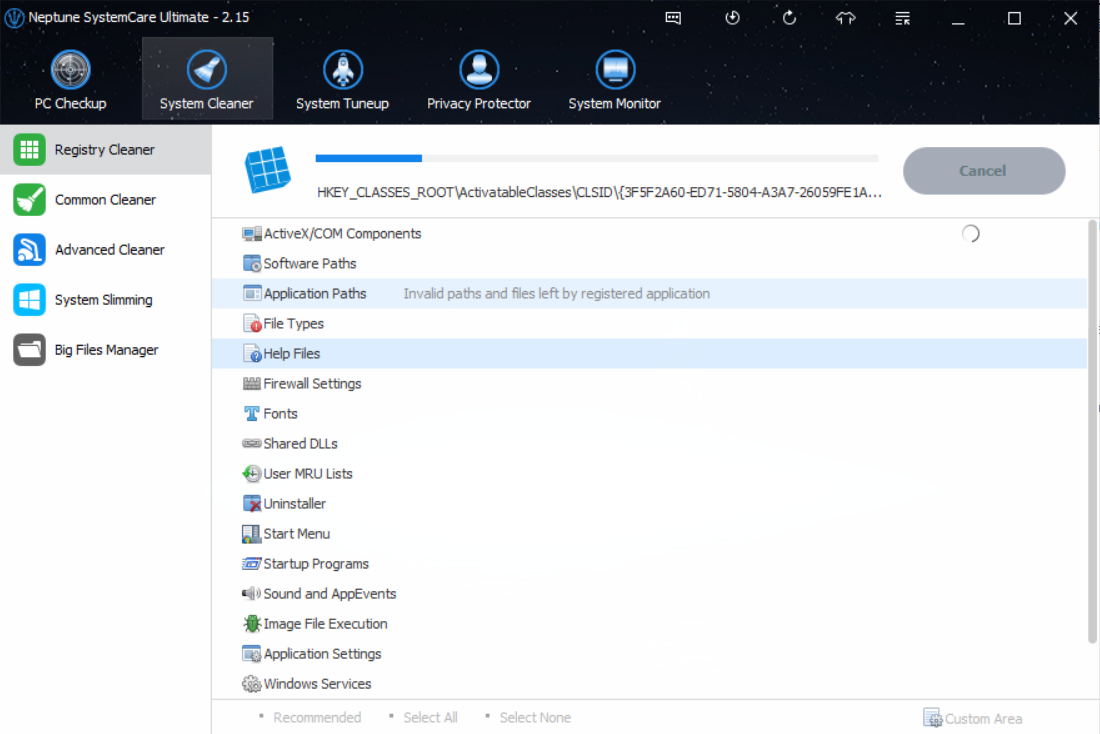
After scanning finished, the scanning report is displayed. Click Clean to remove all useless registry entries from your PC.
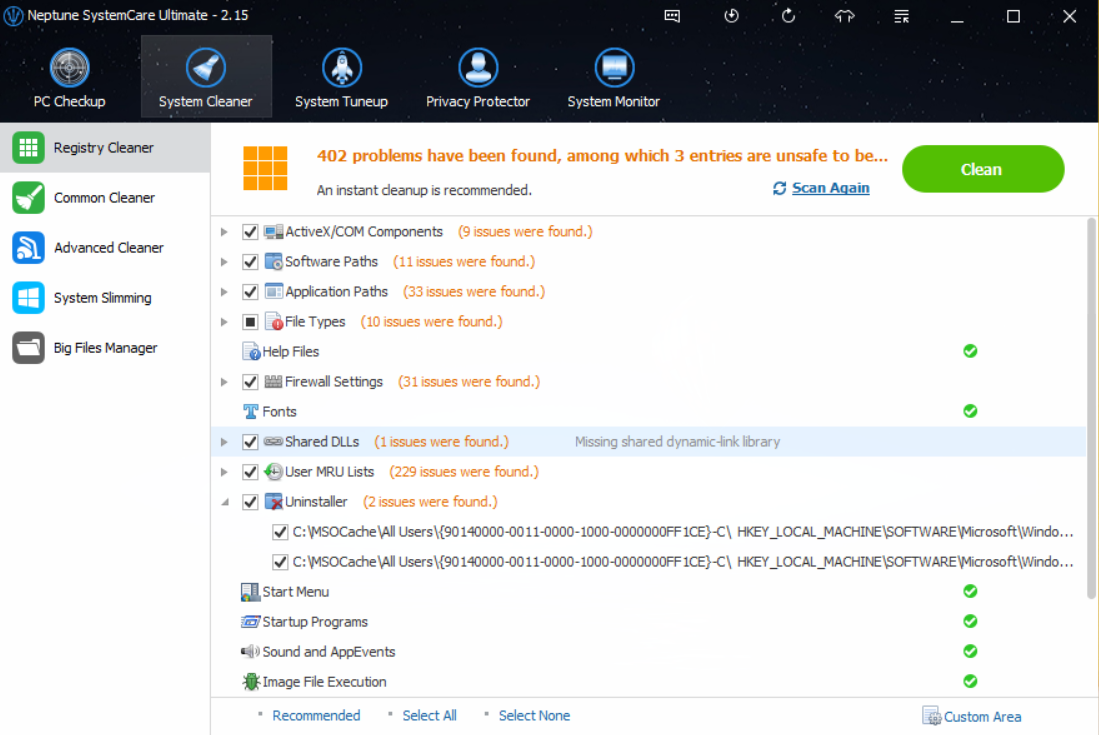
Tips: You can select the area you want to scan by clicking the Customed Area at the right of the bottom and the items you do not want to clean by unchecking the box.
Step 2 Find Registry Defrag in System Tuneup tab
Before you clean or defrag the registry, you can have a backup in case something wrong happens. Click on the second icon on the top of the interface, and choose to create a full registry backup.
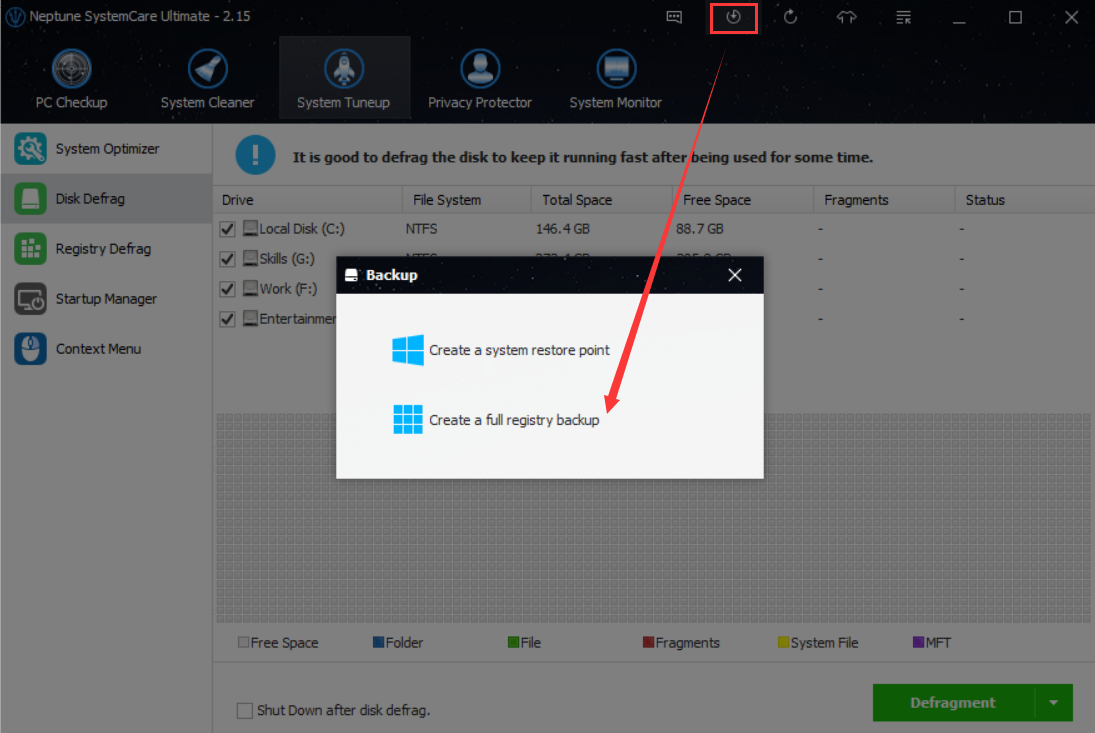
Defrag the registry is another way to clean the invalid registry by organizing it.
Last Notice
Unless you are a trained professional, never try to manually clean invalid registry; you're likely to seriously damage your computer's functionality. Always back up the registry so you have a restore point you can come back to in case of system errors.