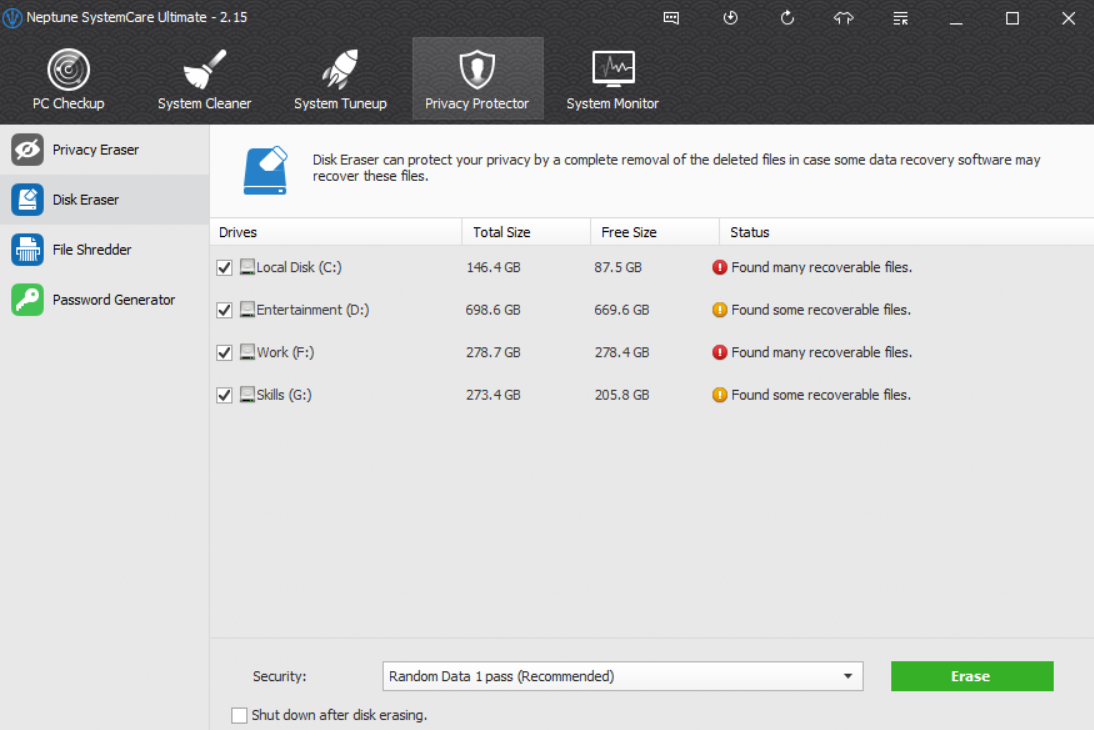Run Free Disk Defragmenter to safely defrag and optimize hard disk
By Renee | 21/Nov/2024
Regardless of what high-end computer you are using or how big your hard drive is, fragmentation will happen. The more files you edit, delete, and write to your hard drive, the higher the chances that a file will become bigger than the space available right next to it so that Windows will store the file in separate locations.
The more fragmented your hard drive will become and the longer it will take Windows to open affected files. Therefore, running Disk Defrag software to safely defrag and optimize hard disk can improve system speed.
The problem is “I want to defrag my hard disk for free”. The default Windows Disk Defragmenter can basically do the defrag job, but it has a very limited interface, you cannot control how many resources are allocated to the defragmentation process, and it does not access all files.
Neptune SystemCare gets the best free disk defragmenter, offering a disk fragmentation map, a list of fragmented files and health data for your hard disk. Disk Defrag sees a much higher fragmentation than Windows Disk Defragmenter because it evaluates more files than the Windows tool.
How to defrag Windows using free Disk Defragmenter
1. Open Neptune SystemCare Ultimate and click the System Tuneup tab.
2. Choose the hard disk or all of them and then click on the green Defragment button. Wait a few seconds for the analyzing and defragmenting.
3. Done.