Registry recovery when your computer crashes
By Renee | 23/Nov/2024
If your computer crashes regularly and consistently, you should be worried about the bugs in the Windows or hardware drivers, and the registry. Registry is the blood of Windows, its database restoring all the information of system, software, and hardware. Once things go wrong with the “body”, hemanalysis is the first step.
When the crashes are caused by the registry errors, registry recovery is the best solution to fix the problem. When the blue screen stops your work, here is what you should do.
1. Restoring Backup of Windows Registry
Please restore the Windows registry once a while, just in case that the computer crashes and reinstallation kills the data. Take Windows 8 for instance:
->Start>Search Box, and type in system restore.
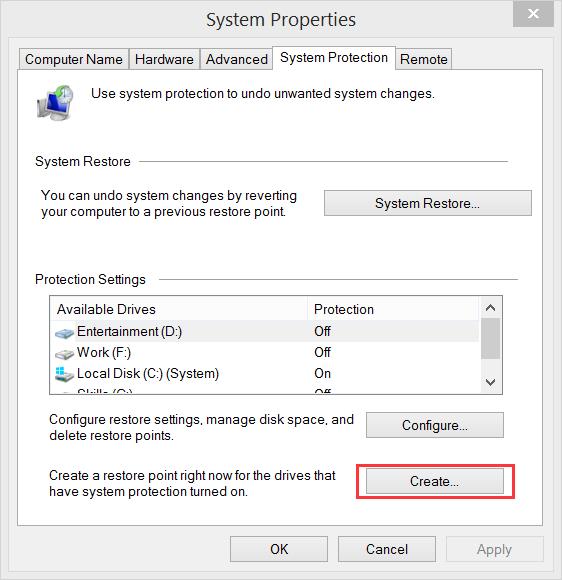
->Choose the drives you need to protect and click on Create.
->Type a description and Create.
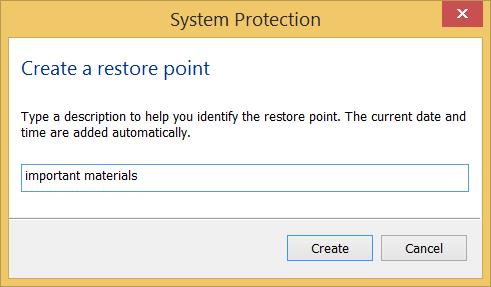
2. Registry Recovery Using regeidt
You are smart to export the registry file and saved in a safe drive. Here’s what you should do when your computer still boot.
->Press Win+R, and type in regedit.
->Open File, and choose Import. Wait and reboot after it is done.
3. Registry Recovery When Computers Don’t Boot
->Put the Windows disc into your CD-ROM and reboot your computer. Choose boot from cd.
->Press the R button to start the Recovery Console.
-> Enter the lines below, being sure to press enter after each line:
md tmp
copy c:\windows\system32\config\system c:\windows\tmp\system.bak
copy c:\windows\system32\config\software c:\windows\tmp\software.bak
copy c:\windows\system32\config\sam c:\windows\tmp\sam.bak
copy c:\windows\system32\config\security c:\windows\tmp\security.bak
copy c:\windows\system32\config\default c:\windows\tmp\default.bak
delete c:\windows\system32\config\system
delete c:\windows\system32\config\software
delete c:\windows\system32\config\sam
delete c:\windows\system32\config\security
delete c:\windows\system32\config\default
copy c:\windows\repair\system c:\windows\system32\config\system
copy c:\windows\repair\software c:\windows\system32\config\software
copy c:\windows\repair\sam c:\windows\system32\config\sam
copy c:\windows\repair\security c:\windows\system32\config\security
copy c:\windows\repair\default c:\windows\system32\config\default
->Type exit to leave the Recovery Console and restart your computer.
4. Use An Advanced PC Registry Tool
This is absolutely the easiest way to recover your registry when your computer crashes. Usually, the computer will restart after the blue screen disappears. Then it is the last time for you to install a registry cleaner. Download Neptune SystemCare 2017, launch the registry cleaner and initiate a registry scan. The system registry should be clean after that. As a preventive measure, regularly scan and clean the registry at least every two weeks.