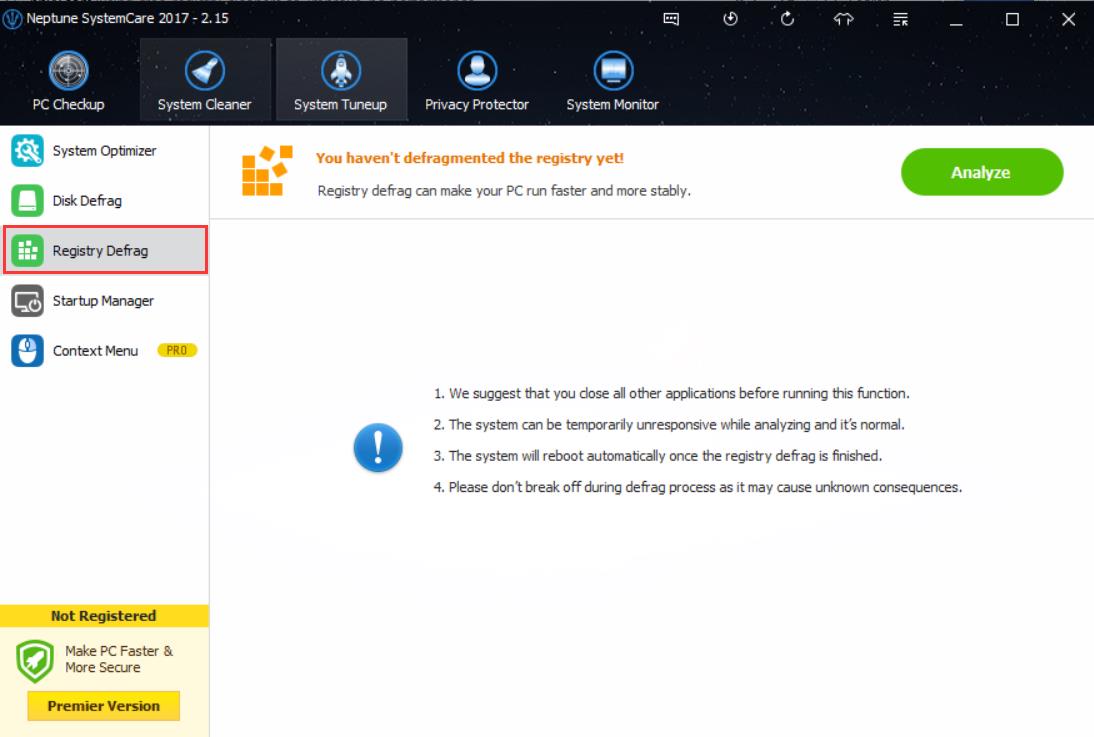Improve Windows performance with free registry cleaner
By Renee | 23/Nov/2024
A lot of registry cleaning tutorials are told step by step in other articles before. It can be seen that cleaning registry to improve Windows performance is not that hard. However, it still takes some time to get it done. Tons of free registry cleaners would do this a favor, actually, only within a few clicks and memory space.
By using free registry cleaners you can clean your registry of invalid registry keys and other dump entries that might be causing bad performance, like slowness, crashes, and freezes. There are many free registry cleaning tools available for download on the internet. So I choose one of the most reliable and comprehensive free registry cleaners to tell you how to do that.
1. Backup Registry
Registry restoration is of great importance to you, in case that cleanup would delete the registry too much to get some problems.
->Download and launch Neptune SystemCare 2017.
->Find the Restore button on the top panel, and choose to create a backup.
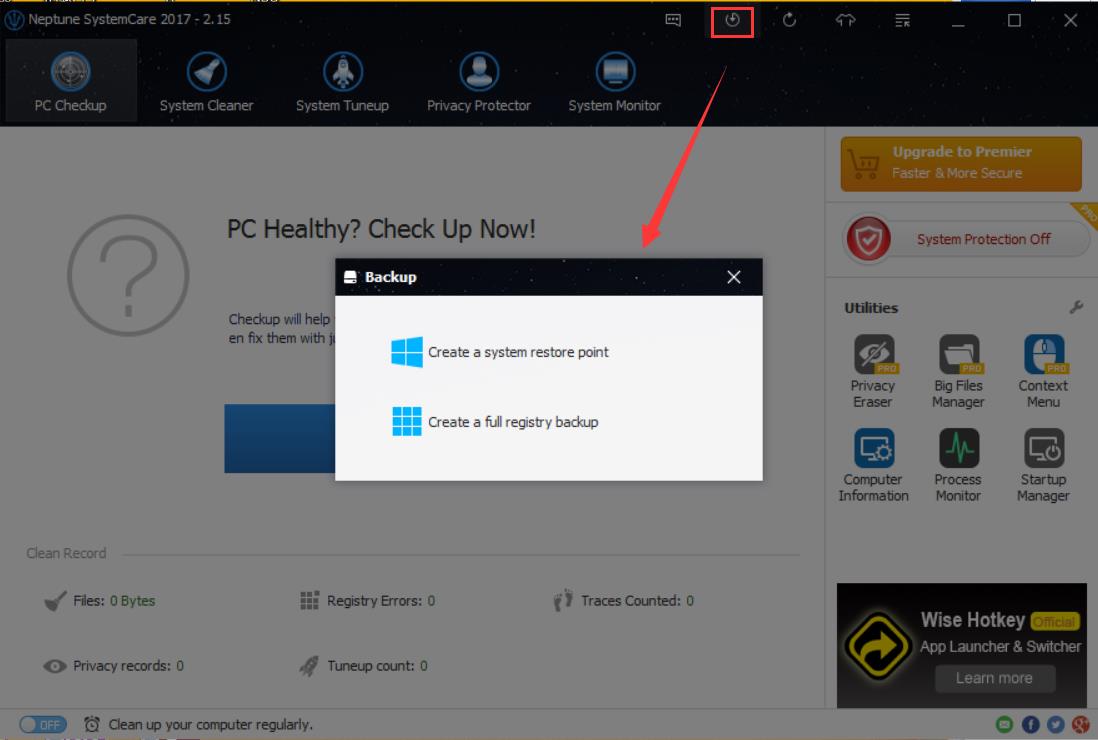
2. Registry Cleaner
Using Registry Cleaner to improve performance is necessary. It will boost and stabilize PC.
->Find System Cleaner tab, and click Registry Cleaner and Scan to start checkup.
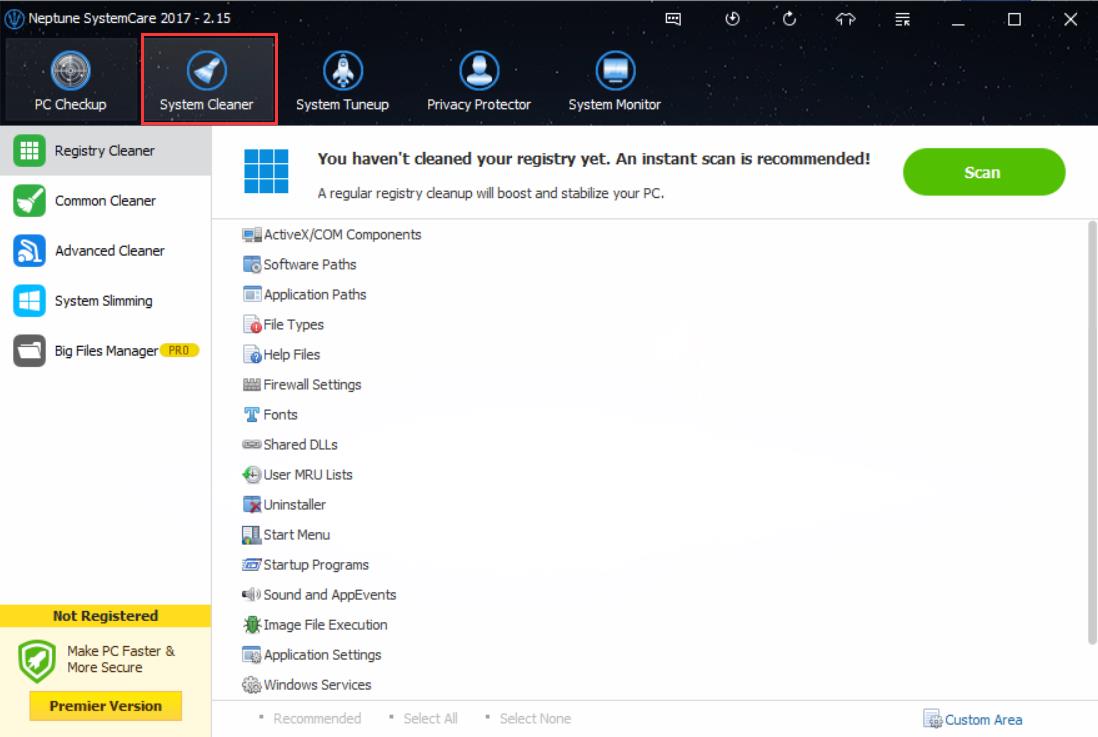
->Schedule Task is recommended.

3. Registry Defrag
This will make the file smaller and thus it will be faster for Windows to read the registry for values it’s looking for.
->Find System Tuneup tab, and click Registry Defrag.
If you did not clean the computer for a long time, take advantage of System Optimizer, Disk Defrag, Registry Defrag and Startup Manager at the same time!