How to use Registry Optimizer to fix Windows system freezes and errors
By Renee | 23/Nov/2024
Games, Photoshop, Skype, Chrome and an anti-virus application are essential. Even equipped with Intel Core i7-7700K, Nvidia GeForce GTX 1080 Ti, G.Skill Ripjaws 4 Series DDR4 2400 (32GB), the cool and expensive high-end computer hardware, still, we confront freezes and errors of the Windows System over time.
In this article, some methods would be introduced to help you fix Windows system freezes and errors using Registry Optimizer, the tool with no exceptional attention. It should be mentioned that if the system crashes, the registry must error. Optimizing registry helps the freeze, hang or crash problem of Windows system.
1. Scanreg
This is a tool provided by Windows to scan Windows registry for any errors, corruption and deleted entries. Notice that it would better to have the registry restored.
->Click the Widows Start button and select Run.
->Enter cmd into the text box and press OK.
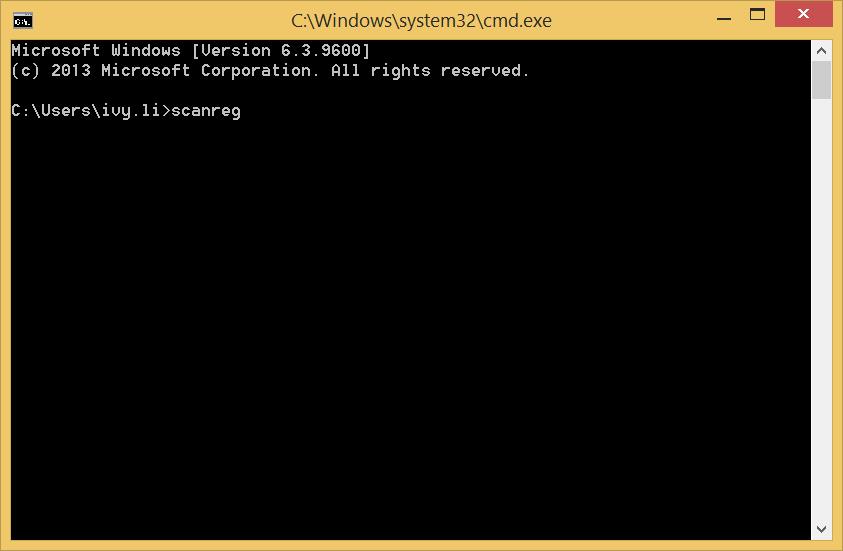
-> Type scanreg or autorun into the command prompt and press Enter.
-> Type scanreg or fix to fix any corrupted entries even if no backup exists.
2. Run Junk Files Cleaner
Run junk cleaner like Neptune SystemCare 2017 to clear up Windows Registry, and then run a full scan with your updated Antivirus software. Optimizing registry will be caught in the freezes at least chance.
3. Fixing Startup Freezes
It is not about the registry optimizer, but hey, we are seeking the ways to fix system freezes and crashes. Usually, startup freezes are generated by the programs and processes that run or load automatically during the startup. And they may have the unsettlement with the newly-installed software. Therefore, we need to disable some unnecessary programs. Here’s a simple way to eradicate Startup freezes and errors. Take Windows 8 for example.
->Right-click Startup and choose Task Manager.
->Find Startup tab and click whichever you want to disable.
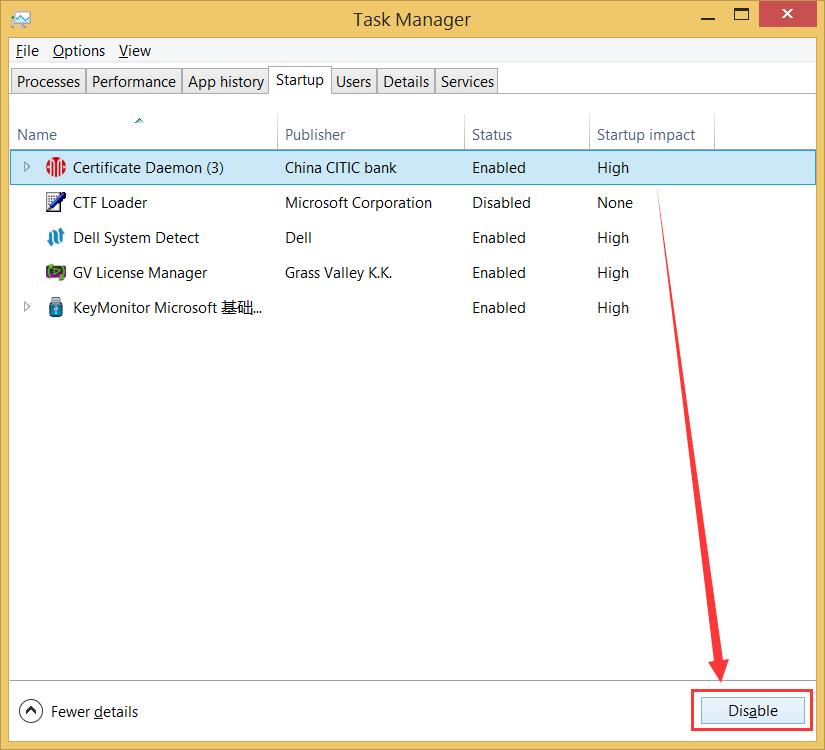
Also, you can use the PC optimizer to gear up the startup speed, like Neptune SystemCare Ultimate.
Hope something helps!