How to use free PC disk defragmenter for Windows 10/8/7
By Renee | 21/Nov/2024

The files in your computer work are just like the books in the library. Thanks to the librarians and librarian science, the books are stored and categorized in clearly marked shelves, so that you can quickly and easily locate the book you want. It is unimaginably difficult and time-consuming to find what you need if the books are just separated in every corner of the library.
Within your computer’s hard drive, the kind of scattering books are called fragments, and they are the exact breaks that cause your PC to work slowly. Disk defragmenters, usually act (defrag) like professional librarians—sorting the digital files and putting them on contiguously. Therefore, your computer won’t have to work hard and long to access the file.
You have already got the explanation what defragment is. The inbuilt free Disk Defragmenter in Windows now runs as a low priority task in the background without affecting the performance of the computer. Here’s how to defrag your Windows 10/8/7 using Windows PC disk defragmenter.
How to defrag the hard drive in Windows 7
->Open Start menu, select All Programs>Accessories. Now choose System Tools>Disk Defragmenter.
->Hit Defragment.
->And that's it. Disk Defragmenter will take a while, possibly even hours to complete, but you can use your PC throughout the process.
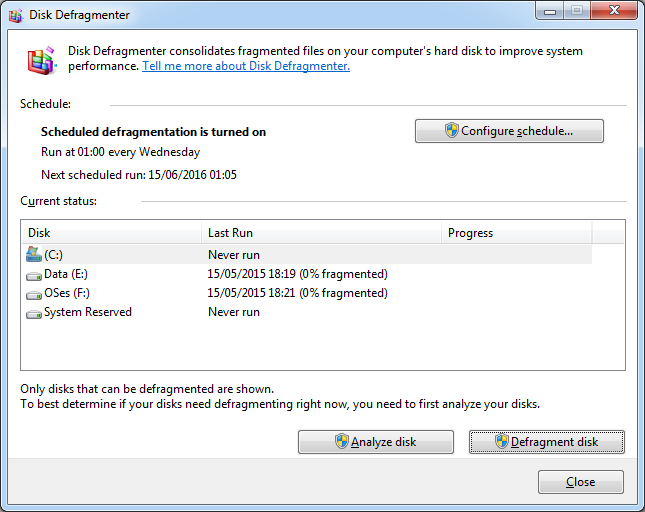
How to defrag the hard drive in Windows 8
Disk defragmenter in Windows 8 gets more power, thanks to the scheduled task: Optimize Drives. If you haven't changed any settings, you shouldn't need to defrag manually, because it is defaulted to defrag weekly. If you want to check the status of or manually defrag your drive, you can:
->Open Search box and type Defragment in. Choose the result “Defragment and optimize your drives”.
->On the list of the hard drive, you can first choose and analyze. If the drive is more than 10% fragmented, then you should click on Defragment.
How to defrag the hard drive in Windows 10
The defragment on Windows 10 is quite similar to that of Windows 8. The first thing is clicking on the Start Menu then search for defragment. You should see an option called Defragment and Optimize drives.
Besides, Neptune SystemCare can defragment disk more efficiently and reliably. The defrag engine and the manageability of fragmentation are much better than what you have in Windows. With the cleanup and speedup features, it is a clear better choice (only 8 MB, smaller than a phone app) you can download from the homepage or here.