How do you change default search engine in chrome
By Livia | 21/Nov/2024
Chrome is a search engine of Google, which is widely used all over the world and is set as their default search engine. However, there are still many Internet users want to change the default search engine to others such as Firefox or Bing, for the most common reason of searching results and feedback of users. For those need to change their chrome into anther search engine. Here we will talk about how to change default search engine in Chrome Google.
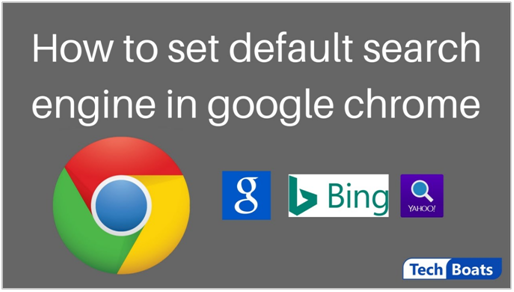
Part1. How to change default search engine in chrome
Step1. Open Chrome-> choose "More Settings" at the top of right.
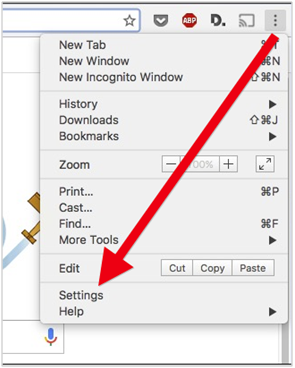
Step2. Look for "Search engine"-> choose "Search engine used in the address bar"-> choose Down arrow .
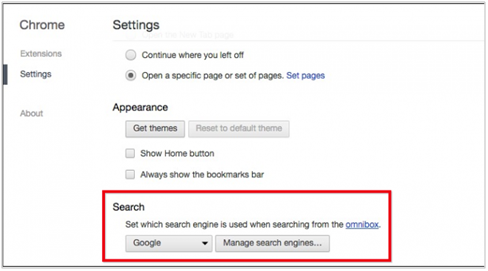
Step3. Choose the new default search engine that you want.
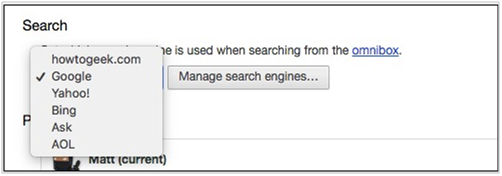
Here you can also refer to the video to solve change default search engine in Chrome.
https://www.youtube.com/watch?v=c5GB1yCUxmQ
Part2. How to change default search engine in chrome by adding website.
When is situation comes to you can`t get your target external website in Chrome, here you can get 2 methods to change default search engine in chrome.
Mehod1. Choose the option "Manage search engines" in the search settings( the last picture above), and then you will get a list of several choices like the screenshot below, then click done.
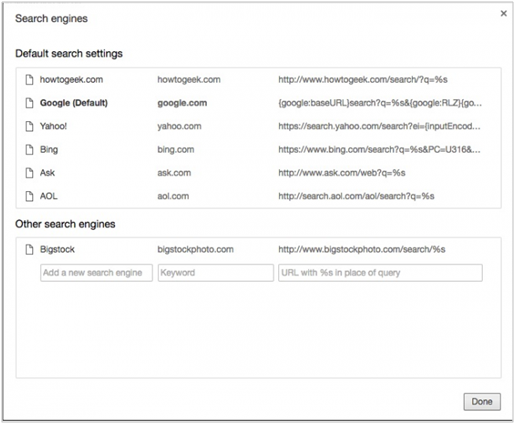
If you still could find the one you want to change in chrome, you need to insert to relevant blankets in the second part named “Other search engines” at search engines. And what do you need to do is to refer to the example above:
Insert the name of target website in “Add a new search engine”, insert the domain of then target name in the second blanket “keyword”, then enter the URL in the third blanket.
The part of target URL, you need to pay attention to the replacement. Replace the search term with %s and paste it into the blanket “URL with %s in place of query”, click done. Your target website will show out.
Here we have talk about how to change default search engine in chrome. You can also use the 2 methods in Firefox and Bing.