How to speed up your computer in quick and easy way - A must read
By Renee | 21/Nov/2024
When your computer starts its steady decline into snail speeds, the first thing you’d love to do is head straight to the mall for a fancy new machine. But the reality is there are easy and quick changes you can make to speed up your computer.
When you get a new laptop or PC, it always starts up and responds quickly. But as you install programs, games and fill up the hard drive with music, documents, and videos it can slow down and even take minutes to start up. There are many things that can make Windows slow, but you should be able to make your computer faster with the following guides.
Get rid of useless startup programs
The reason why your computer takes so long to start is that all the programs you’ve installed run automatically when Windows boots up, and many of them are not in need, just wasting the resources.
Instead of going to the settings of every application to check the autostart feature, you have a much better easy and quick way. By downloading Neptune SystemCare Ultimate and installing to open Startup Manager, you manage the programs you do not want to launch automatically on computer Startup in one-click.

Defragging
Windows 10 automatically defragments the hard disk, but Microsoft's tool is basic and there are better defragmenters that boost performance even more. Disk Defrag in Neptune SystemCare Ultimate can help you organize and stabilize your hard disk and free up more space.
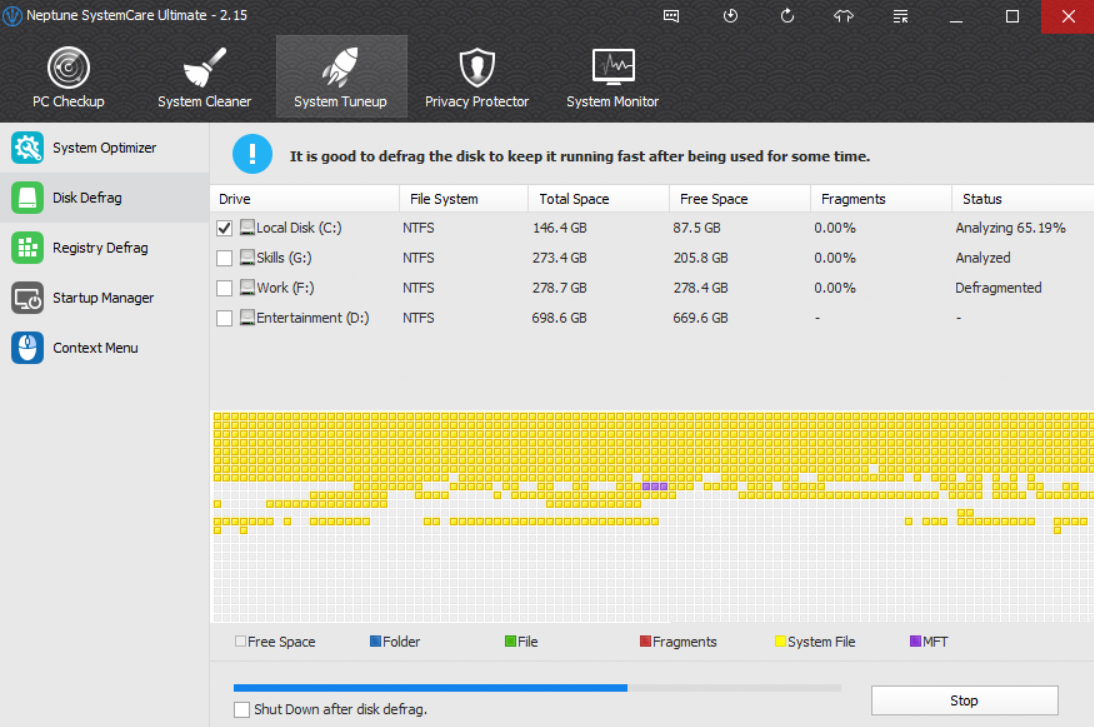
Check for malicious software with Windows Defender
It’s smart to run a system scan to ensure that there are no odd pieces of software causing damage and slowing down your computer. You should try Windows Defender for your security before installing another antivirus to see if what it does could satisfy the needs. Then you’ll need to go to the Start Menu>Settings>Update and Security>Windows Defender then in the right-hand panel scroll down until you see Open Windows Defender.
Adjust the Virtual Memory
Another quick way to speed up your computer is allowing Windows to use more Virtual Memory.
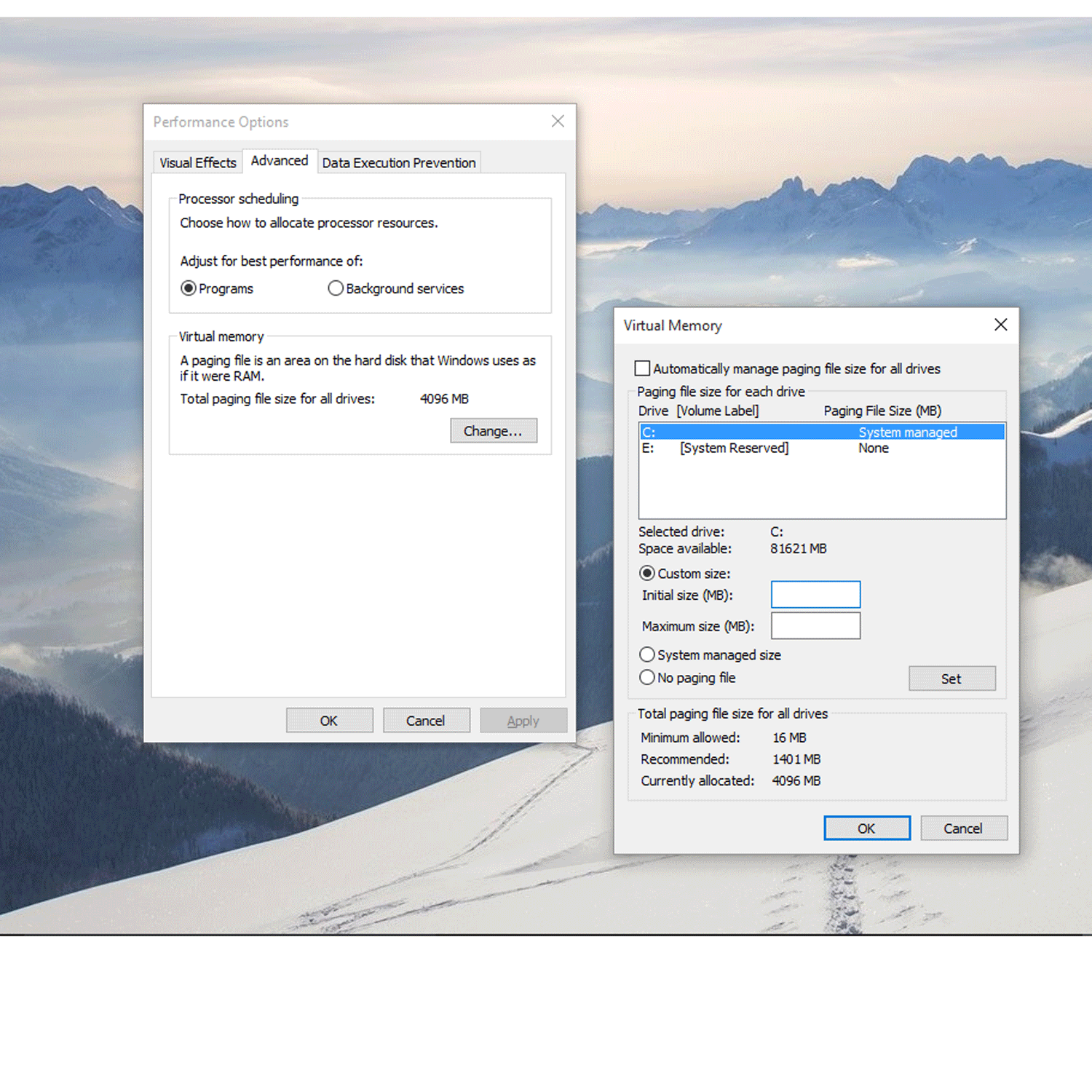
Open the Start Menu, select Settings, then type Performance. Now choose Adjust the appearance and performance of Windows>Advanced>Change, check at the bottom of the Window what the Recommended value is and how it compares to Currently allocated. If the recommended is less then click Automatically manage paging file size for all drives>Custom Size, then enter the Recommended value into the Initial Size box, and a larger figure in the Maximum box. Click OK and it is done.
Here are some quick and easy ways to speed up your computer. If you want to have a more thorough performance boost, you could read more previous articles.