How to speed up PC without buying new hardware
By Renee | 21/Nov/2024
Usually, we would rush to the computer repair store as the first choice when our PCs slow down and freeze frequently that we can barely stand. And then, the computer maintenance technicians would suggest you upgrade your CPU, replace an SSD or add RAM. Though being confused about how exactly these hardware work, the professionals recommend to spend some money on these which can speed up PC. Compared to buying a new PC, this apparently costs less.
However, if you are lucky, you might enjoy getting a brand new computer for one to two months before the PC goes back to the old state. This is because that your new hardware is not lacking mechanical; it is overloaded.
Fortunately, there are a few things you can do to speed up PC without buying new hardware. The solution is easy to understand — tuning up system resources and settings to improve the PC performance and thus speeding up PC.
1. Defrag Hard Disk
Defragging hard disk will organize the file system structure into a tidy state. Then you load the hard disk when you watch a movie or open a file, it would take less time to open and run the files.
->Open This PC, right-click on the hard disk you try to defrag and then choose Properties.
->A window pop out and choose the Tools tab; click on Optimize.
->Click Analyze and Optimize afterward.
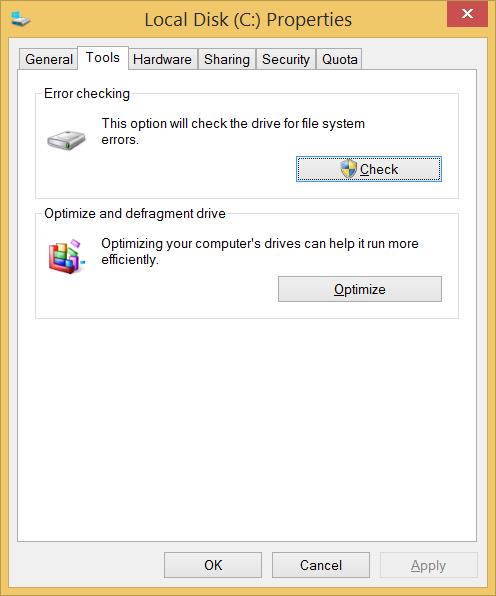
2. Clean Up Junk Files and Registry
Use a safe and free system cleaner like Neptune SystemCare Ultimate to remove the junk files, invalid Windows registry, and the browsing cache. Temporary files downloaded from the Internet also cause freezes. If you do not want to clean all these terms manually every time you use the PC, download Neptune SystemCare Ultimate.
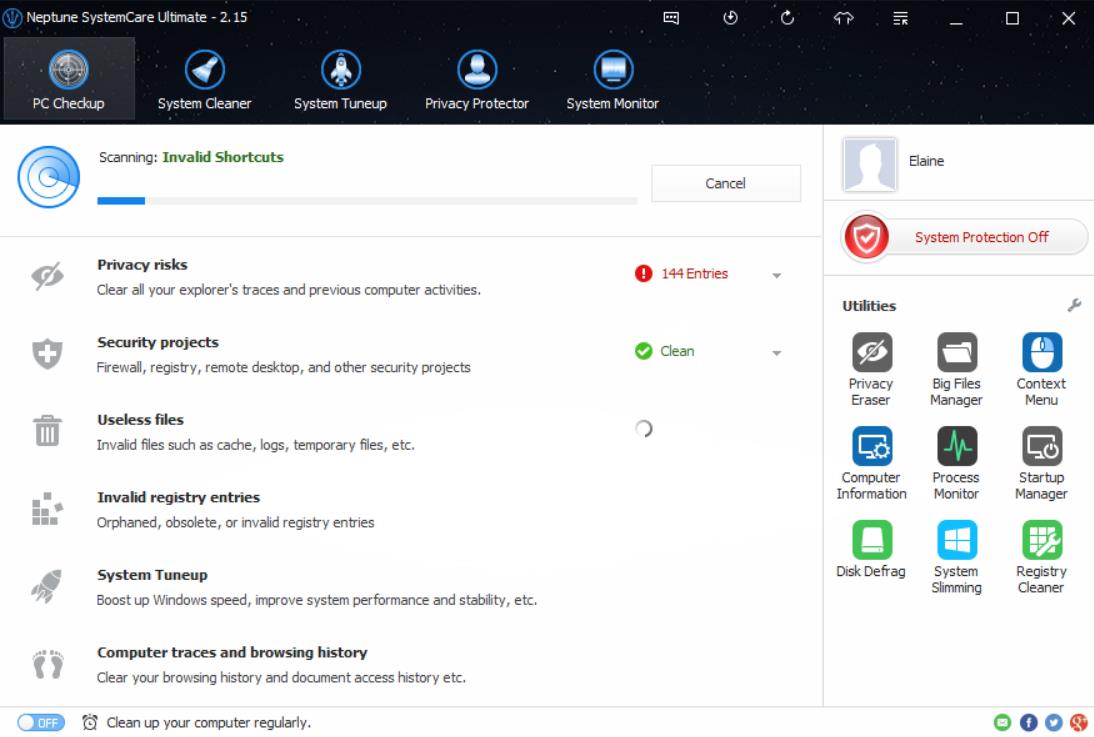
3. Remove Unnecessary Program
The unwanted programs seem to take up 10 to 100 MB, but actually, they might open automatically and run in the background. You’ better uninstall them thoroughly like this:
->Open Control Panel and click on Programs and Features.
->Scroll down the list and choose the unwanted programs and click Uninstall/Change.
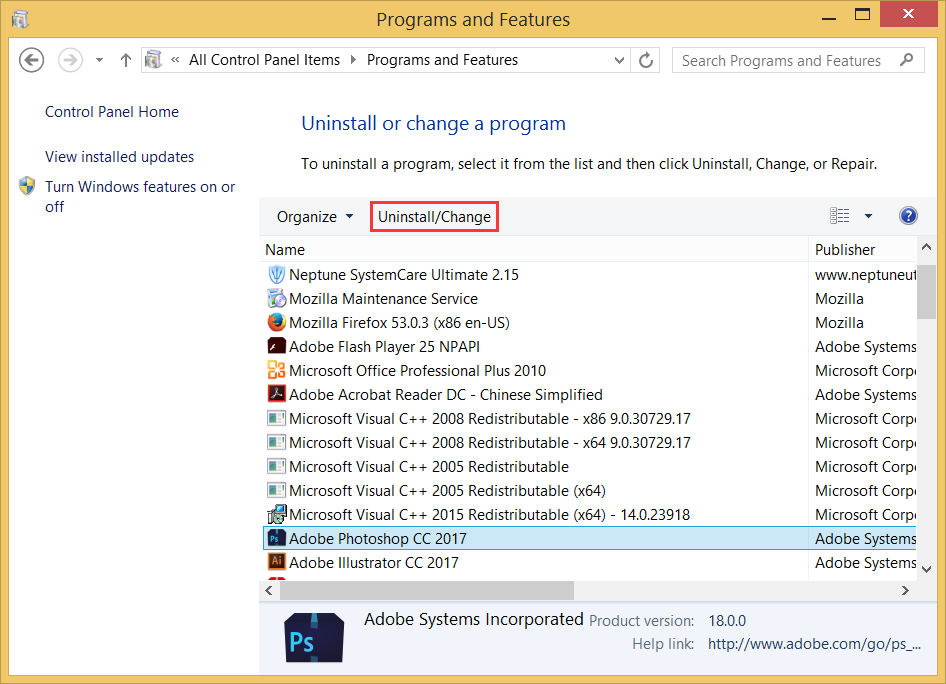
With these 3 tips, the improvement might be significant. If you try to find out more speed up PC suggestion, see Resources.