How to speed up PC boot time and shut down
By Renee | 21/Nov/2024
If you have bought over 2 PCs, then you must know about the routine of PC boot time and shut down speed. You can start or shut down the PC within 10 seconds for the first half year. However, if you do not have a good habit of using your computer, then you have to suffer the long waiting for the startup and shut down.
If you love making a coffee, chatting around the drinking fountain and edit the images for Twitter before you get to work, you can skip this article. But if you want to get into the working mood as soon as possible and want to be free to get away from your PC when you need urgently, this is your page.
We've explored a few of the more common methods of “how to speed up PC boot time and shut down” which have the most impact and listed our favorites below.
Speed Up PC Boot Time
A. Manage Startup Programs and Service
Obviously, reducing the programs and service in the startup is increasing the boot speed. In Windows 10, this can be much easier.
->Press Ctrl+Alt+Delete on the keyboard and choose to open Task Manager.
->Find Startup tab and disable the unnecessary programs.
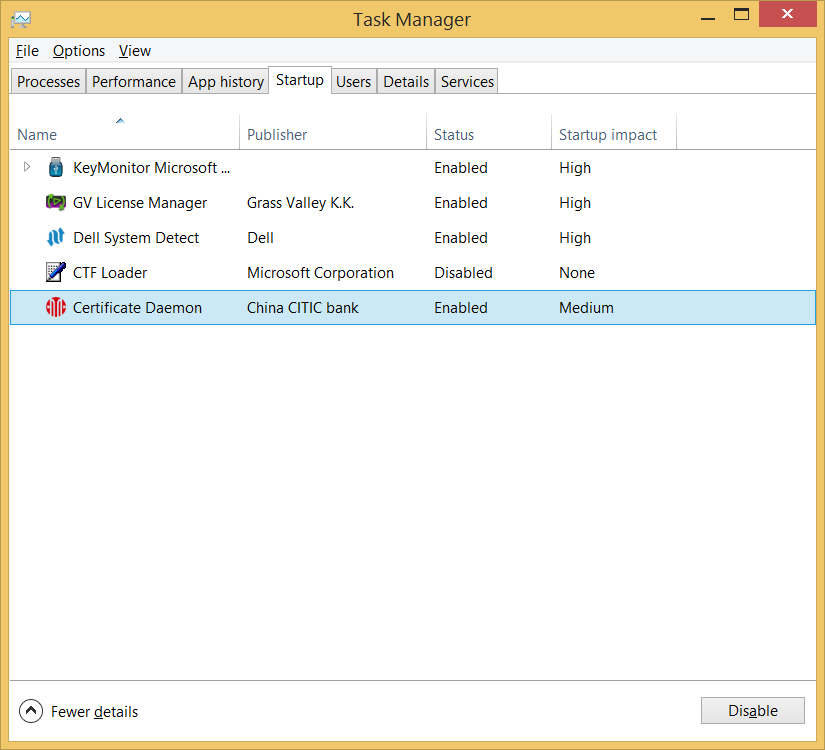
If you are already installed a PC optimization program called Neptune SystemCare 2017, another easy way to speed up PC boot time is to open this software. Click on System Tuneup tab and choose System Optimizer and optimize the Startup/Shutdown Acceleration, which includes “how to speed up PC shut down” part.
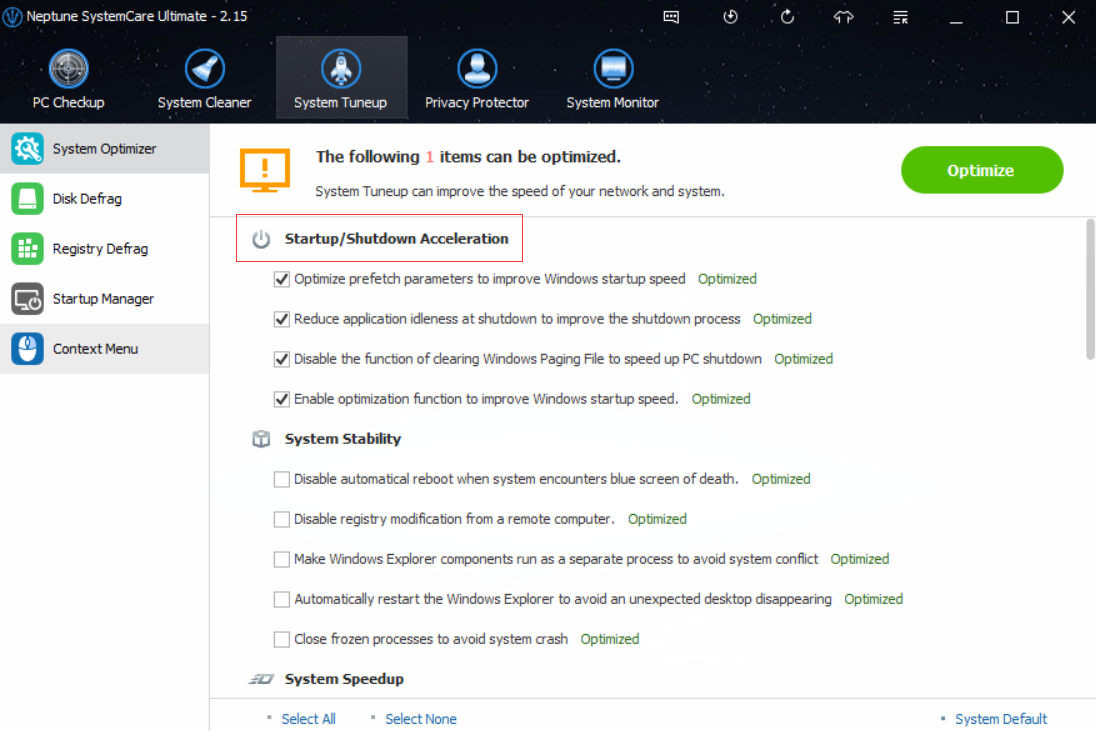
B. Configuration Adjustment
The Configuration File can help greatly with your boot time speed up problem.
->Press Windows+R on the keyboard to open a Run box.
->Type msconfig in the box and press enter.
->Find Boot tab and check No GUI boot, which can stop the color effects and save you a few seconds.
->Change the Timeout seconds, which is usually defaulted as 30 seconds.
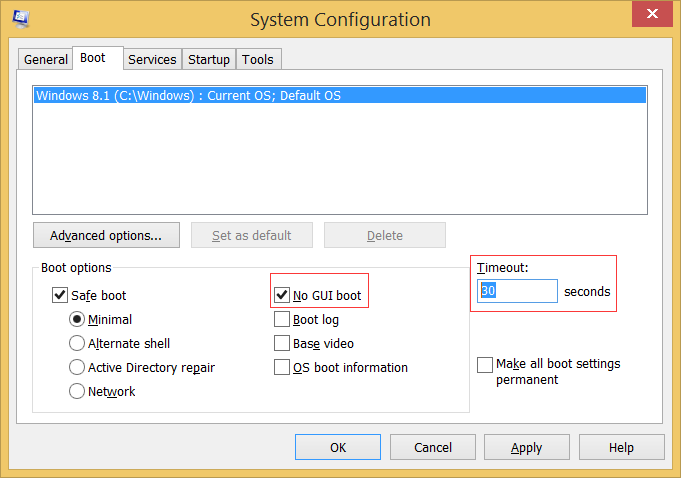
Speed Up PC Shut Down Time
This needs to be done with the registry editor. If you do not know how to use registry editor or locate a registry key, please read here. You have to do this if you hate waiting for a PC to shut down.
->Press Windows+R to open a Run box.
->Type regedit in the box and press enter.
->Locate
HKEY_LOCAL_MACHINE\SYSTEM\CurrentControlSet\Control\ WaitToKillServiceTimeOut;
->Double-click on it and enter a value from 2 to 20000. (Each value stands for a millisecond, so 2 seconds should be 2000.)
->Click OK and close the window.
Here are some easy ways to illustrate how to speed up PC boot time and shut down time. If you want to know more about the speed up PC tricks, you have to click in the here and choose Performance section.