How to speed up my PC and make it run like new
By Renee | 04/Dec/2024
I bet you have thought about dumping your old PC for hundreds of times. But with all software and files you spent time and money on, you cannot make up your mind. So why don’t you change your mind to speed up your old and slow PC? How about getting it running as good as new for much less? Fortunately, you could make it with these tips.
1. First of all, a comprehensive dusting of the clutters.
There are kinds of digital clutter you need to clean to speed up your PC.
Junk System Files
Your PC starts saving all kinds of files since its first day. Plenty of them become useless over time. Windows and programs running in Windows create temporary files and log files. Files you have deleted may collect in the Recycle Bin, if you don’t empty it regularly. When you browse the internet, browsers create temp files, websites put cookies on your computer, and the download history soars up.
Messy Registry Entries
Every time you start the PC or open a program, the system registry would be rewritten. The daily clicks could mess up the registry entries and cause freezes and crashes.
Stuffed and Fragmented Hard Drive
If your volume bar of the hard disk turns red, it is the last call to save old and sluggish PC. This means you do not have enough space to support the PC running. You have to delete the useless and big files to free up the memory space.
Unused Programs and Applications
The programs and applications you do not use anymore not only take up the space but the CPU resources, which has the negative impact on the PC speed.
To have a thorough cleaning, there are many tips for you in the previous articles and on the Internet. But here is a smarter and easy way—use Neptune SystemCare Ultimate, which is an Advanced PC tuneup utility can check up and fix what’s slowing down your PC and get you a cleaner, optimized and faster PC.
Download and launch to go to System Cleaner to get all the dumps cleared with a few clicks.
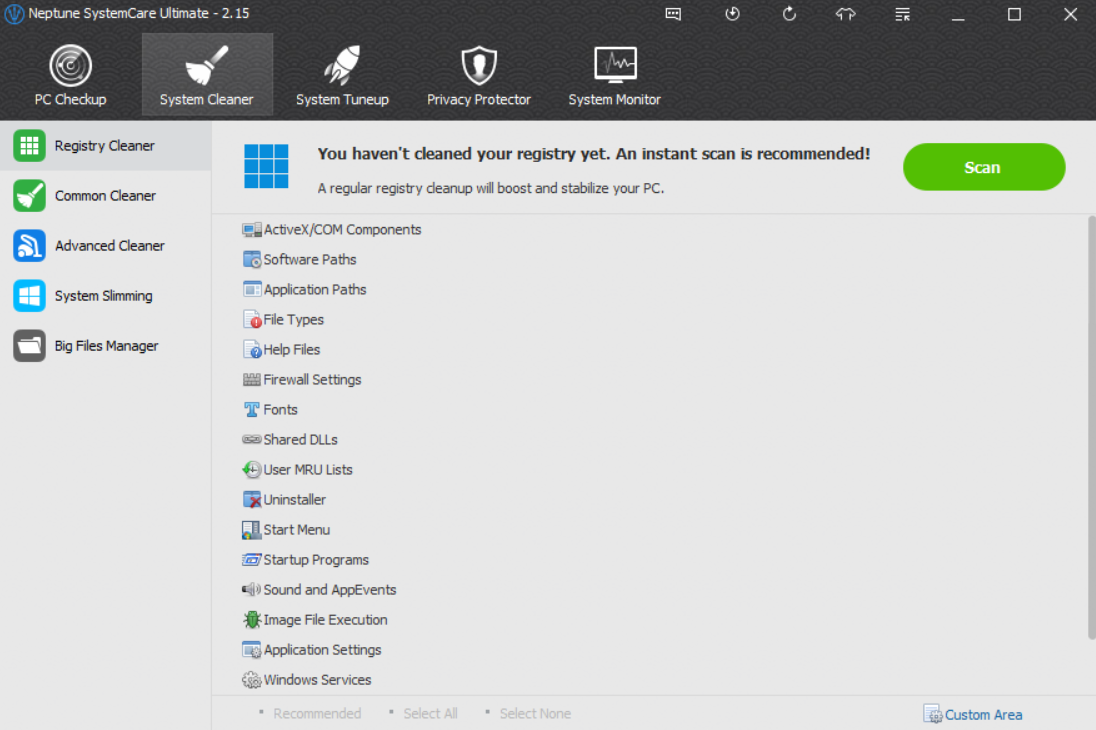
2. Improving speed by System Optimization
Slow Startup and Shutdown time
It is the most obvious sign to tell you that the PC is aging. You shouldn’t just blame on the age, but the sneaky auto start items and incorrect shutdown process.
Services and Programs in the Background
They are the top criminals to slow down your PC. They usually run in the background by default and the selfish software makers, possessing the resources and tune out the PC speed.
If you have already used the Neptune SystemCare Ultimate, head to System Tuneup and then system optimizer on the left side bar, one click scan and optimize.
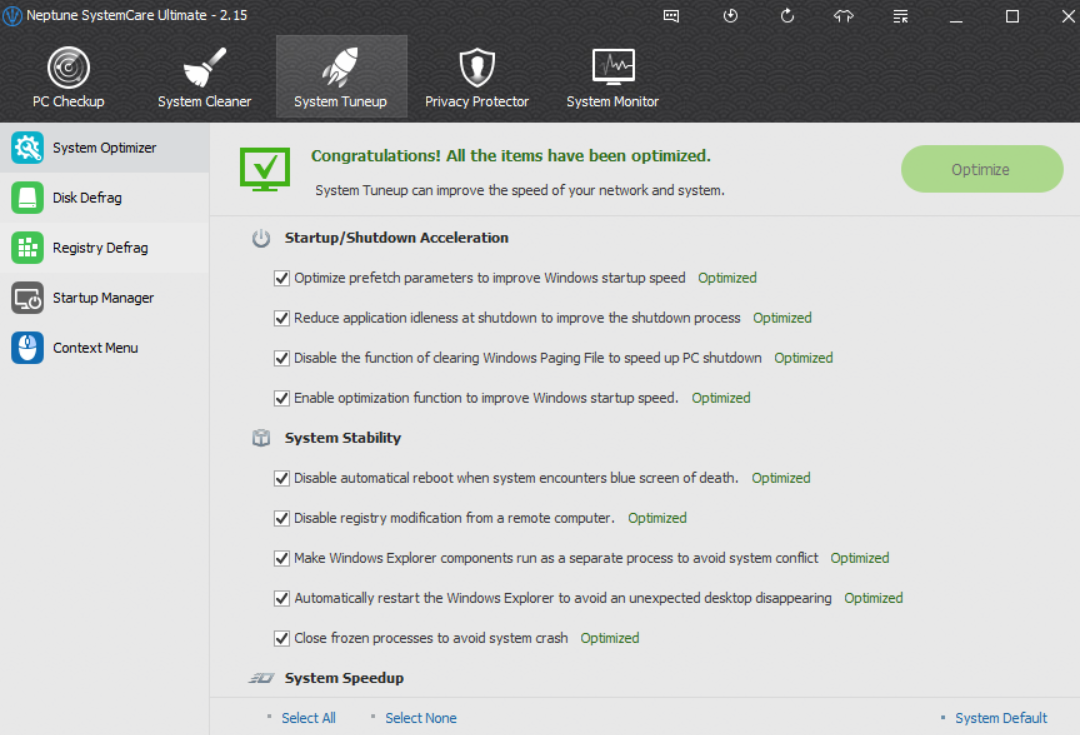
3. Small tweaks also help
Make a schedule to perform disk clean
Neptune SystemCare Ultimate provides a Disk Cleaner that removes old files and temporary files to help you free up space and possibly speed up your PC. The frequency depends on your computer usage.
Prune the Context Menu
You may have no idea about context menu, but you see it every day. It is the right-click menu. Some programs and application sneak on the right-click menu without any notice and slow down access to the menu.
Monitor System CPU
Keeping the eyes on the CPU resources can stop the unnecessary processes to make PC run more smoothly.
You can do all these to speed up your PC and possibly make it run like new with Neptune SystemCare Ultimate.