How to optimize Windows PC for free
By Renee | 21/Nov/2024
PC is running slow, crashed into the blue screen, or freezes. Are you using your colleague or friend’s device and seeking for what to do to make your computer faster again? Here’s the answer — PC optimization.
PC optimization is a daily or weekly maintenance, not the first aid kit. Sorry that can’t help with your sudden PC freezes and crashes, but we can help to make your computer brand new by PC optimization tips. None of the optimization tips in this guide cost a penny, so feel free to run them as often as you would like to ensure your best PC performance.
1. Update Windows
Since Windows 10 is free and is said to be the best Windows PC operating system, why not install one at once?
You can view your Windows Update settings and manually perform updates from the Windows Update pane under System and Security in the Settings.
2. Remove Unnecessary Software and Applications
It is a big waste of memory to install trial versions of software, which we then forget to remove, after the expiry of the trial period, and eventually slow down the computer. You can do that by following steps.
Use Programs and Features
->Right-click on Start button and then click Programs and Features.
->Choose the software you want to delete and click Uninstall/Change.
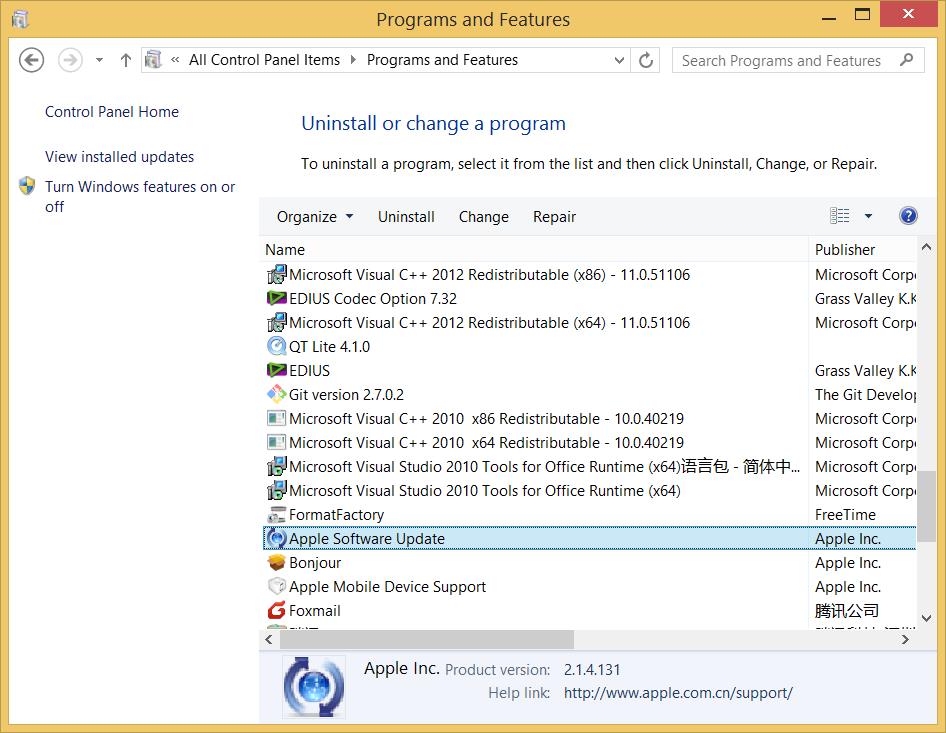
3. Make Fast Startup
Fast startup is part of both PC optimization and the most distinctive Windows experience. However, with more and more applications silently engaging in the startup, it would cost like forever to wait for PC to start. Now Windows 10 offers you a convenient feature to speed up your computer named hiberfile. It is easy to operate in the Settings, still.
->Right-click the Start button and go to Control Panel.
->Choose System and Security and then click Power Options.
->Click Choose what the power buttons do and then Turn on fast startup; at last, Save changes.
4. Defragment Hard Disks
Except for regular cleaning your files, defragging hard disks once a while is good for PC optimization. Just use the tool that Windows gives you.
->Click Start and type Defrag in the search box.
-> Click Defragment and Optimize Drives.
Or
->Right-click on the disk you want to defrag and choose Properties.
->Find Tools and Optimize and defragment drive, click on Optimize.
->Click on Analyze and wait for the result.
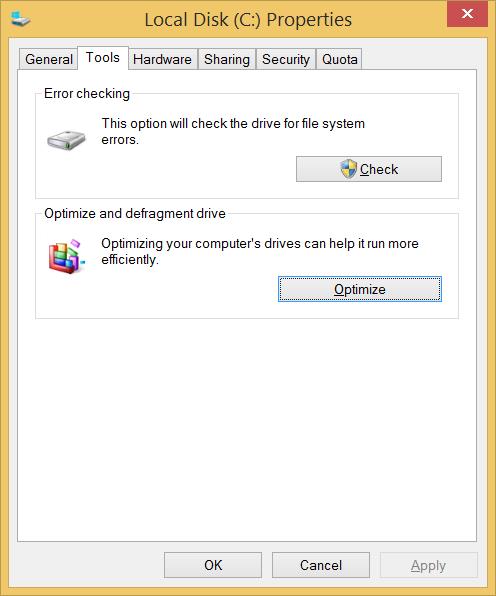
5. Tame Visual Effects
Visual effects afford a sense of style, but they can also be a source to share the weight on machines that are a little older. Gladly they are easy to turn off.
->Right Click the Desktop and hit Personalize, find Control Panel Home and click Advanced system settings.
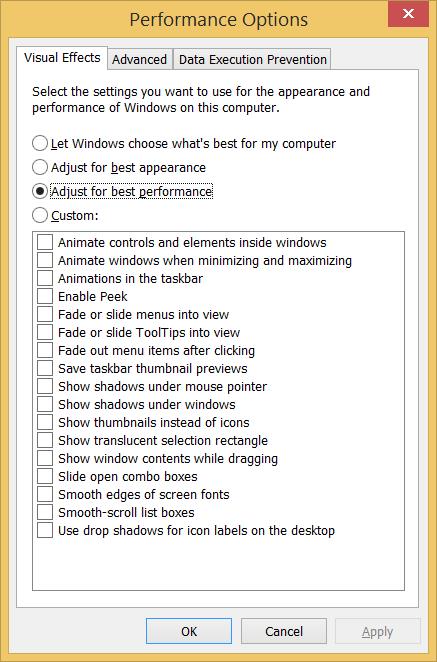
->A list of the various visual effects appears. We can either uncheck the ones we think might be a problem or simply select the Adjust for best performance option at the top. Click OK to save the changes.
6. Install a Free PC Optimization Tool
Lots of PC optimization tool are powerful but cost at least $39.99 per year. Hence, Neptune SystemCare 2017 Free is a safe and free option for you. With the fastest scanner, it checks up and cleans invalid registry entries and junk file, defrag both registry and disk, free up disk space and monitor resources to speed up PC, improving system performance and stability. It protects your privacy by erasing every computer operations and shredding files and data that might be used to invade your private space, too.
To Sum Up
This guide shows you some ways to optimize the performance of your Windows computer, especially if it is running very slowly. The free tricks to optimize PC are all safe unless mistaken manual operations. Hope it works for your PC optimization.