How to Optimize Windows 10 to get maximum performance for free
By Renee | 24/Nov/2024
This is the guide for someone who knows what kind of Windows 10 optimization they are doing, to get the maximum Windows performance, and what bad results might be. If you try to get an optimized Windows 10 easily and quickly and you are the user who does not want to bother yourself, use the advanced PC tuneup tool, Neptune SystemCare Ultimate.
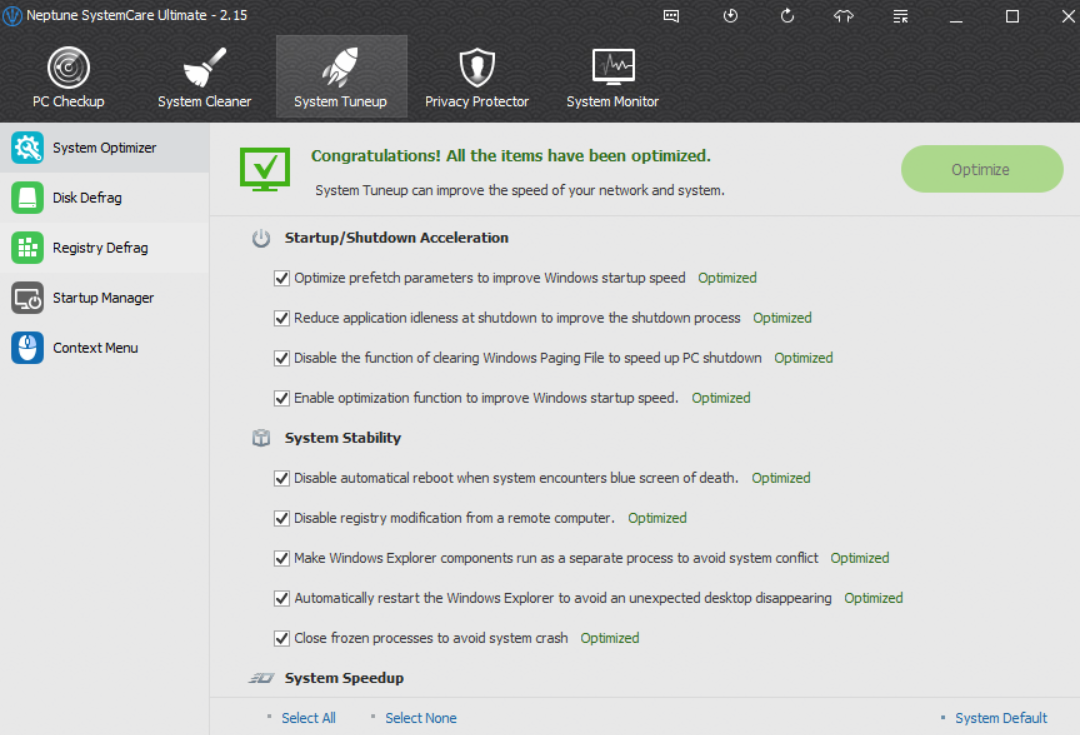
Windows 10 OPTIMIZATION
In case you forget about the trivial steps like open Run box, the steps will be illustrated in detail.
Disable Smart Screen Filter
->Open Search box and type in smartscreen.
->Choose Change smartscreen settings and then choose Don’t do anything.
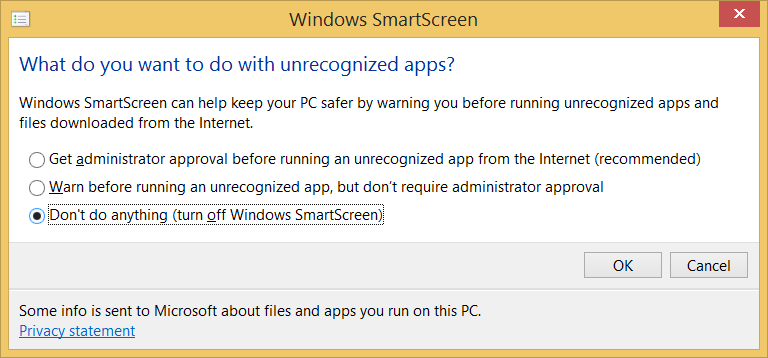
Disable Prefetch and Superfetch
->Search for Services.msc and click into it. Find Superfetch and stop the service.
->Search for regedit and locate
HKEY_LOCAL_MACHINE>SYSTEM>CurrentcontrolSet>Control>SessionManager>Memory Management>PrefetchParameters>
->Enable Prefetcher>0 and Superfetch> 0.
Max Performance Power
->Control Panel > Appearance and Personalization > Change screen saver > Change Power Settings> Select and tick high performance
->Change plan settings > change advanced power settings > select Change settings that are currently unavailable > Require a password on wakeup / NO > Hard Disk / Turn off hard disk after / 0 or NEVER
There are some relatively minor tweaks for Windows 10 optimization in How to optimize Windows PC for free in the Performance column. If you do not want to miss a thing to optimize your Windows, find more in Resources.