How to fix Windows Explorer has stopped working
By Livia | 21/Nov/2024
When the following impacts take place you will get the note that Windows Explorer has stopped working, the impacts including ransomeware viruses or Trojans; The drivers becomes outdated, corrupt, broken or missing; A mismatch between corrupt or missing system files and other files happens, etc.
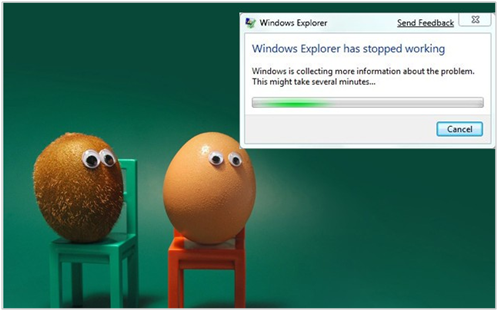
If the sentence “Windows Explorer has stopped working” shows up in front of you in your Windows screen, don`t be panic cause in this article you will get 4 ways to solve the problem of how to fix Windows Explorer has stopped working.
Method1. Check out and scan the ransomeware viruses or Trojans
It is use a piece of advanced systemcare pro key to detect the virus or malware infection that may be hiding on your computer to make sure if your PC or Windows is coming through the attack of ransomeware or Trojans. NEPTUNE SYSTEMCARE ULTIMATE is the best antivirus freeware for you. It is understandable for you to follow the instructions to scan Trojans or malware in your PC.
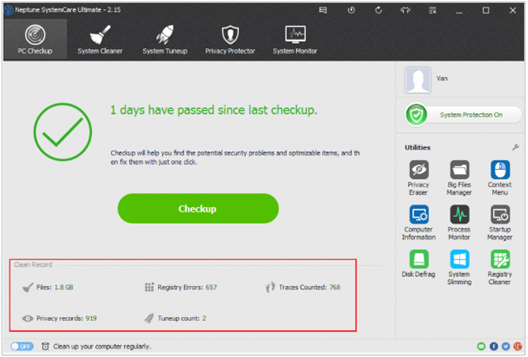
Method2. Check Computer RAM by Diagnostics Tool or the PC optimizer
Here are 2 choices for you to resolve the RAM issue, the free computer cleaner is the highly recommended one, which can save lots of your time by just one click. You can also follow the steps below to check your computer RAM by Diagnostics.
Step 1. Tap Start button, type Memory Diagnostics and select Memory Diagnostics in the search bar.
Step 2. When the Windows Memory Diagnostics Tool window turns out, choose Restart Now and Check for Problems.
Method3. Download and Install Suitable Graphics Drivers
The drivers becomes outdated, corrupt, broken or missing is one of the important features that will cause Windows Explorer has stopped working, so you need to download and install the suitable graphics drivers for your Windows or PC. There are 3 normal options for you to make the correct graphics drivers. One is using the Device Manager, if you don`t know how to find out the device manager on your PC, the article dpc watchdog violation can do you some help.
The second one is from your PC manufacturer's official website. It is alternative for you to use the third party PC optimization tool to download and install the suitable graphics drivers.
Method4. Scan and check out Corrupted or Missing System Files
NEPTUNE SYSTEMCARE ULTIMATE is also recommended for you cause it is a big files manager. It can also scan and delete useless big files regularly to release more disk space. Alternatively, you can also use CMA to deal with the missing system files by the following steps.
Step 1. Tap Start button then type CMD in search bar.
Step 2. Click the Enter key, or right-click on CMD.exe, then select Run as administrator.
Step 3. If Command Prompt is open,type SFC /Scannow command and then press Enter.
Step 4. System File Checker will scan out your corrupted or missing system files, then repair them automatically.
Step 5. Make your computer a restart.
With these 4 ways above, you can fix out Windows Explorer has stopped working. For more information for a better PC, see our official website: