How to fix Disk defragmenter missing problem
By Renee | 21/Nov/2024
Using Disk Defragment is the best way to speed up your drive for daily use or on demand when your games start to slow down or you have trouble loading up large files. If you find Disk Defragmenter missing on your computer, here’s what to do.
Perform sfc/scannow
This is a Windows’ command which scans your computer for errors and provides you with appropriate solution. Performing this command could also solve the defragmentation problem.
1. Press R+Windows on the keyboard to open Run box.
2. Type sfc/scannow and enter, wait.
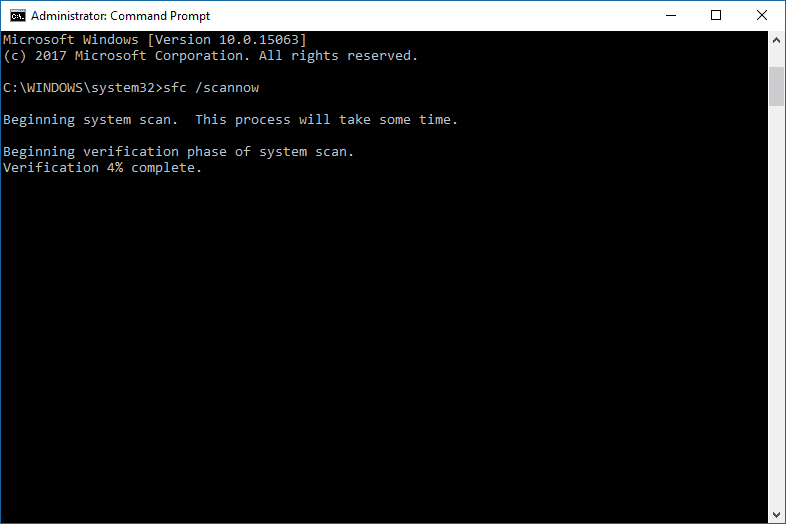
If the Checker found an error, it will give you the solution (in most case not). If not, you might try with these other solutions listed below.
Check Disk Defragmenter service
Disk Defragmenter can be missing because you might accidentally disable Disk Defragmenter service. Follow these steps to make sure that the Disk Defragmenter service is running properly:
1. Press R+Windows on the keyboard to open Run box.
2. Type services.msc and hit enter.
3. Make sure that Disk Defragmenter service is set to manual
Also, make sure that following services are set to Automatic:
-Remote Procedure Call (RPC)
-DCOM Server Process Launcher
-RPC Endpoint Mapper
If it still does not work, we recommend using this Disk Defrag tool of Neptune SystemCare Ultimate.
This tool will offer a disk fragmentation map, a list of fragmented files and health data for your hard disk. Disk Defrag sees a much higher fragmentation than Windows Disk Defragmenter because it evaluates more files than the Windows tool.
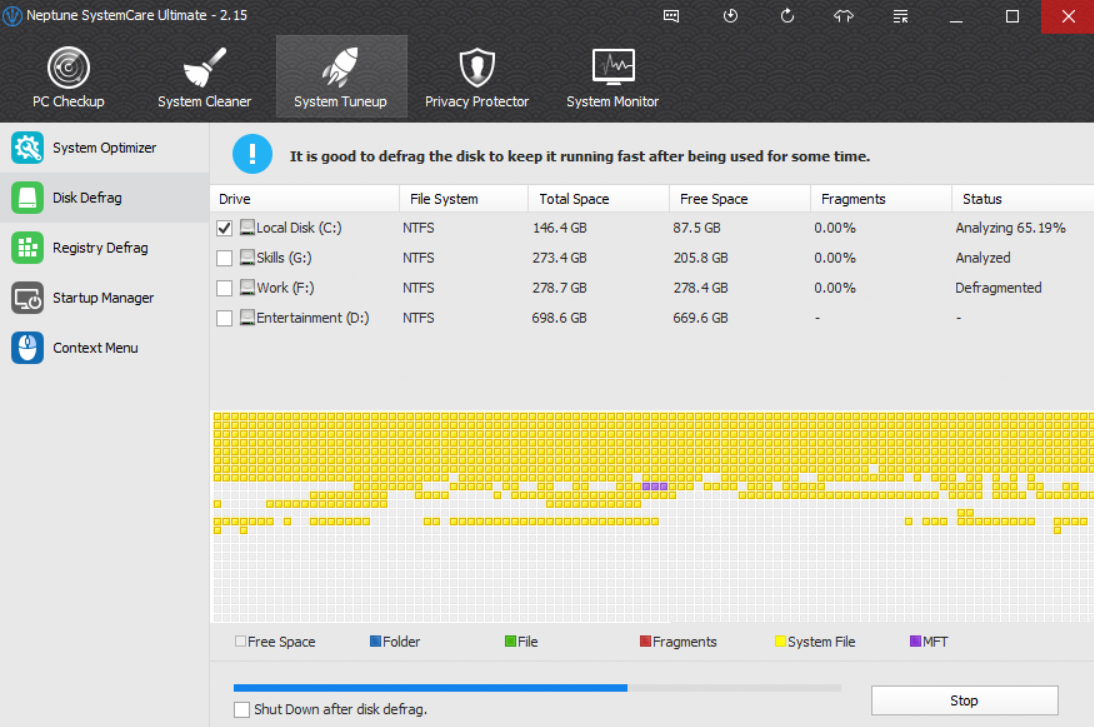
To sum up, disk defragmenter missing is not quite a big problem. After all, you can change your defrag tool.