How to fix d3dx9_43.dll missing error on Windows
By Livia | 23/Nov/2024
d3dx9_43.dll error is the common Windows issue that may happen to you when you boot up your Windows device, launch games, or try to use a specific function of a program. When this d3dx9_43.dll missing error shows up, blow are the note that you may get on your screen:
•This program can’t start because d3dx9_43.dll is missing from your computer. Try reinstalling the program to fix the problem.
•This application failed to start because d3dx9_43.dll was not found. Re-installing the application may fix this problem.
•Cannot register D3DX9_43.dll
•Cannot find D3DX9_43.dll
•D3DX9_43.dll Access Violation
•D3DX9_43.dll could not be located
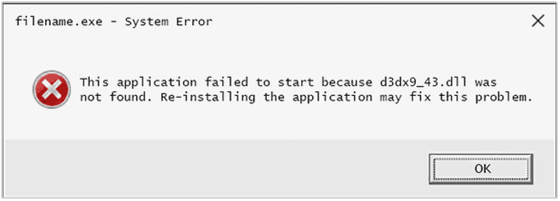
You may wonder what the d3dx9_43 dll missing error is and why it happens? D3dx9_43.dll errors are caused by an issue with Microsoft DirectX in some way.
The d3dx9_43.dll file is one of the files in the DirectX software collection. Due to DirectX is used by most Windows based games and advanced graphics programs, d3dx9_43 DLL errors will appear only when using these programs, most commonly relates to video games.
All of Microsoft Windows operating systems since Windows 98 will be affected by d3dx9_43.dll and other DirectX issues, including Windows 10, Windows 8, Windows 7, Windows Vista, Windows XP, and Windows 2000. If the d3dx9_43 dll missing error happen to you, you can follow this article to fix d3dx9_43.dll missing error on Windows.
Method1. Download and Install the Newest Version of DirectX
Microsoft DirectX is an important part of Windows. If your Windows is based on games and advanced graphics programs that are developed according to DirectX, when a missing d3dx9_43.dll file happens, you are unable to launch games or programs on your Windows 10, 8.1, 8, 7, Vista or XP computer.
Go to DirectX Diagnostic Tool to check which version of DirectX is installed on your PC:
1. Use Windows shortcut keys Win + R to launch Run.
2. Type dxdiag into the box.
3. Hit the Enter key.
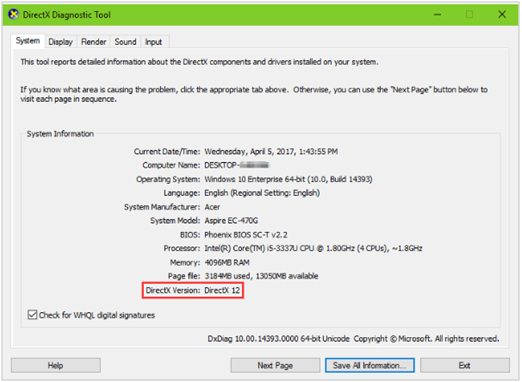
If there are something wrong with it, download and install the latest version of DirectX End-User Runtimes Web Installer with the Microsoft Web site.
Method 2. Re-sign up d3dx9.dll with Command Prompt.
If you fail to re-register d3dx9.dll file, a message like d3dx9.dll not registered will show up. But you can still re-register the d3dx9.dll file by using regsvr32 command lines.
Step 1. Start Command Prompt (Admin) on Windows PC. Take Windows 10 as an example, follow the route to open command prompt: Start/ All apps/ Windows System/ Command Prompt.
Step 2. Type the command line below into the dialog box and hit the key Enter. The letter u means you’re going to unregister the .dll file.
Regsvr32 / u d3dx9.dll
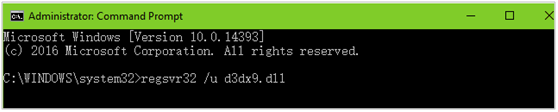
Step 3. Type the following command line and press the key Enter. Then you’ll re-register the file.
Regsvr32 / i d3dx9.dll
Step 4. Reboot the computer and then launch the program to see if it can load the .dll file properly.
Method 3. Enter Windows safe mode.
Here we will take Windows 10 as an example.
Step 1. Reboot PC > Shift key down while you select Power > Restart.
Step 2. Select Troubleshoot > Advanced options > Startup Settings >Restart.
Step 3. Select 4 or F4 to enter in Safe Mode. You can also select 5 or F5 for Safe Mode with Networking if you need to use Internet.
Above are 3 ways for you to fix d3dx9_43.dll missing error on Windows, you can also choose the third party freeware that contains most of the important game components including the.dll files that all the games, applications or programs need.