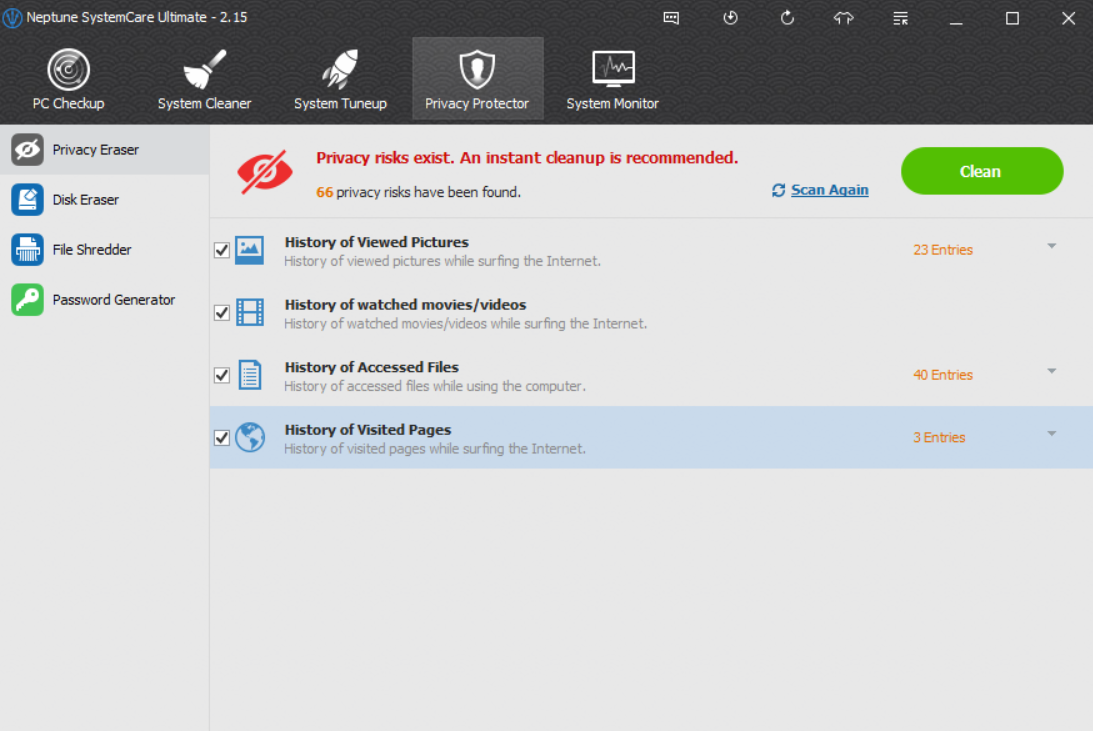How do I protect my personal data privacy?
By Renee | 21/Nov/2024

In fact, we do not ask too much on the data privacy, just hoping to keep the accounts of email, social network and finance safe. It is not that difficult to watch out the risks, but it’s tired and unlikely to pull the nerve tight all the time. Therefore, in this page, we will talk about the most regular but ignored details with the effective solution to protect our data privacy online and locally.
How do I protect my personal data privacy?
On the Internet
There are two things nagging about in this part, password and browsing history.
Passwords are the first lock for our personal data. Many of us would use one password for all the accounts and that’s the worst thing. If that, once one of our account gets hacked, the other one would follow.
How to
->Set complicated enough passwords for different accounts. Use the specific password generator and keep them safe.
->Lie when setting up password security questions
Browsing is the most frequent daily activity on the Internet and that’s the very place we worry about our data breach. It is true that data is collected about you every time you visit a website, send emails or constant messages, shop online, and share tweets. The information collected on you can be categorized as two: the data is provided and approved by you when registration; and the data is collected without your notice from your browsing history. You must have heard the cookies, which can help us with better browsing experience. But they would also track our online movements and the information you type in the box.
How-to
->Clear the browsing history and cookies daily or weekly. Or we can use a more powerful privacy protector tool to have a more thorough clean.
At local
History of access files gets little attention in terms of data privacy. It is very convenient for those who try to steal our important document s on the computer if they get our Recent Document list, which usually is shown on the context menu or start menu.
How to
->Clean the Recent document record. In Windows 7 and 8, right-click on the Start Menu, choose Properties, click on the Start Menu tab and then click on Customize, we’ll see a checkbox for Recent Items towards the bottom. In windows 10, just search for recent document and delete it.
However, if we try to protect the data privacy, these manual operations are not strong enough since we are not trained professional. Using an advanced tool is obviously a cleverer choice. Neptune SystemCare Ultimate gets the privacy eraser can help you remove all the traces such as download and browsing history, cookies and caches, etc. and keep your online privacy confidential; stronger password generator checks existed passwords safety and generate stronger passwords to keep them secure from the hijackers. It is the easiest and best way to protect the personal data privacy.