How do i password protect a folder
By Livia | 21/Nov/2024
It is unavoidable for most of us to make records by many kinds of forms such as the memo or a Office file. After finished the record, setting a password to these kind of records is highly recommended as well as helpful. Speaking of password protect a files, they can simply set a password to the file itself or save them into a folder on Windows or external hardware like USB, which means they can password protect the whole folders or the external hardware. Moreover, USB is convenient for us to take out the emergent or important files from different places. Here we will take saving files into a folder as an example, to show you 2 ways about how do I password protect a folder on Windows, Mac or external hardware like USB.
Part1. How do I password protect a folder on Windows PC?
This choice is feasible with the built-in feature on your Windows PC, which means you can hide your folder in another word.
Step1. Right-click on the folder -> Select Properties -> Find out "Hidden" -> Tap“Ok”
You can also password protect a folder on Windows with the steps below, but itis not available for home edition of Windows.
Step1. Choose target the folder and right click it-> Choose Properties.
Step2. Click Advanced button on General tab
Step3. Make sure the box for the "Encrypt contents to secure data".
Click Apply and then OK.
Part2. How do I password protect a folder on Mac
In this part we choose password protect a folder on Mac with the feature of Disk Utility, now see the details below.
Step1. In Disk Utility, menu bar-> File -> New -> Disk Image from Folder.
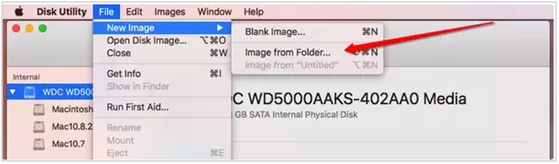
Step2. Focus on your target folder, tap "Open" ->select the encryption to lock your folder->Create a password
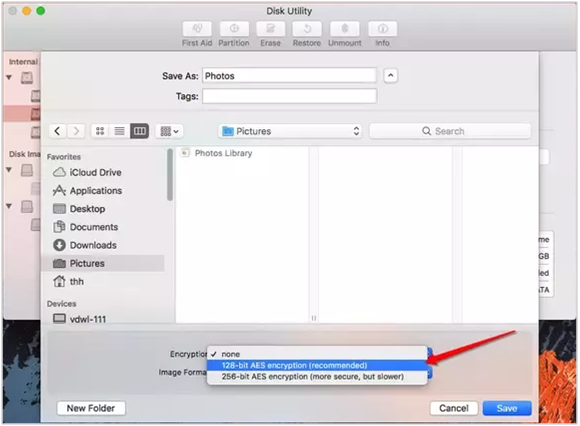
Part3. How do I password protect a folder on external hardware?
In this part, you can password protect a folder by the encryption of a USB. Now let`s see how to make it.
Step1. Connect your USB to your Windows, right click the USB drive-> Choose Turn on BitLocker.

Step2. Choose the option of "use a password to unlock the drive"-> Select "Save to your Microsoft account" is recommended.
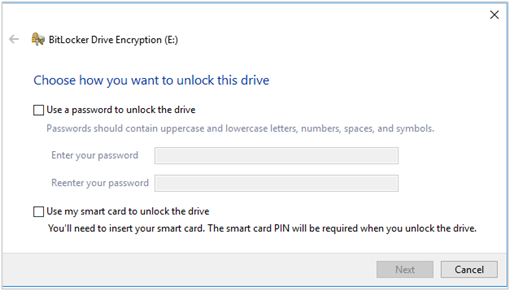

Step3. Select" encrypt used spaced only" or the "entire drive"-> Choose the compatible mode->Wait.
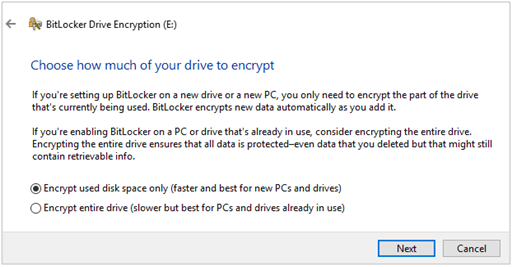
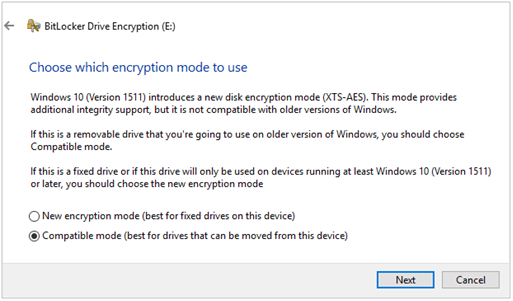
Step4. Check via plugging the USB again, then click "more options" to enter the password to access into the external drive.
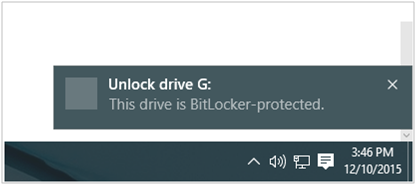
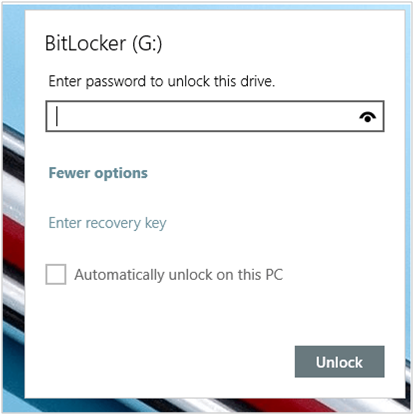
You can take the 3 methods to solve the question how do I password protect a folder. If you have trouble during the process, it is alternative for you to try the third party software pc optimization tool with the advanced feature of files management to set password to the target folder. For more useful tips to use your PC, please focus on our website here: