How do I improve my PC speed for games?
By Renee | 21/Nov/2024
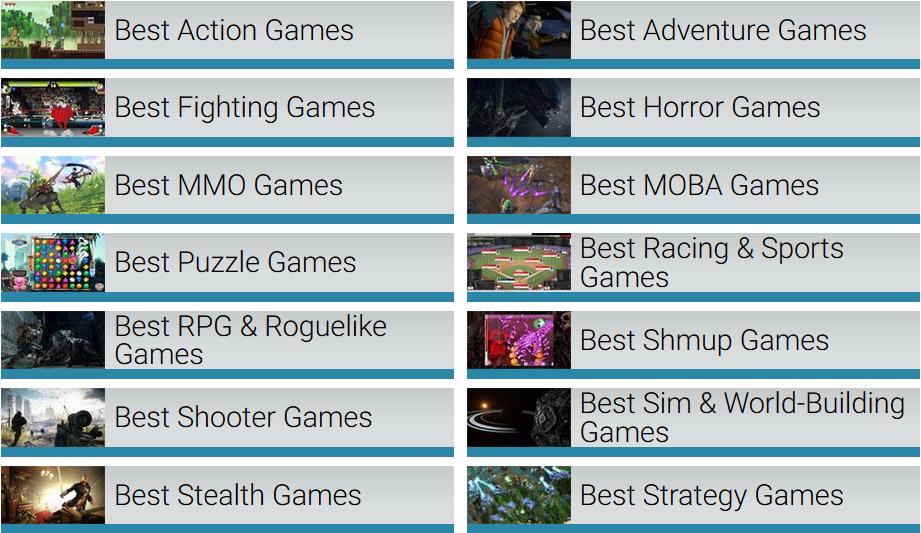
Let’s admit that life is game now! Undoubtedly gaming is a boosting industry, no longer limited to the young generations. No matter what kind of games we play, action games or puzzle games, they all needs the PC running smooth and fast. It must be upset if you lose a game due to the PC performance, not the personal skills.
The powerful hardware is the prerequisite of the wonderful gaming experience, however. The software of PCs is as crucial as the hardware. In this article, some tips and tricks will be told you to have a good battle in PC games.
Here are some tricks to make PC faster, so that we could have a better gaming potential.
1. Upgrade the Graphics Drivers
Graphics card is one of the most important parts of gaming experience, making sure you get the latest graphics card. Here’s a way to find out what graphics card we have.
->Click Start and go to Control Panel.
->Find Hardware and Sound and click on Device Manager
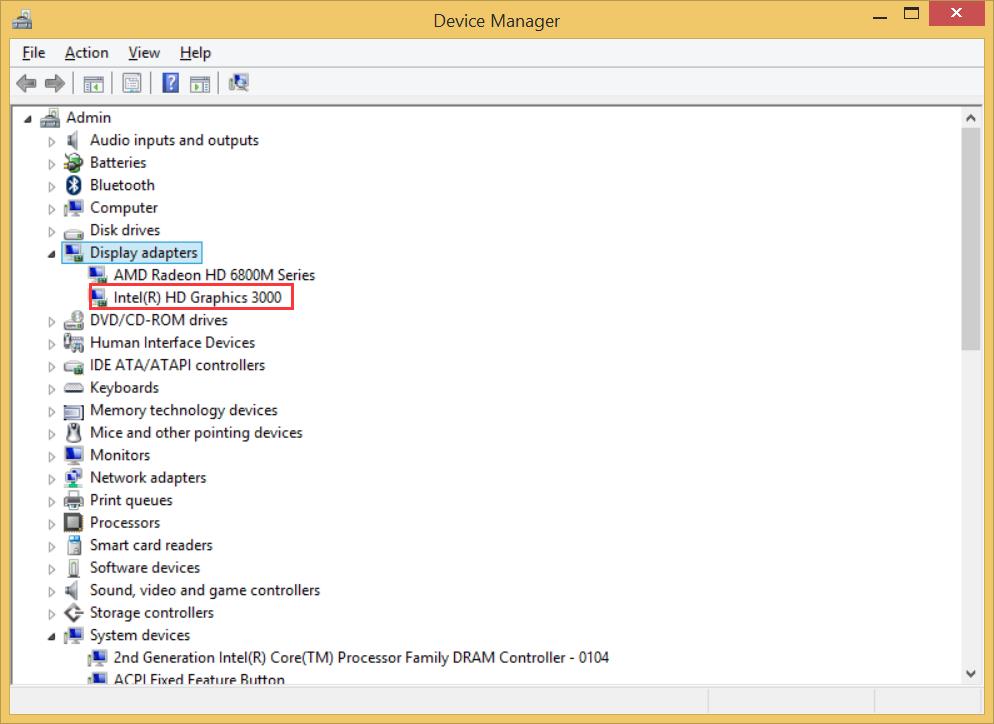
2. Disable SuperFetch and Prefetcher
SuperFetch and Prefetcher are supposed to accelerate the startup times of system and programs. However, they drag down the loading speed and background progress for games, actually. Here’s how to disable them.
-> Click Start and go to Control Panel.
->Find Administrative Tools, and then Services. Scroll down to find SuperFetch” entry, double click on it, and choose Disabled.
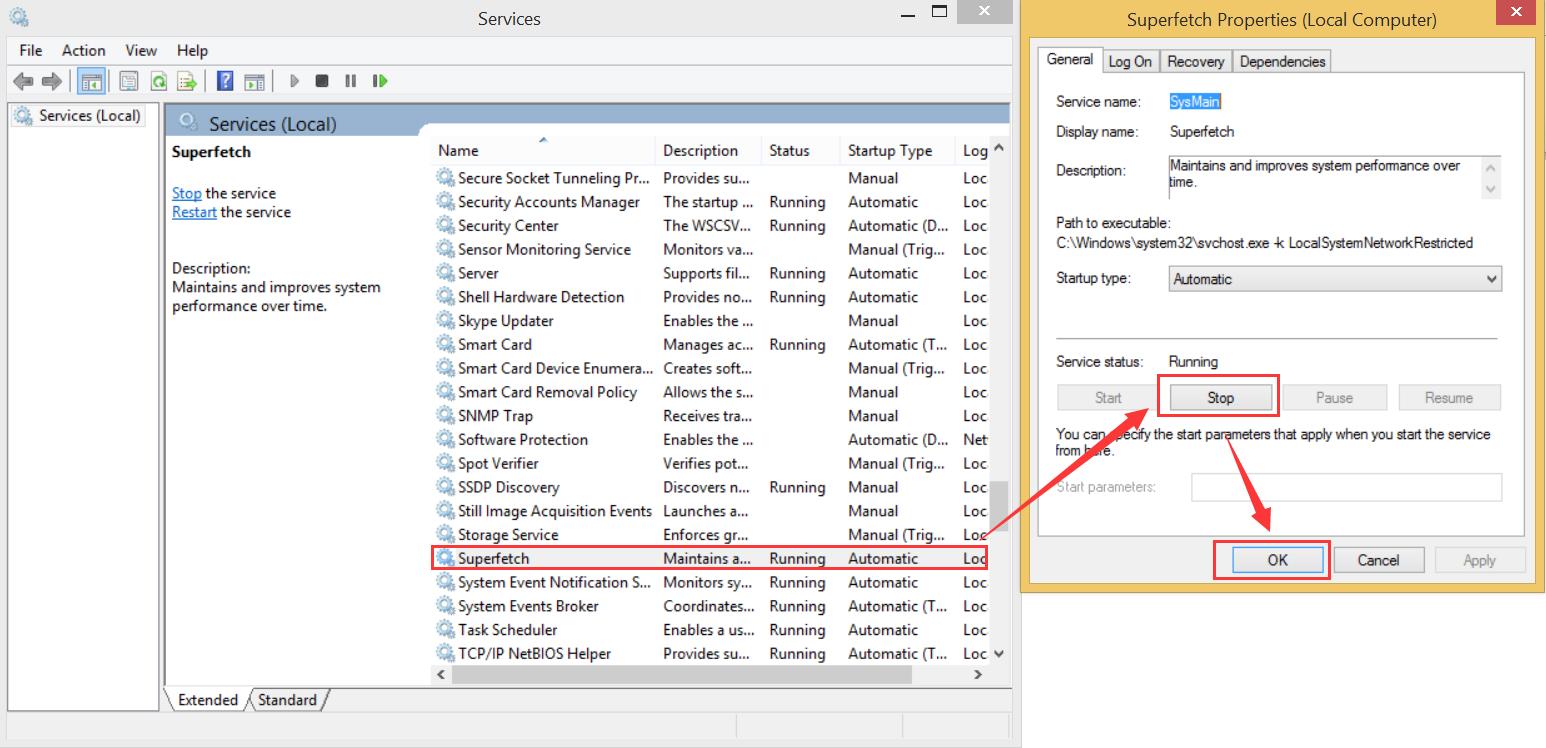
To disable Prefetcher, we need to open up registry.
->Click on Start and type regedit in the search box.
->Go to HKEY_LOCAL_MACHINESYSTEMCurrentControlSetControlSessionManagerMemory ManagementPrefetchParameters
->Double click on EnablePrefetcher and enter 0 (default value is 3) to disable the Prefetcher.
Be careful with the value.
3. Use Neptune SystemCare Ultimate to make PC faster
Download and launch Neptune SystemCare Ultimate, find System Tuneup tab. Get a few clicks to speed up your PC. It would better to enable the silent mode to have a smooth gaming process.
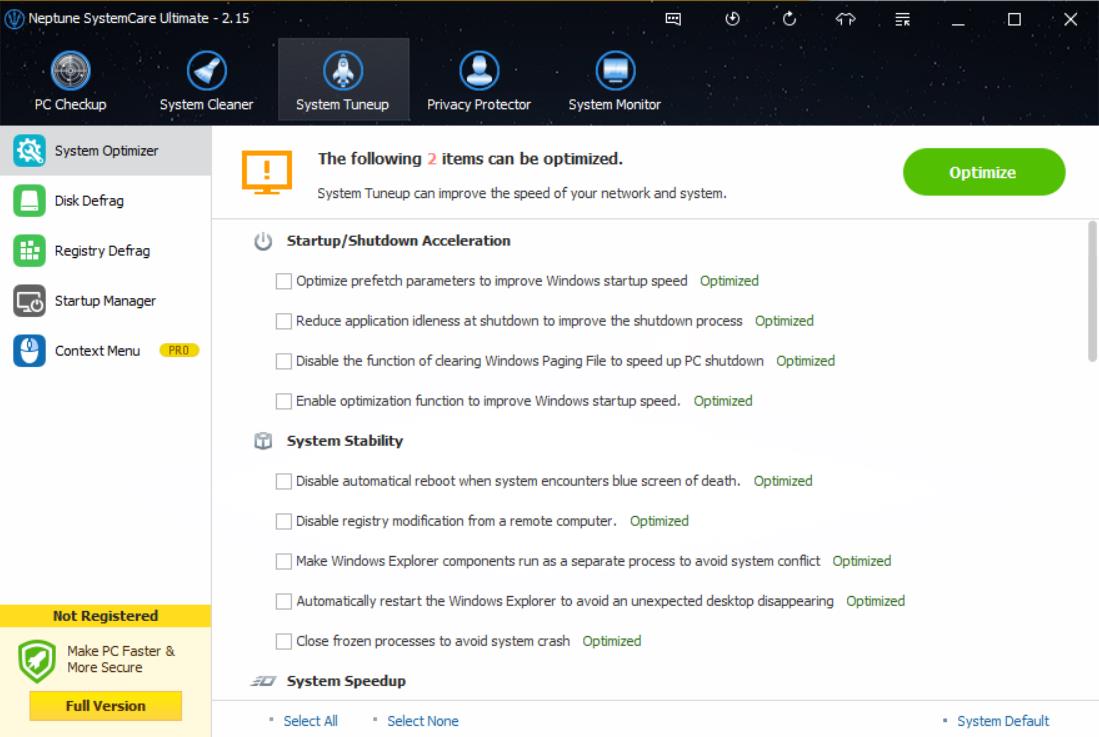
4. Defrag Disk
Defragging a hard disk can potentially provide a little extra speed boost. Disk fragment increases over time.
->Get into This PC, and find Drive C:. Right-click on the icon and choose Properties.
->Find Tools tab and choose Optimize. A small window pops up; choose the hard disk you want to Analyze and Optimize.
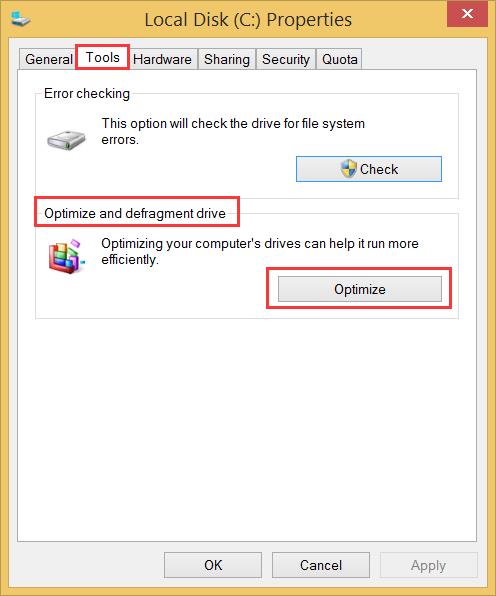
->As for the Scheduled optimization, Weekly operation is recommended.
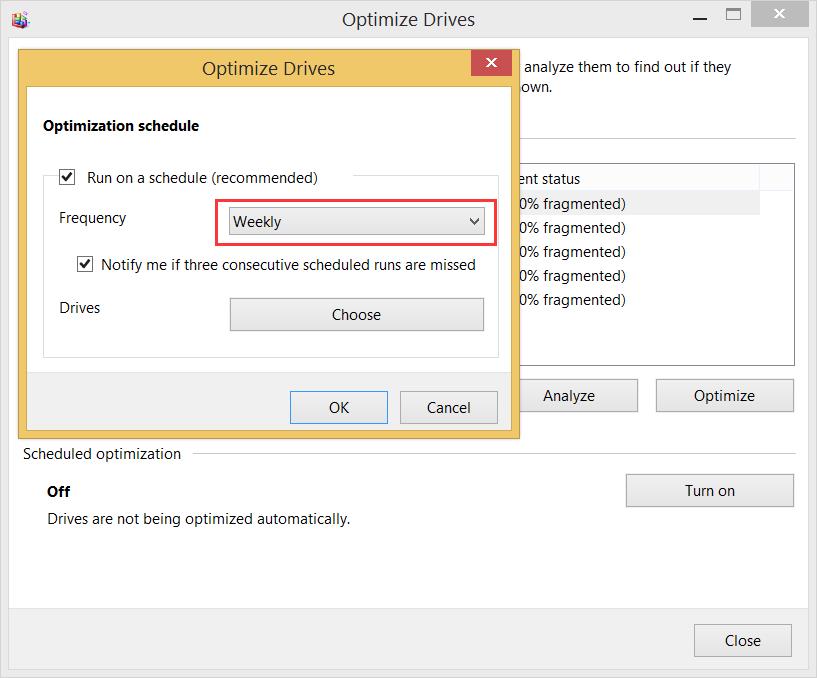
Here are 4 smart tips and tricks to fasten PC for better gaming. Well, it mostly depends on the hardware you are using. But things will go smoother with the coordination with small software details. Details make a difference, in games, too!