How to defrag your Windows 10 using Disk Defrag for free
By Renee | 21/Nov/2024
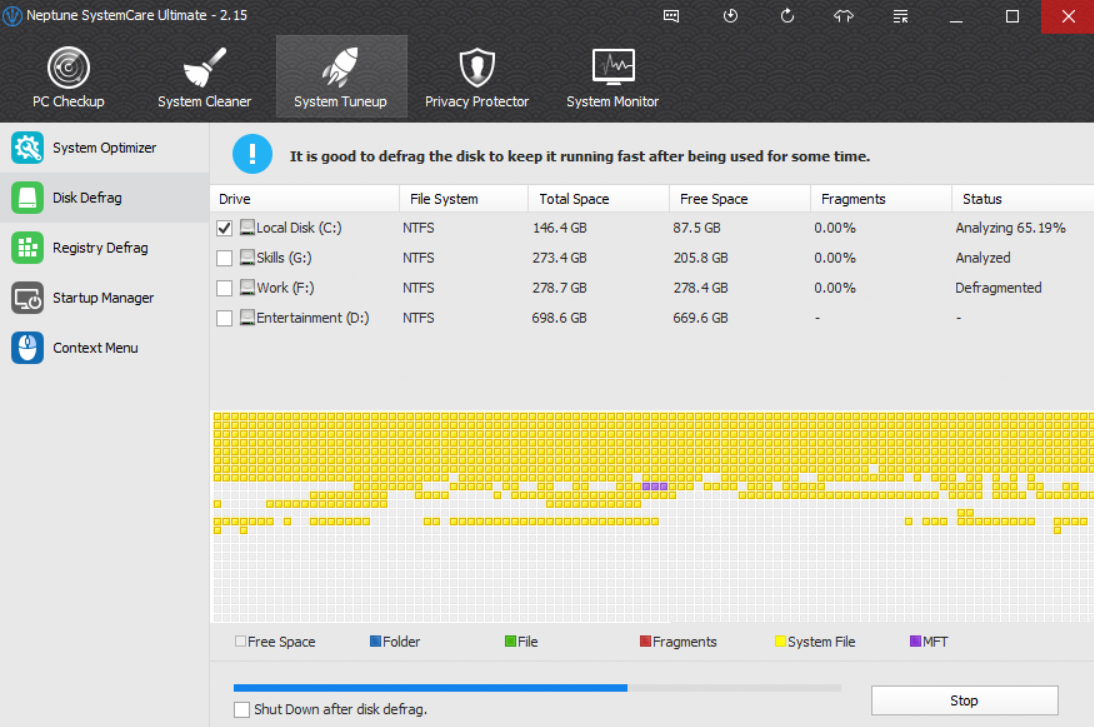
Opening a file, rewriting PPTs, uninstalling the unwanted apps…almost everything you do on your Windows 10 would cause data to be written to the hard drive, and this data scatters into fragments because of the nature of the Windows system—by breaking files into pieces all around the disk in thousands of pieces per file, your PC accumulates fragmentation, which downgrades performance.
Disk Defrag software would arrange the bits of data that make up the files on your Windows 10 so they're stored closer together. This allows your hard drive to access files more quickly. In most cases, a dedicated free defrag program, like Neptune SystemCare Ultimate, can do quite a good job.
Here’s how to defrag your hard disk for free.
1. Open Neptune SystemCare Ultimate and head to System Tuneup.
2. Click Disk Defrag and check the hard disk for analyzing by clicking on the Defragment button.
3. You can do anything else while waiting for analyzing. Disk Defrag has the faster scan engine.
4. For obvious result, you can reboot your Windows 10 to see the optimized hard disk.