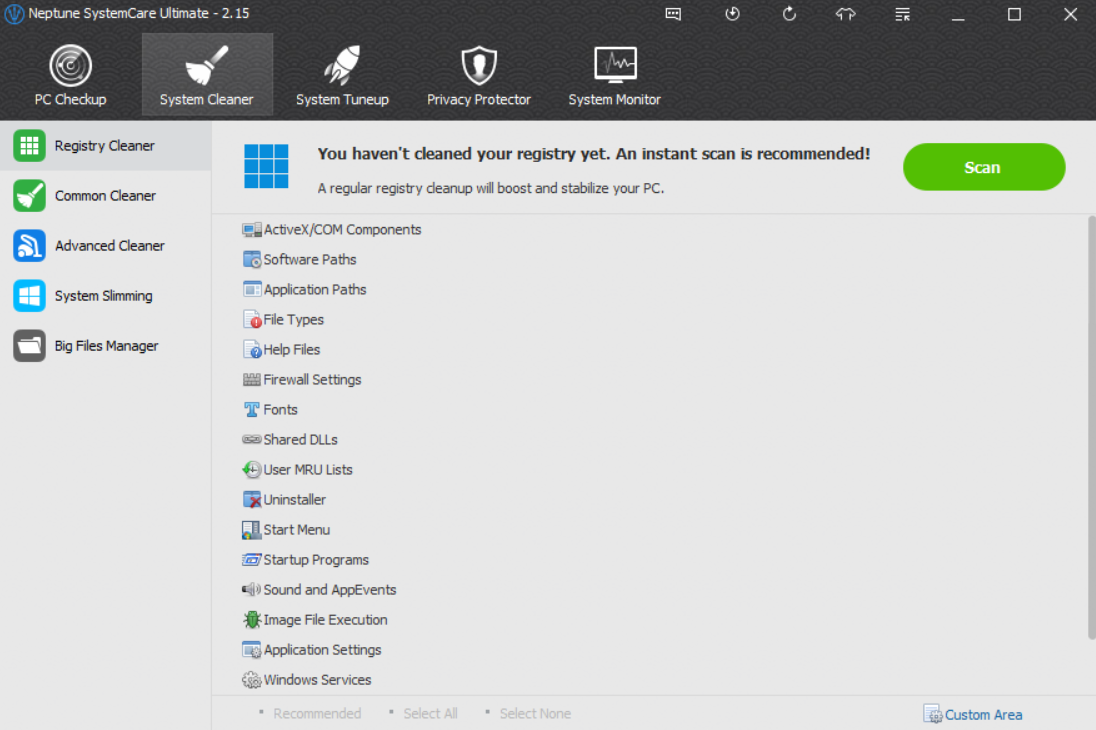How to clean PC - A super detailed guide
By Renee | 21/Nov/2024
If you click to this page and follow the instruction to clean PCs, then congratulations to you for having a faster PC. This article focuses on how to clean the software in your PC, which is also the regular maintenance for your PC. One time a friend asks me, “Why am I spending so much on this and also have to give it a good care? I don’t even care my face skin!” Then the old saying has to be put on the table, “To be an accountant, you must have a good calculator. What is a workman without his tools? You can't make bricks without straw”.
Ok, let’s cut the chase to how to clean your Windows PCs.
Update your operating system
Updating OS can regularly fix the insecurity and instability. Go to the search box and type Windows Update in and choose, the Control Panel would show up. Check the important updates and optional updates to see which one needs to be downloaded.
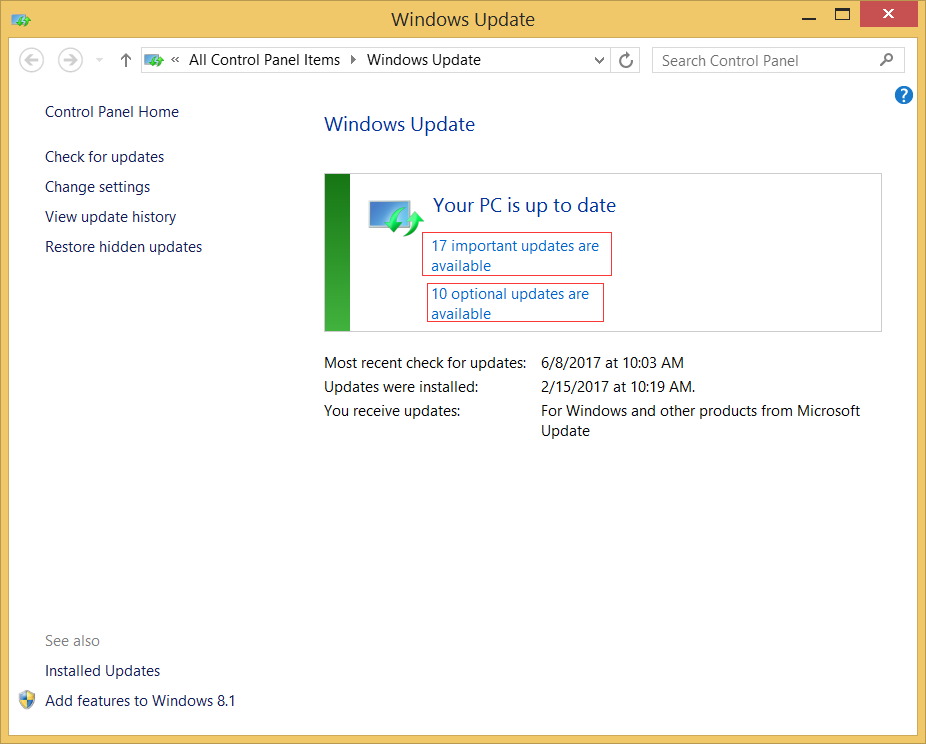
Clear browsing data
Clearing the data of browsing is not only good for your privacy protection but also your PC’s performance. The small cookies or extensions could cause issues like crashes. The most regular way to do is to open the browser and press Ctrl+Shift+Delete on the keyboard and delete the history.
Check Malware, virus and other threats
If you do not use the third-party antivirus software, open Windows Defender by typing it in the search box. By the way, you can use the search box in the Start menu to search everything local. Run Windows Defender and scan for the virus and spyware.
Besides, do not install the wired the software from a suspected webpage.
Optimize your hard disk
This may seem to take a long time. But an ounce of maintenance is worth than one pound of cure. Slow running and time-consuming repair take more time. The tools to do this are disk defragment and disk cleanup.
Search them in the search box from the Start menu, and choose the disk to optimize and clean up.
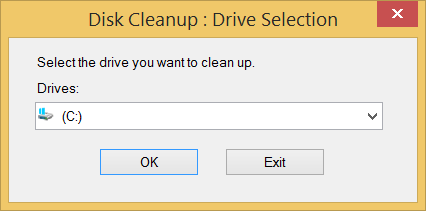
Backup system
It seems unreasonable to create more files when you are trying to clean PCs. However, preserving it in time would help you go back to a clean version if anything destroyed happens in the future.
Search for system restore in the search box of Start menu and choose to create a restore point.
If you are too busy to do this, a great PC cleaning tool would cover all these for you — Neptune SystemCare Ultimate. With one click, basic maintenance is done. Save all the efforts above.