How to clean up computer memory space
By Renee | 24/Nov/2024
You may be excited about the updates of all the games, music, video and various applications that exhilarate your life, but your computer would not be happy about that. With more and more programs and files, the disk drive in your computer will be filled up and leave little memory space to support system running. Therefore, your computer will slow down over time.
Cleaning up the computer on a regular basis is one of the good habits to maintain your computer. Its bonus reward is a faster computer. In this article, you will get the free and safe tips to clean up computers.
1. Delete Big Files
If your Windows warns your lacking memory space, the volume bar would become red. And deleting the big file is the first cleanup.
->Open This PC and click into the disk with little memory (or you can find in the context menu of Start).
->Right-click in the empty place and choose Sort by > Size.
->This displays the largest files first and you can take advantage of it to delete the files that take up most memory space. Files like videos and music can be considered first.
-> Right-click big files you no longer need and delete.
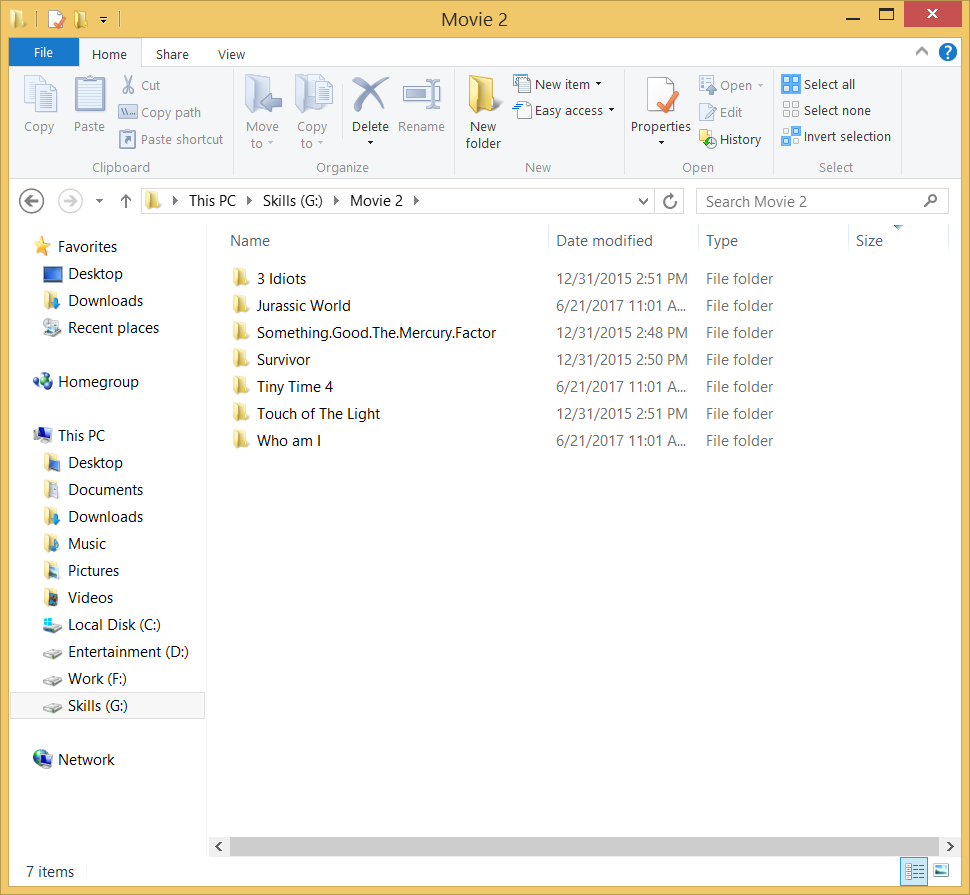
2. Remove Unwanted Software
->Click the Start button and choose Control Panel, and then find Programs and Features in the list.
->Scroll down the list and click the programs you no longer need.
->Click Uninstall/Change then.
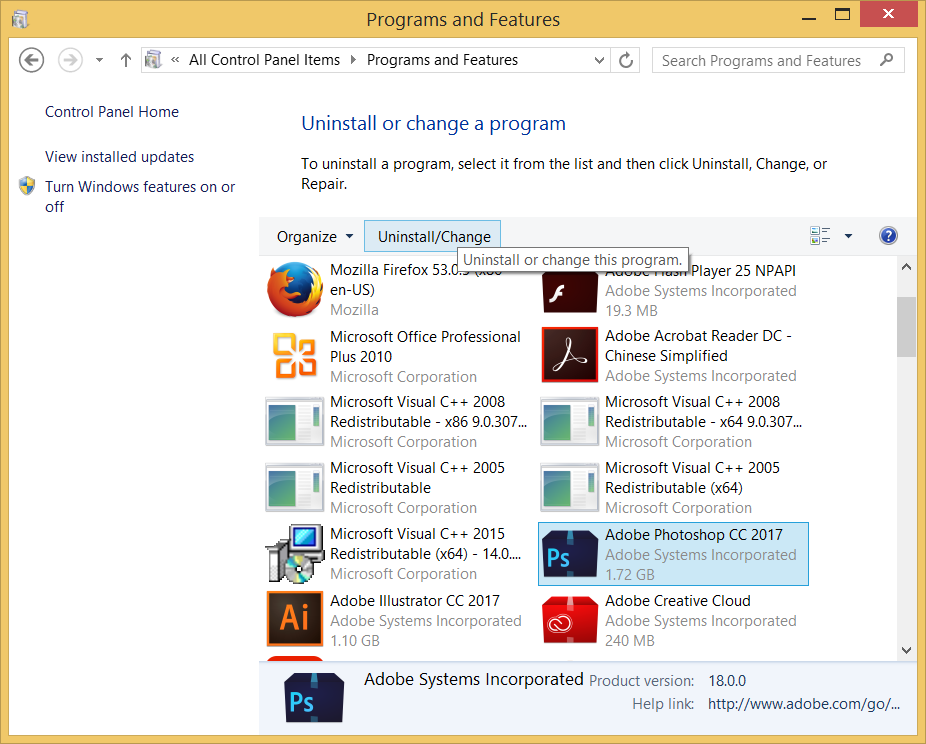
3. Use Windows Disk Cleanup
->Press Windows+e to open This PC, find the Disk C:/ and right click.
->Click Properties, find General tab and hit Disk Cleanup button.
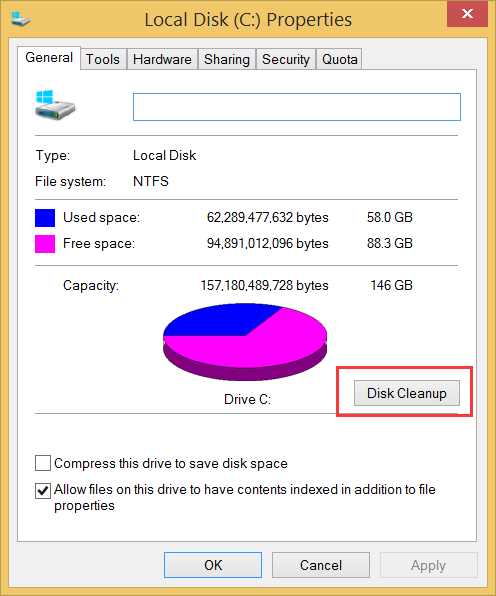
Also, if you think it trivial, running a PC tuneup utility is a lazy trick. Download and launch Neptune System 2017 Free, click on Checkup button every day and you can get your computer cleaned up and have more memory space.