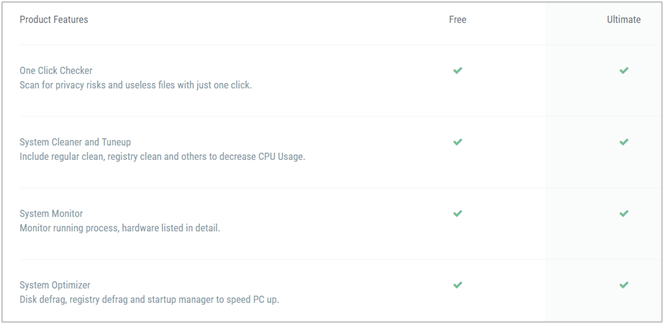How to check my speed on Windows or Mac
By Livia | 21/Nov/2024
If you want to know how fast is your PC or Mac, the CPU is an important norm. In other words, the speed of CPU decides how fast your PC or Mac can run. When you purchased a new Windows device, you may wonder or ask how to check my speed on my new Window? How to check the CPU's true speed when I am overclocking for better running? Here we are going to talk about how to check my speed on Windows device, which supports Windows and Mac.

How to check my speed on Windows ?
Step1. Open the System window.
For Windows 7, Vista, XP users, you need to right-click on Computer/My Computer in the Start menu and select "Properties". In Windows XP, it is necessary for you to click the "General" tab after selecting "Properties".
For Windows 8 users - Right-click on the Start button and select "System".
For Windows all Versions users - Press ⊞ Win+Pause.
Step2.Search or find the ”Processor” button in the "System" section, beneath the Windows edition.
Step3. Note down the processor speed. The processor model and speed will show up which is measured in gigahertz (GHz) and the speed of a single core of your processor. If your processor has varieties of cores (most modern processors do), each core means this speed.
However, you won`t see the actual speed may here if your processor is overclocked. You can refer to the next steps for to find out the actual overlocked speed in details.
Step4. Check how many cores does your processor have.
Press ⊞ Win+R to open the Run dialog box firstly.
Then type dxdiag and press ↵ Enter and Click Yes.
Find the "Processor" entry in the System tab. Then you will see how many cores in your computer. Each one of them runs at the same speed.
How to check my speed on Windows Mac?
Actually, you can check your CPU speed on Mac by using the third party test tool for free. Here we will take Intel Power Gadget for an example.
Step1. Tap the Apple menu, select "About This Mac".
Step2. Find the "Processor" entry in the "Overview" tab. It is necessary for you to know that this is not the real speed of your CPU, which just means the currently speed when your Mac works not so hard in order to save energy and increase its lifespan.
Step3. Download the Intel Power Gadget. Then unzip the file and install Intel Power Gadget, then you will know the actual operating speed on your Mac.
Option, if you want to know the maximum speed of your Mac, it is feasible for you to download and install Prime95. Then select "Just Stress Testing".
Step4. See what your Mac speed is in the second graph. In addition, the "Package Frq” means your current speed that based on what your processor is working on. And the "Base Frq" means the advertised speed of the processor, which is less faster than "Package Frq”.
Here are 2 methods to solve the wondering of how to check my speed on Windows or Mac. If you want to speed up your computer speed, the advanced systemcare pro key-NEPTUNE SYSTEMCARE ULTIMATE is your best choice. You will know what can this freeware can do clearly before your purchasing by following the picture below.