How to change windows 10 security setting to protect data privacy
By Renee | 21/Nov/2024
You may hear that privacy isn’t being protected as long as we install Windows 10. Windows 10 would collect the personal information as much as possible by its large-scope default settings. Of course, you can take it easy if we believe it is safe and for good reasons like more smart choice provided by Windows after collecting our data. However, if it is skeptical enough of you, or you are sensitive about your personal data, you can change Windows 10 security, which is a privacy protector, to turn off the options that might violate your private information.
In this article, the steps will be illustrated as detailed as possible.
1. The Operating System
It always turns to Windows 10 itself first. Windows 10 is able to share the following information with Microsoft servers:
Location
->Open Settings, go to Privacy and then Location.
->Slide Location to Off; Location service to Off;
->Default location by clicking on Set default to get location available when you agree to.
->Click Clear under the Location History section.
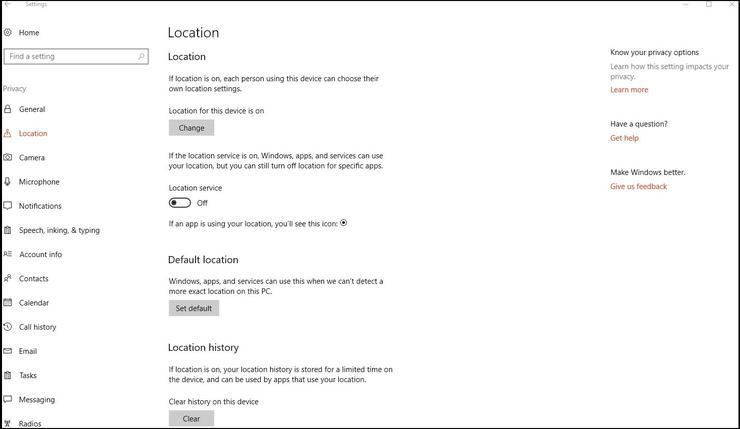
Camera and Microphone
Camera and microphone privacy settings are pretty much as the same template as location data options. You can either completely disable or choose which apps can record video and audio.
Notifications
Here you can stop the constant popups by disabling the function.
Speech, inking & typing
->Under the Getting to know you, click Stop getting to know me to turn off personalization.
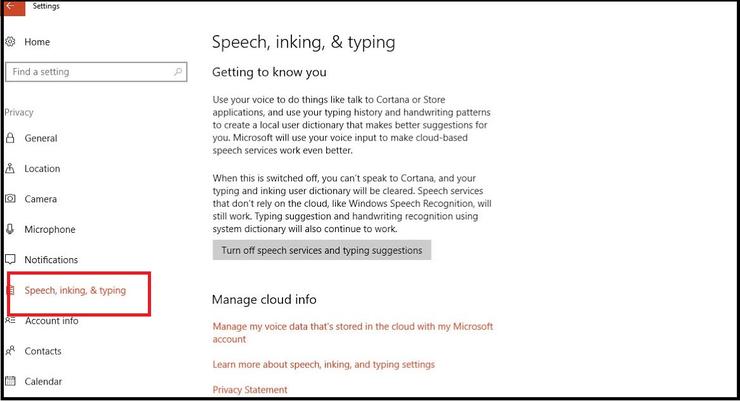
In terms of input, Cortana should be noticed. If you don't want Cortana to respond to voice input, make sure the Hey Cortana option is Off.
You also need to control things like built-in spell checker:
->Settings > Privacy > General, slide the Send Microsoft info about how I write switch to Off.
Account info
The account info is the first connection a privacy protector should cut. Namely, do not create a Microsoft account and use it to log in. Sync with other devices may be the evil zero for data leaking. If you do not want to use Microsoft account, when it suggests you to sign up, turning off Wi-Fi will work. Or if you have already logged in with Microsoft account, change it following:
->Settings > Accounts > Your Account
2. The Browser
Almost the third-party ad networks and analytics companies use cookies and other tracking technology to record your online movements and to associate your online activities with your offline identity.
To stop the ad and data analytics companies track you down, consider the third-party privacy protector software such as Neptune SystemCare Ultimate, the Privacy Protector of which gets your Windows a comprehensive privacy protection.
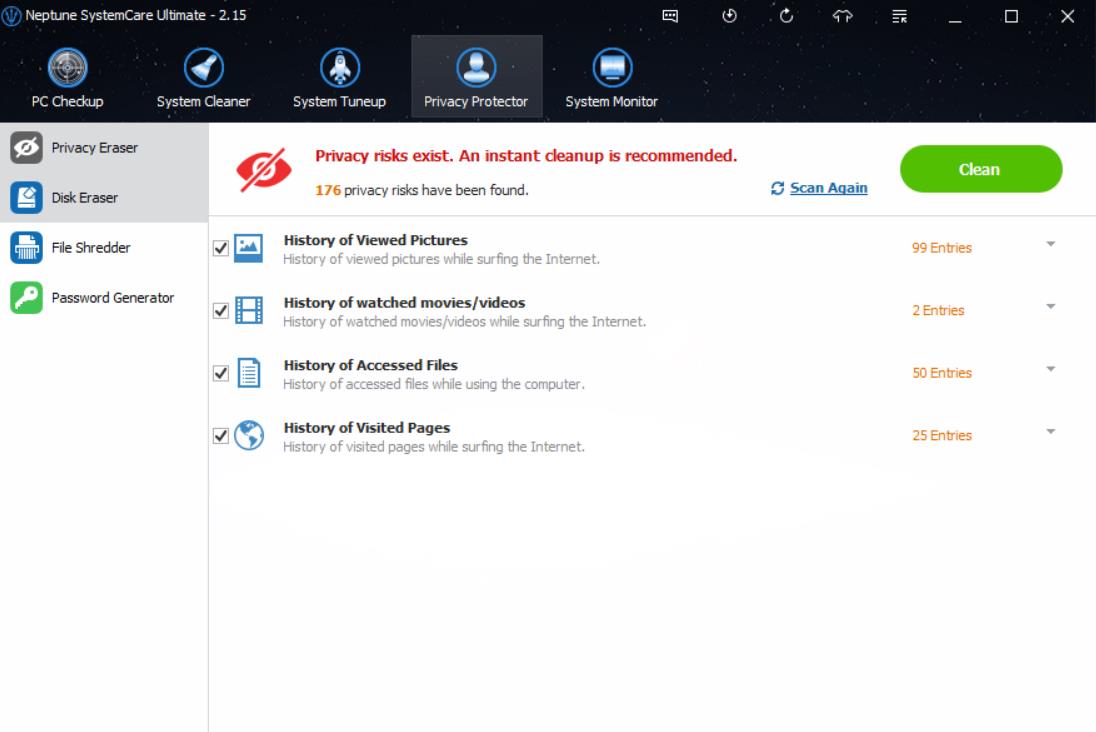
2. The Network
Your Internet service provider may know you better than your parents. When you travel and connect with Wi-Fi that belongs to other people, the owner of this network could see every connection you make and could insert other content.
The defaulted Wi-Fi Sense will automatically connect to the open hotspots. To turn this off, follow:
->Settings>Network & Internet>Wi-Fi, and then slide Connect to suggested open hotspots to Off.
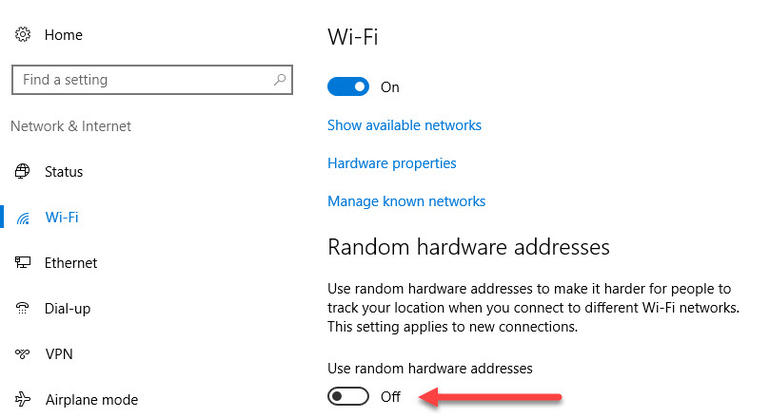
Here are some security settings you need to change to get your personal data a strong privacy protection.