How can you stay anonymous surfing on Chrome?
By Renee | 21/Nov/2024
It is sure that there are plenty of reasons why you want to stay anonymous surfing on Chrome, which is your primary browser. You may want to dodge the creepy ads on the things that you Googled last week or three months earlier, or may not want your mom to see the entries you have been searched when she borrowed your laptop. Whatever you want, anonymous surfing is an effective way to protect your private browsing on Chrome. In this article, you are going to learn some tips to do it.
Incognito Mode
Google Chrome's incognito mode is a tool for keeping your browsing private, which means that any page you browse and any file you downloaded are not recorded in your History. Cookies are also deleted after you close the incognito windows. Just open Google Chrome and press CTRL, Shift, and N on the keyboard at the same time. The incognito mode looks like:
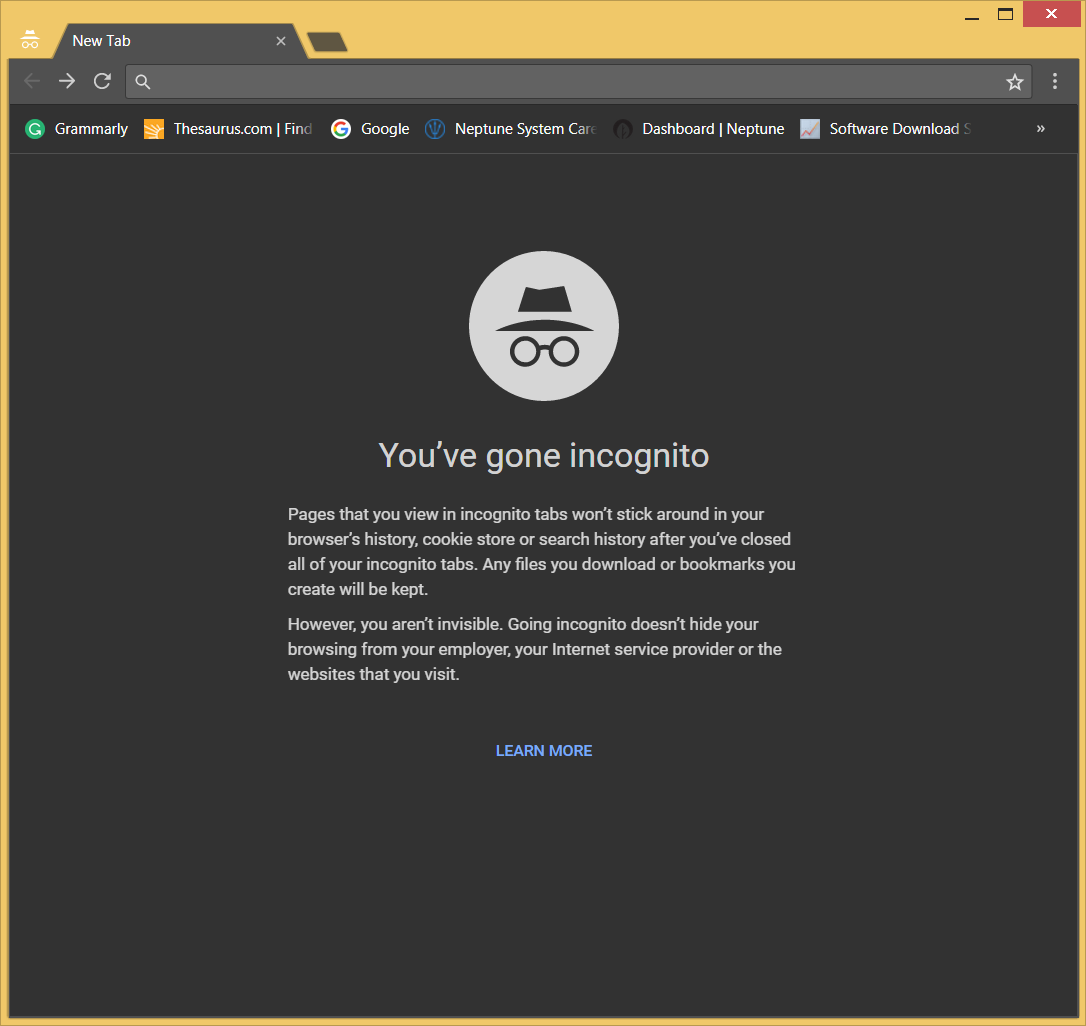
However, the incognito mode does not control the behavior of other servers. If you send them identifying information such as a login name, real name or IP address, they may record it. Meanwhile, incognito mode disables all extensions to prevent them from sharing your personal data, but it would cause some inconvenience.
Sign out of Google Account when you no longer need
It seems just so easy to do, but also easy to forget. If you are going to surf and Google has logged you in, Google is collecting cookies. Therefore, you should sign out first and use a privacy eraser to remove the cookies and others to help you stay anonymous surfing. It would be better to do this before you start incognito mode.
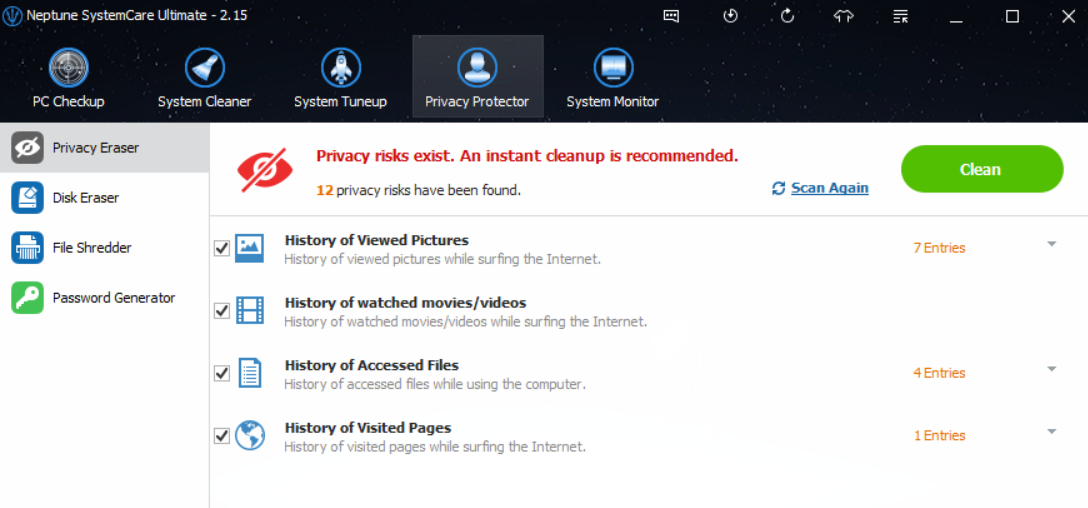
Use web-proxy
Even if you’re logged out, Google will still be able to see your computer’s IP address. If you are not happy about this, you should employ proxy on chrome. Every page request you make goes through the proxy server first and then substitutes your IP address with its own ones from any page requests. Here’s how-to-do:
->Click the customize icon on the top right of Chrome and choose Settings.
->On Google Chrome Settings, go to Advanced and click Open proxy settings.
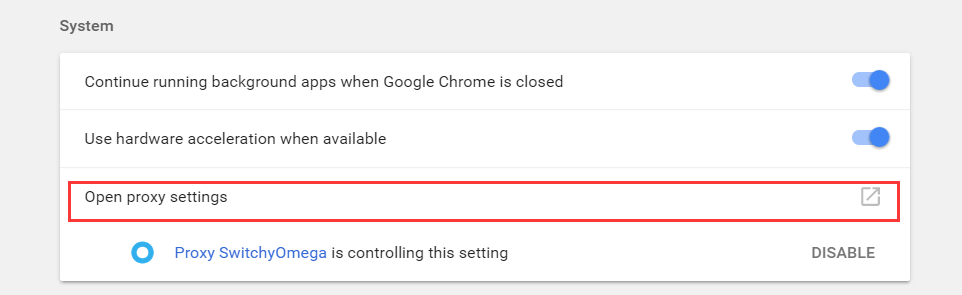
->Go to LAN Settings and check the use a Proxy server for your LAN and fill in with your proxy settings. Click OK when you’re done.
Anonymous surfing to protect your online privacy is indeed. If you need to be double sure of your confidentiality, you should try to give these ways to browse anonymously on Google Chrome. After all, it’s for safety and online privacy and to avoid being tracked.