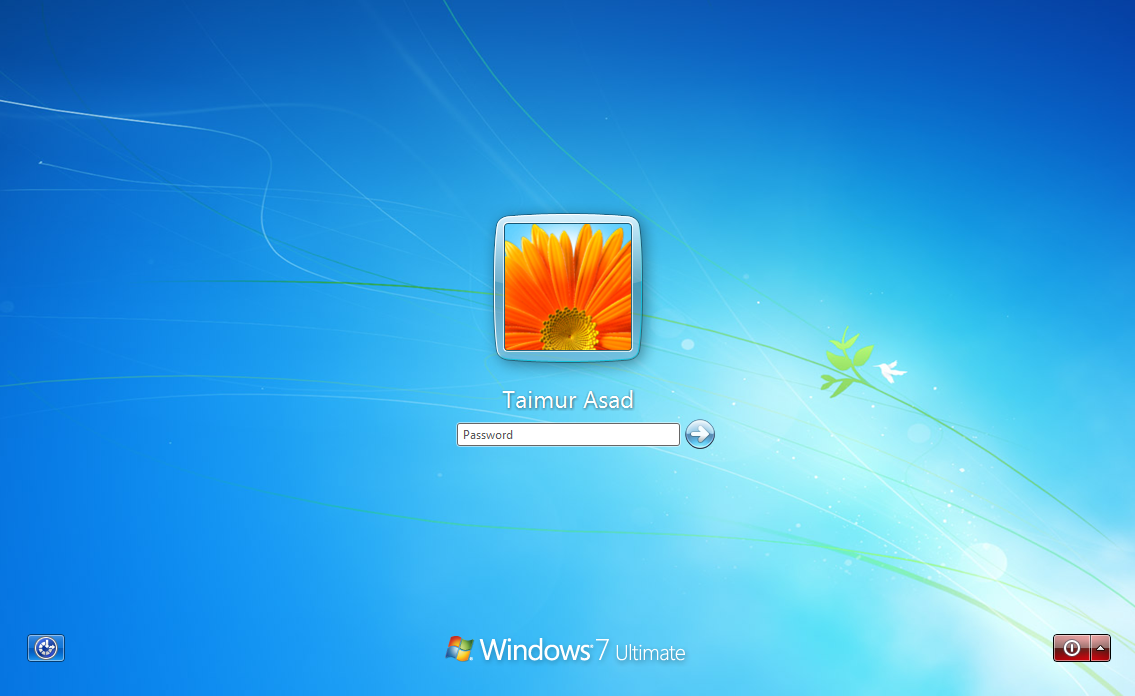How to boot windows 7 in safe mode
By Davie | 21/Nov/2024
One of the most common steps when troubleshooting a PC is to boot into safe mode. For a long time this has been achieved by pressing the F8 key, this all changes with Windows 7 and its Safe Mode.
1 Press F8 Before the Windows 7 Splash Screen
Starting Windows 7 in Safe Mode is an excellent next step when starting Windows normally is not possible. Safe Mode only starts the most important Windows 7 processes so, depending on the problem you're having, you might be able to troubleshoot or even fix the problem from here. To begin entering Windows 7 Safe Mode, turn on or restart your PC.

Just before the Windows 7 splash screen shown above appears, you need to press the F8 key to enter Advanced Boot Options.
2 Choose a Windows 7 Safe Mode Option
You should now see the Advanced Boot Options screen. If not, you may have missed the short window of opportunity to press F8 in the previous step and Windows 7 is probably now continuing to boot normally, assuming it's able to. If this is the case, just restart your computer and try pressing F8 again.

Here you are presented with three variations of Windows 7 Safe Mode you can enter:
Safe Mode - This is the default option and is usually the best choice. This mode will load only the absolute minimum processes necessary to start Windows 7.
Safe Mode with Networking - This option loads the same processes as Safe Mode but also includes those that allow the networking functions in Windows 7 to work. You should choose this option if you think you might need to access the internet or your local network while troubleshooting in Safe Mode.
Safe Mode with Command Prompt - This version of Safe Mode also loads a minimum set of processes but starts the Command Prompt instead of Windows Explorer, the usual user interface. This is a valuable option if the Safe Mode option didn't work.
Using the arrow keys on your keyboard, highlight either the Safe Mode, Safe Mode with Networking, or Safe Mode with Command Prompt option and press Enter.
3 Wait for Windows 7 Files to Load
The minimum system files necessary to run Windows 7 will now load. Each file being loaded will be displayed on screen.
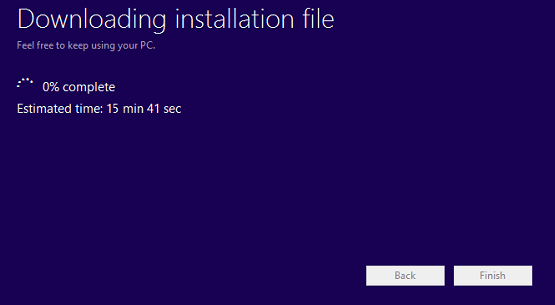
Note: You don't need to do anything here but this screen could provide a good place to start troubleshooting if your computer is experiencing very serious problems and Safe Mode won't completely load.
4 Login With an Administrator Account