How to Boot to Safe Mode Windows 7
By Davie | 21/Nov/2024
As a user of Windows 7, you have many chances to boot into Safe Mode at one time or another. If not, you may never notice the option to boot into Safe mode after your computer recovered from the Blue Screen of Death (BSOD).

An alternative method for entering Safe Mode when you cannot boot Windows 7 normally, is to hold down the F8 key on your keyboard while your PC is starting, immediately after turning it on. Some older systems may stop booting the operating system completely and display an error message about a stuck key for doing this. For those cases tap the F8 key rapidly instead of holding it down. This brings up the Advanced Boot Options window, in which you can choose to boot into Safe Mode, Safe Mode with Networking, and Safe Mode with Command Prompt, among several other options. Use the arrow keys to select the Safe Mode you prefer and press the Enter key after that.
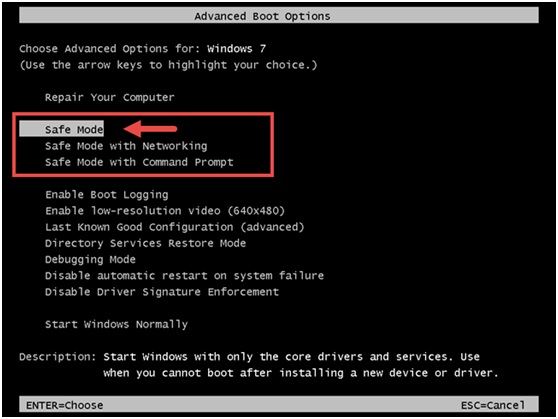
Please note that if you are unable to start your computer normally after installing new software or changing settings, you may want to go down and try the “Last Known Good Configuration” option before trying Safe Mode. Ideally, this reboots Windows 7 as it was before the problem program or option was put in place. Booting into Windows Safe Mode often requires holding down or repeatedly pressing the F8 key during the POST, the process your computer goes through before it boots into Windows. Sometimes, however, pressing the F8 key in any way or at any time just won’t work.
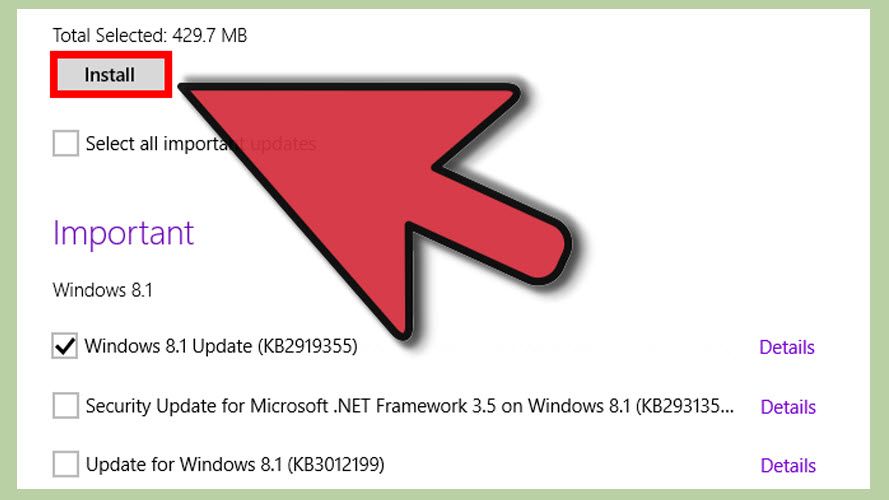
Luckily, Windows 7 offers you the opportunity to enter Safe Mode the next time you restart your computer. In addition, there are various options available using this method that are not available using the F8 method. Read on to learn how to force Windows 7 into Safe Mode the next time your computer restarts.