How to analyze and remove registry entries
By Renee | 21/Nov/2024
The ways to open the registry editor and remove the useless registry entries have been introduced before (please click here if you do not know how). But which one should you remove? Why are you deleting this? In this article, some tricks are provided for you to manage your registry by analyzing and removing the dump entries.
Warns: Before you do anything on the registry, please backup and save in a safe drive/USB first.
We suppose that you have already known how to open registry editor, locate the file you need and set up new value. If don’t, please click here.
1. Useless DLL File
Analyze: we remove the DLL files belonging to the uninstalled software or with empty content.
->Locate to :
HKEY_LOCAL_MACHINE\SOFTWARE\Microsoft\Windows\CurrentVersion\SharedDlls
->Click on the one with Value 0 on the Data, and delete.
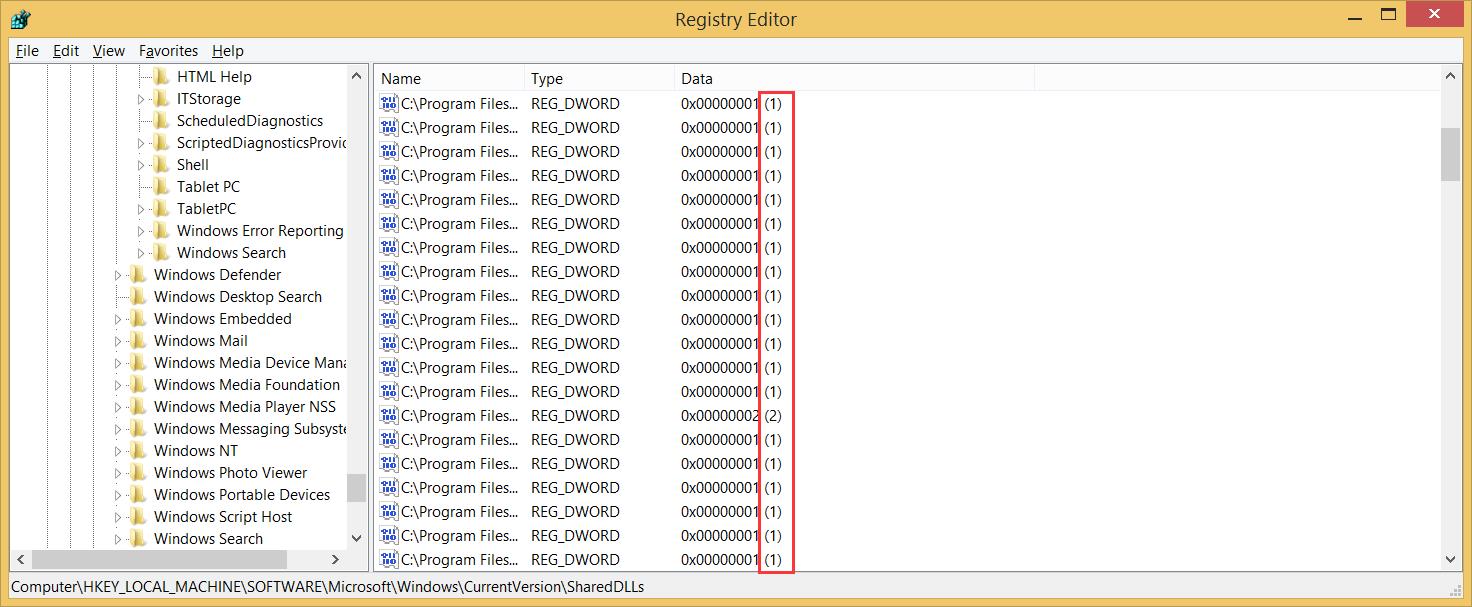
2. Registry Dump
Analyze: There are two places you need to clean your registry. They are HKEY_LOCAL_MACHINE\SOFTWARE\Microsoft\Windows\CurrentVersion\Uninstall and HKEY_LOCAL_MACHINE\SOFTWARE.
->Locate the file where mentioned above, and find the software you have already uninstalled.
->Delete the all the files about that.
3. The IE Browser Hijacked Home Page
Analyze: You have already changed your home page through browser settings. However, things change back again when you reboot your computer. So, it is the show time for registry editor.
->Locate to HKEY-CURRENT-USER/software/Microsoft/Internet Explorer/Main
->Click on Main, and scroll up to find Start Page in the right panel.
->Right-click on Start Page and choose to Modify.
->Type in the page URL you’d like.
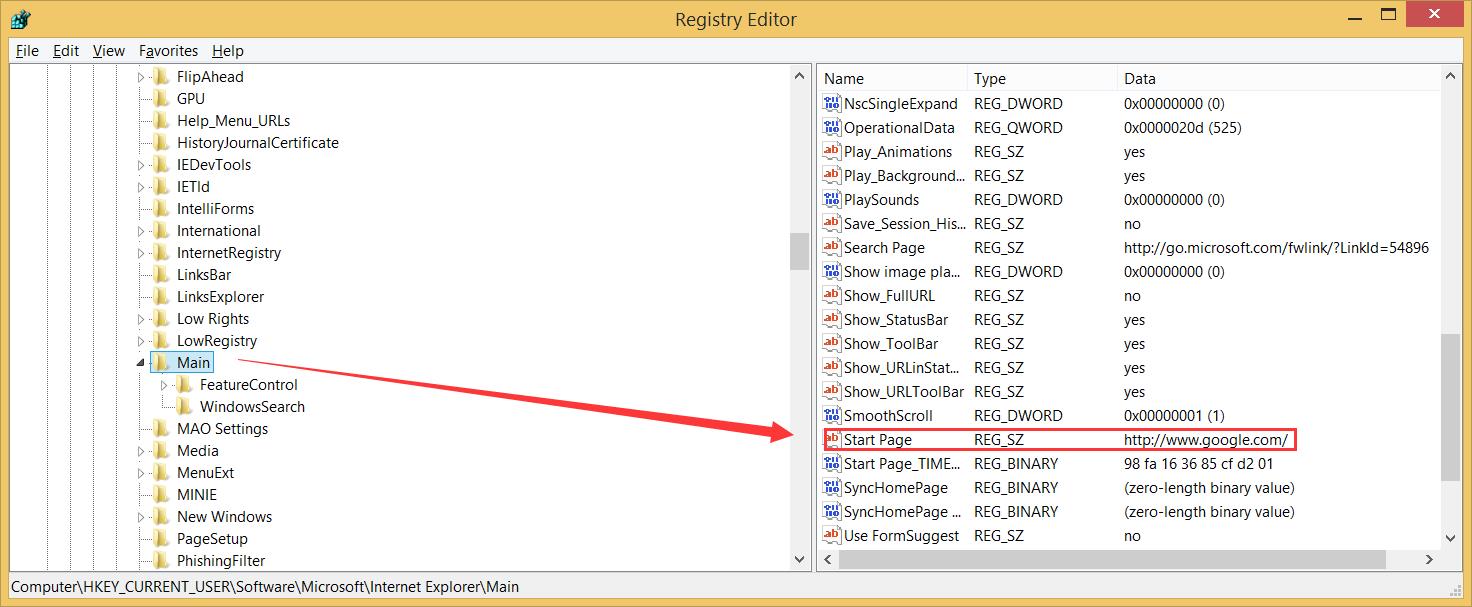
After you modify the registry, you have to reboot your computer to get things done.
4. Registry Cleaner
Analyze: as long as the free registry cleaner is being used properly and carefully, it is a lot easier for us to analyze which registry entries needs to be removed or modified. Because they are created by the professionals and can help track down the invalid or risky entries and delete them.
Recommended: Neptune SystemCare 2017. It is not as known as CCleaner, but it has its own privileges. With a faster scanner, Neptune SystemCare provides quicker registry analysis and solution.
->Download and launch Neptune SystemCare 2017.
->Find System Cleaner tab and Registry Cleaner, and click on Scan.
->Within a few seconds, results come out and click on Clean.