Easy and Free Steps to make Windows 7 PC Faster
By Rene | 23/Nov/2024
How do we get Windows 7 PC run faster? Here are some easy and free steps combined from the advanced users and the expert. These methods work great in speeding up Windows 7, and can be done by any Windows 7 users without requiring extra technical knowledge and paid software.
Removing unwanted programs, reducing visual effects and disk defragment are common methods. We can see in lots of articles before, like How to fix Windows PC Slow Performance Issue. Therefore, please try to read the following step while following the step.
1. Increase Virtual Memory
When we get a new PC, the virtual memory is usually sectored by the technicians in the shop, and we just get used to that, no matter if it drags the work efficiency. Hard disk space will be used as virtual memory when programs and Operating System do not have enough room. Increasing virtual memory will make sure them run smoothly.
->Right click on My Computer, and choose Properties.
->Find Advanced system settings, and click settings.
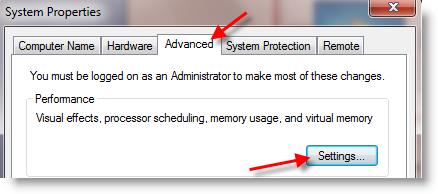
->Set the number you want. It would be better not to exceed the recommended size.
Normally the recommended one is 1.5 of physical RAM. For example, recommended size of virtual memory on the image is 4605MB because that Windows 7 RAM is 3GB. So, enter 4605MB in Initial size and Maximum Size fields.
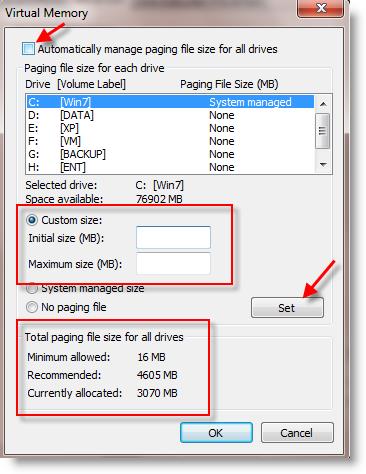
2. Fasten Windows 7 Shutdown
This method takes advantage of the registry and it might lose some data, the unimportant one, mostly. It will fasten Windows 7 in another way.
->Click on Start and type regedit in the search box.
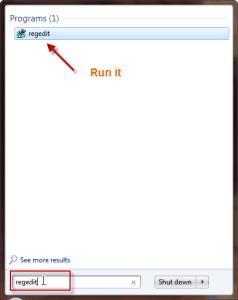
->In the regedit, find HKEY_LOCAL_MACHINE\SYSTEM\CurrentControlSet\Control.
->Right click on WaitToKillServiceTimeout and click on Modify in the right side.
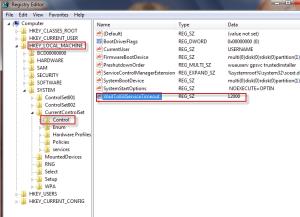
->Type in a number between 2000 to 20000 (2-20secs). Lesser number you type in, faster will be shutdown. The default value is 12000.
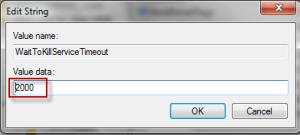
->Restart the PC after that, and you may get a faster computer.
3. Disable Windows Defender
It sounds risky, but with the prerequisite of using the third party protection software like Norton, MacAfee, Bitdefender, AVG…etc, then it is no problem disabling Windows Defender. Running one function with two software consuming resource seems a waste. We can disable the Windows Defender within a few steps.
->Click Start, and find Control panel.
->Click on Windows Defender on the list, and uncheck the real time protection under settings tab.
If we are afraid of clicking the wrong button and the Windows 7 PC freezes, use a professional system optimization tool like Neptune SystemCare 2017. It saves us all the bother and it is free and light. With a few clicks, we are going to have a faster Windows 7 PC.
Choose whichever is more suitable for you!